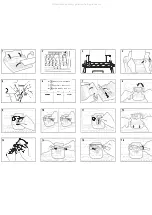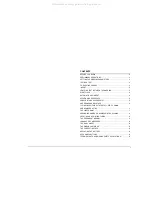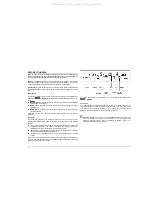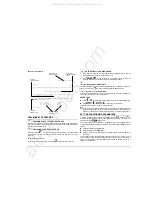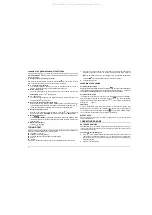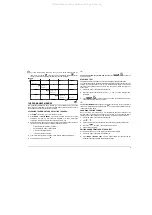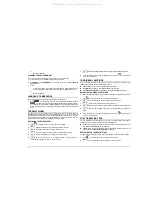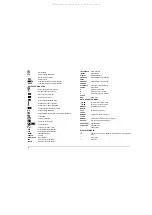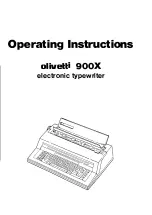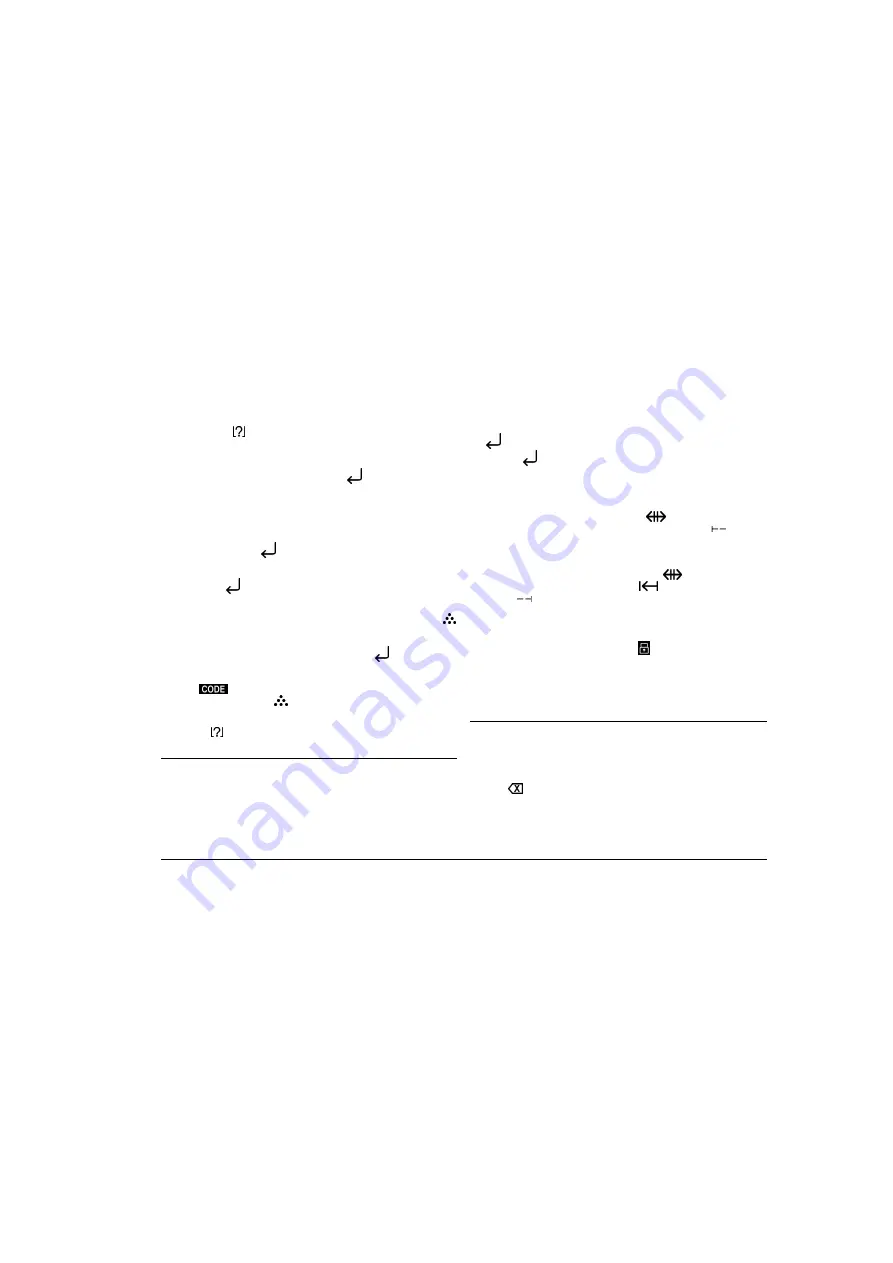
4
CHANGING THE WORKING PARAMETER SETTINGS
Having pressed the
key, and with the above-mentioned symbols on the display,
press
SPACE BAR
to move the cursor to the desired parameter:
S
for operating status,
A
for carriage return.
To change the operating status (print mode)
With the cursor positioned below the letter
S
, press the
key to switch from one print
mode to another. The options, which may be selected cyclically, are:
I
C-C = character by character
The characters typed are printed one by one on the paper. Each time a key is
pressed, the character counter on the display decreases by one.
I
W-W = word by word
The word typed appears on the display first and is then printed whenever the
SPACE BAR
, hyphen or
key is pressed.
I
L-L = line by line
The characters typed appear on the display first and are printed at the end of the
line, when the
key is pressed.
I
RTJ = line by line with justified right margin
Same as the previous mode but with a justified right margin. Selecting this mode
automatically activates the automatic carriage return feature (indicated by the
symbol appearing below the carriage return symbol on the keyboard strip).
To change carriage return mode
With the cursor positioned below the letter
A
, press the
key to switch from
manual carriage return (
AUTO=NO
) to automatic carriage return (
AUTO=YES
).
To change the stroke impact
Press
+ IMPACT
to switch from the minimum value to the maximum value
(the latter is indicated by the
symbol appearing below the stroke symbol on the
keyboard strip).
To terminate the procedure
Press the
key again.
TYPING A TEXT
When you switch on the typewriter, a default line format preset by the manufacturers is
presented. The format parameters are set as follows:
I
line length: 15.2 cm (6")
I
5 tab stops for creating columns
I
end of line signal 8 characters before the right margin
I
pitch: 12
I
line feed: 1
If you want to change the line format, see the corresponding section of this manual.
1.
Type the text until you hear the end of line signal. The service area of the display
indicates the capacity of the line. To execute a manual carriage return, press the
key (in AUTO=YES mode, the carriage return is performed automatically
unless the
key is pressed before you reach the end of the line).
2.
Continue typing the text.
OVERRIDING THE MARGINS
Overriding the right margin
Having reached the right margin, to override it, press the
key. The message
OK
appears
on the display for a moment. When the next character is typed the symbol
appears. In
Line By Line with Justified Right Margin mode (RTJ), this function is not available.
Overriding the left margin
In Character By Character (C-C) print mode, the left margin can also be overridden.
With the carriage positioned at this margin, press the
key. The message
OK
appears on the display for a moment. Then press
to move to the left. The display
will show the
symbol.
CAPITALS
To type a capital letter, press and hold down either of the shift keys (the two keys
without symbols at the bottom of the keyboard) and then press the desired character
key. To enter a series of capital letters, press the
key. The yellow indicator will light
up. To deactivate the caps lock key, press either of the shift keys.
ACCENT KEYS
When an accent key is pressed, the printer unit does not move. Type the accent first
and then the character.
CORRECTING ERRORS
ON THE CURRENT LINE
The characters typed or printed on the current line are stored in the memory. So, if you
notice an error before you reach the end of a line, you can correct it by carrying out one
of the following procedures.
Correcting the last character typed:
1.
Press
: If the character has already been printed, the printer unit will move one
space back and delete the character; if it is on the display, it will be removed.
Several characters can be deleted in sequence from right to left by holding the
delete key pressed.
2.
Type the correct characters.
All manuals and user guides at all-guides.com