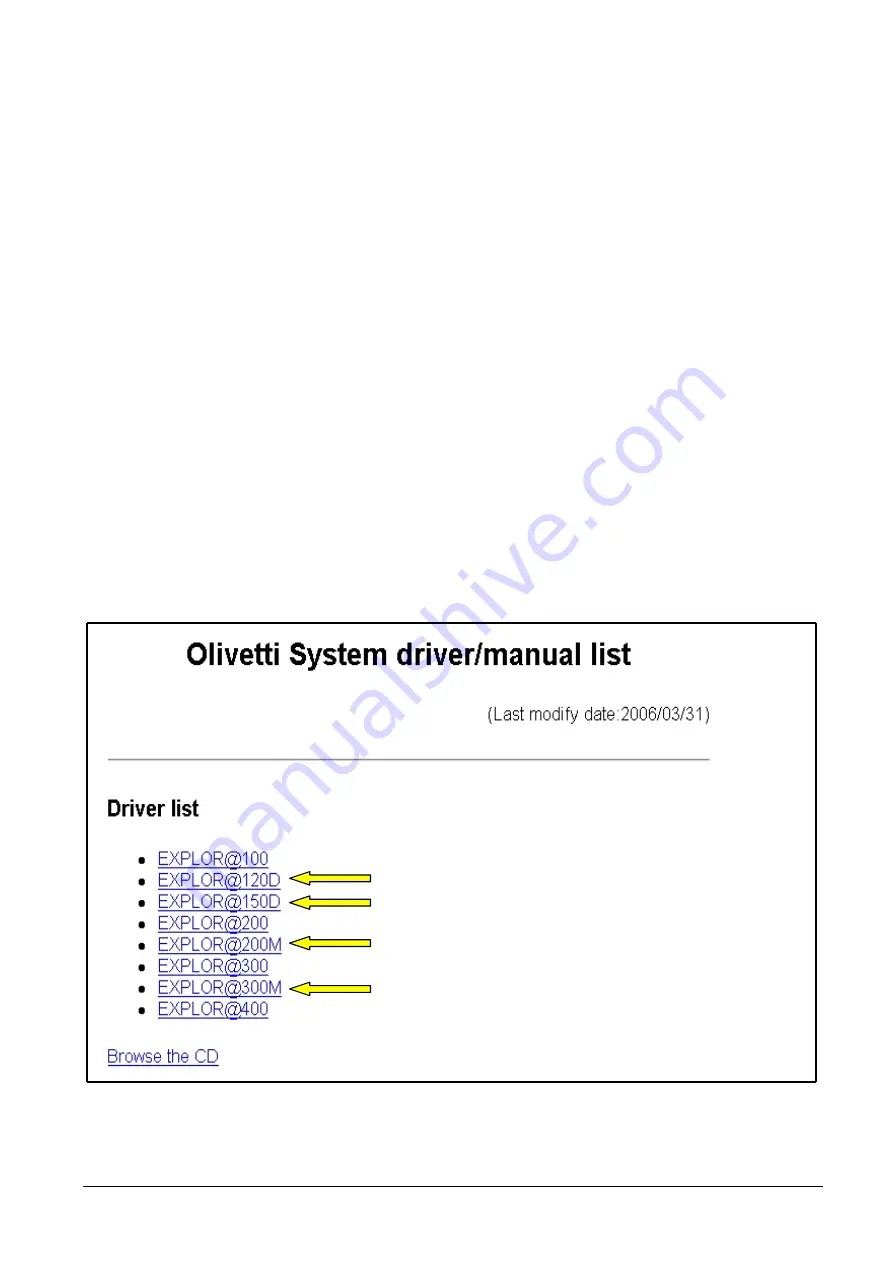
2.5
BIOS
To avoid modifications by unauthorized personnel, it is advisable to set a password for operations on the BIOS
(on start-up of the machine, press “CANC” to access the screen page and select the command “Set user
password”) .
2.6
INSTALLATION OF THE DRIVERS
The Explor@ 200-300 system is equipped with the Microsoft Windows XP Professional Operating System
which may be pre-installed or not, as required by the customer.
The drivers are provided on CD. To install the drivers connect an external CD-ROM player.
WARNING!
To facilitate installation of system drivers, it is advisable to use a mouse and keyboard.
2.6.1
List of available drivers
•
Insert the “Drivers Bank V1.1” CD containing the drivers for the Explor@ series models in the CD-ROM
player.
•
The screen page containing the list of all the drivers available for Explor@ models will be displayed in
auto-run mode.
Figure 2-14
2-10
XZAC3272
Summary of Contents for Explor 200M
Page 1: ...Web Cash Explor 200M 300M Explor 120D 150D SERVICE MANUAL Code XZAC3272...
Page 6: ...VI XZAC3272...
Page 58: ...Figure 2 33 TEST KEYBOARD TEST BADGE READER Figure 2 34 2 20 XZAC3272...
Page 74: ...F F F G G G G Figure 3 22 For reassembly reverse the above procedure 3 12 XZAC3272...
Page 91: ...UPDATING STATUS DATE UPDATED PAGES PAGES CODE 6 2006 1st EDITION 91 XZAC3272...
















































