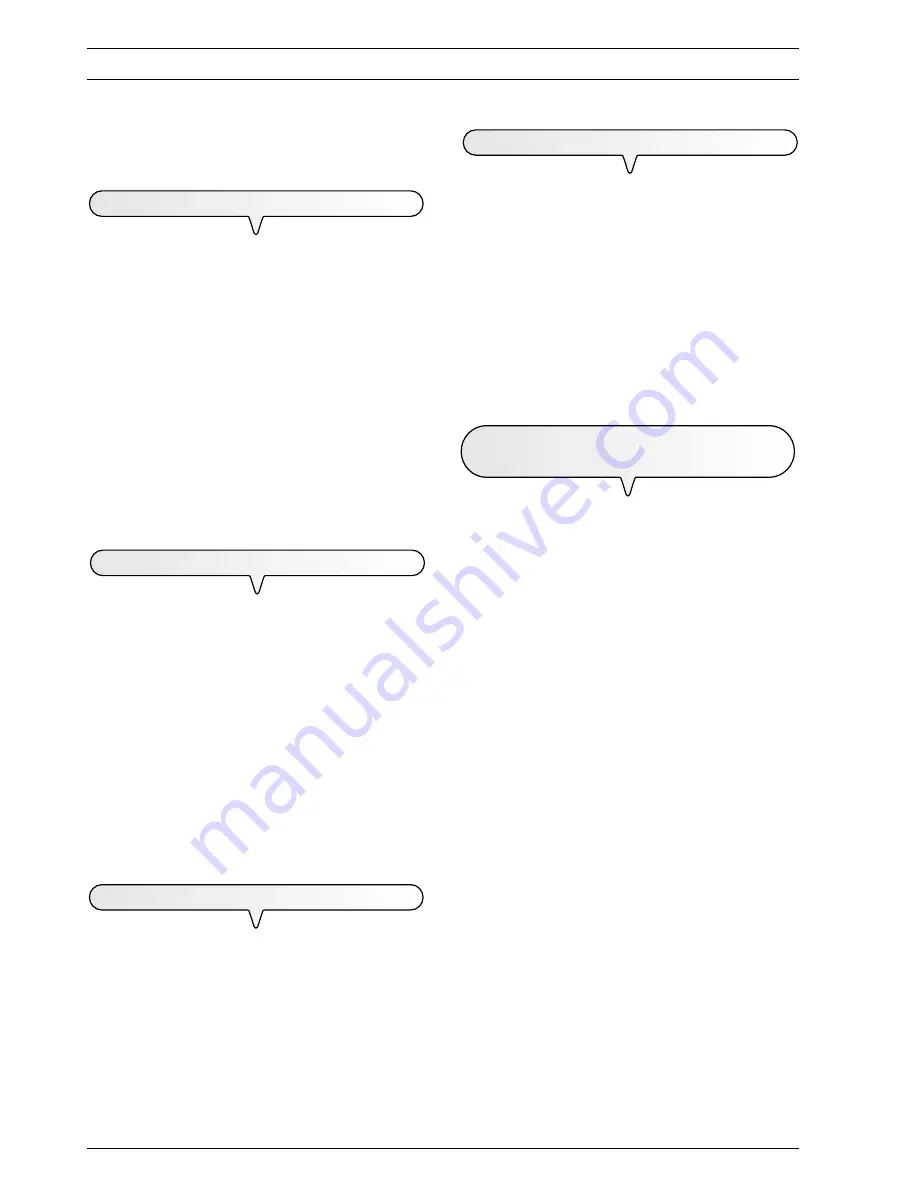
40
T
O
USE
IT
AS
A
PRINTER
If you have purchased the
multifunctional
model of fax machine,
you can also use it as a
printer
but you must first
connect it to a PC
and install the relevant software.
S
OFTWARE
INSTALLATION
REQUIREMENTS
The fax machine comes with the software required to perform the
printing functions.
The installation CD contains the printer driver and the on-line docu-
mentation files that contain more information on the printing functions
of the fax machine connected to a PC.
M
INIMUM
REQUIREMENTS
OF
THE
PC
For Windows 95, Windows 98 first edition and Windows ME:
Pentium 166 MHz, 32 MB of RAM.
For Windows 98 second edition, Windows NT and Windows 2000:
Pentium 166 MHz, 64 MB of RAM.
For Windows XP: Pentium 300 MHz, 128 MB of RAM.
All configurations must have at least a CD reader, a VGA monitor (24-
bit board for colour video) and IEEE 1284 Nibble Mode parallel
interface connection.
T
O
INSTALL
THE
"
LINKFAX
"
SOFTWARE
Plug one interface cable connector to the parallel port on the rear
of the fax machine, and plug the other connector of the same cable
to the PC parallel port.
Turn on the PC, wait for it to enter Windows
95/98/ME/NT/2000/
XP
, and connect the fax machine to the power supply.
Insert the CD in the CD ROM drive. The "
LinkFax
" installation
procedure is started automatically.
Now
select the desired language
and continue to follow the
instructions that appear on the screen of your PC to the end of the
installation procedure. Once installation has been completed, you
will be prompted to restart your PC.
Once restarted, the "
LinkFax
" icon will be added to
the
Printers
menu.
T
O
UNINSTALL
THE
"
LINKFAX
"
SOFTWARE
The uninstall procedures indicated below will enable you to completely
and correctly remove all the files loaded from the CD and/or created on
the PC during the software installation procedure, and then reinstall them.
In Windows 95/98/ME
Select the Uninstall item from the
LinkFax
group on the
Pro-
grams
item of the
Start
menu.
In Windows 95/98/ME/NT/2000/XP
Select the following items:
Start
,
Settings
,
Control Panel
,
Add
Programs
then select the
LinkFax
item and confirm by clicking on
the
Add/Remove
button.
A
CCESSING
THE
ON
-
LINE
DOCUMENTATION
The installation procedure loads not only the printer driver but also
on-line documentation files
that provide more information about
its characteristics and the
printing functions
.
In Windows 95/98/ME
To access the on-line documentation, click on one of the three
icons in the
Linkfax
group under the
Programs
item on the
Start
menu.
In Windows NT/2000/XP
In this case, the on-line documentation may be accessed from the
printers "
Status monitor
" or by selecting the
Properties
item of
the "Linkfax printer" on the
Printers
menu.
N
OTES
ON
HOW
TO
USE
THE
COMMUNICATION
PORT
In Windows 95/98/ME only
When the
LinkFax
module has been installed, the port of the PC
to which the fax machine is connected is selected
exclusively for
managing bubble ink jet fax machines
(Fax port) supported
by the module.
If you need to use this port for devices other than fax machines,
you can
temporarily deselect
the port and then reselect it:
Double click on the
Fax Manager
icon in the bottom right-hand
corner of the screen.
Select the
fax port
(normally,
LPT1
).
Confirm the
Deselect port
button to enable the port for
standard
operation
(Printer port).
To reselect the Fax Port, you will have to confirm the
Select Port
button.
note
If you change the operating system from
Windows 95
to
Windows 98/ME
after selecting the
port
, remember to
reselect the
parallel port
as (Fax port) as
Windows 98/ME
automatically selects the port for
standard manage-
ment
(Printer port).





































