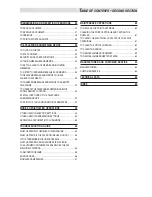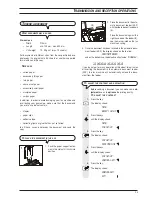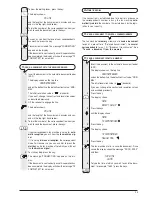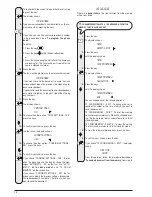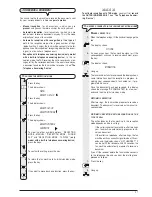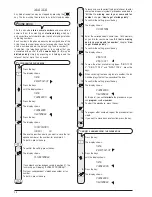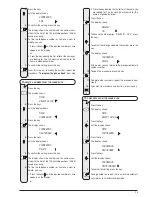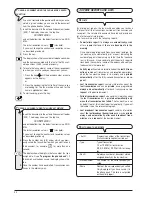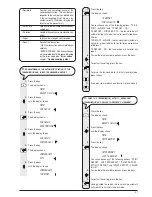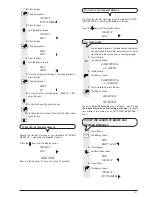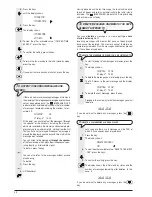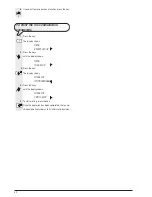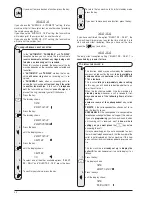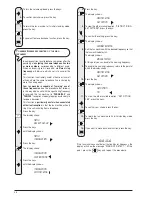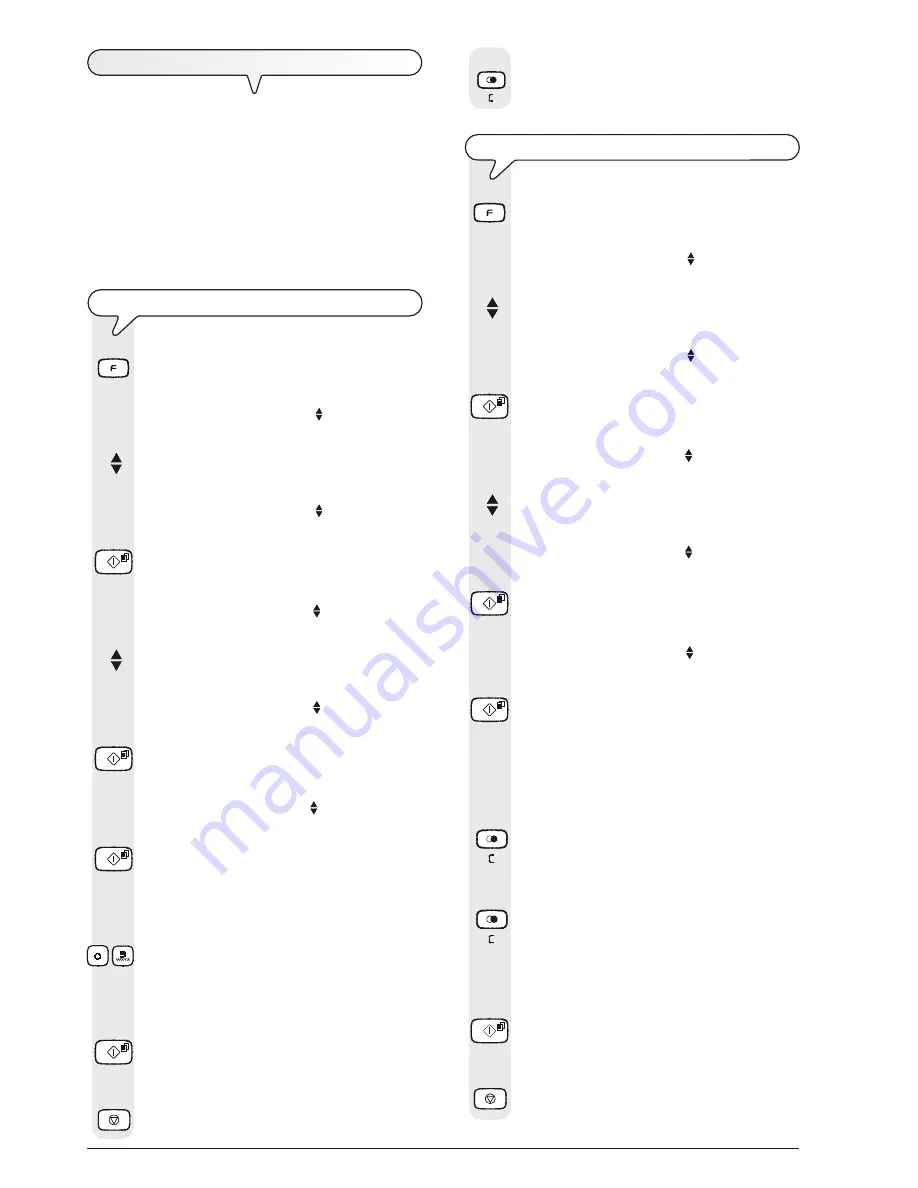
3 4
S
ECURITY
AND
ACCESS
FUNCTIONS
To operate the TAD from a remote location (except to leave
messages), you must set a four-digit
numeric code
which
you can change or delete at any time (see "
To change/de-
lete the TAD access code
").
The same code may also be used to:
•
prevent
unauthorized subscribers
from playing the mes-
sages left for you
and
from modifying the set-up pa-
rameters
you have set on the telephone answering device
in local mode
(see "
To enable/disable access to the tel-
ephone answering device in local mode
").
T
O
SET
THE
TAD
ACCESS
CODE
1.
Press the key:
The display shows:
MENU
RECEPT. SET-UP
2.
Press the keys
until the display shows:
MENU
TAD SET-UP
3.
Press the key:
The display shows:
TAD SET-UP
ICM ON SPEAKER
4.
Press the keys
until the display shows:
TAD SET-UP
SECURITY
5.
Press the key:
The display shows:
SECURITY
SET ACCESS CODE
6.
Press the key:
The display shows:
SET ACCESS CODE
(0-9):
7.
Enter the code, for example "0001", pressing the keys:
-
The display shows:
SET ACCESS CODE
(0-9): 0001
8.
To confirm the setting, press the key:
9.
To return the fax machine to the initial stand-by mode,
press the key:
10.
If you want to move back one function, press the key:
T
O
CHANGE
/
DELETE
THE
TAD
ACCESS
CODE
1.
Press the key:
The display shows:
MENU
RECEPT. SET-UP
2.
Press the keys
until the display shows:
MENU
TAD SET-UP
3.
Press the key:
The display shows:
TAD SET-UP
ICM ON SPEAKER
4.
Press the keys
until the display shows:
TAD SET-UP
SECURITY
5.
Press the key:
The display shows:
SECURITY
SET ACCESS CODE
6.
Press the key:
The display shows the code set previously, for example
"1234":
SET ACCESS CODE
(0-9): 1234
7.
To change the code, press the following key once for
each digit you have to replace:
and then type in the new digit.
8.
If you like, you can delete the entire code by holding
down the key:
The display shows:
SET ACCESS CODE
(0-9):
9.
To confirm the setting, press the key:
10.
To return the fax machine to the initial stand-by mode,
press the key:
Summary of Contents for Fax-Lab 610
Page 1: ...INSTRUCTIONS ...
Page 4: ......
Page 24: ......
Page 72: ......
Page 73: ......
Page 74: ......
Page 76: ...380541H ...