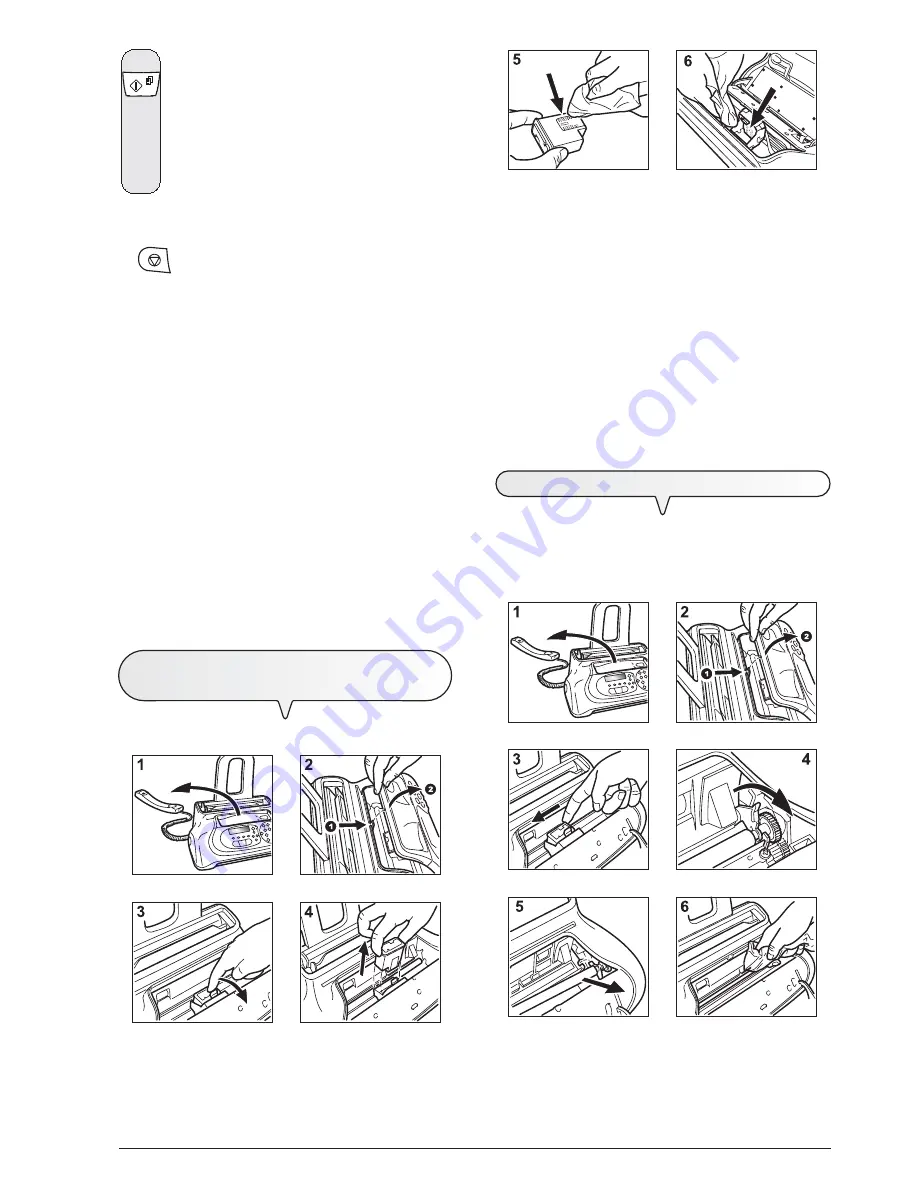
31
1. Lower the handset and place it on a stable surface (fig. 1).
2. Open and lift the operator console as indicated by the arrows
(fig. 2).
3. Release the print head by pressing the lever as indicated by the
arrow (fig. 3).
4. Take the print head out of its compartment (fig. 4).
5. Clean the electrical contacts using a slightly damp cloth (fig. 5).
Warning!
Do not touch the nozzles
.
6. Clean the electrical contacts of the print carriage with a slightly
damp cloth (fig. 6)
7. Insert the print head in its compartment with the electrical contacts
facing towards the print head compartment.
8. Push the print head until it clicks into place.
9. Close the operator console and put the handset back on its sup-
port.
T
O
CLEAN
THE
OPTICAL
READER
Dust accumulating on the glass surface of the optical reader may
cause problems in the scanning of documents. To avoid these prob-
lems, the glass should be cleaned every now and again as follows:
With the fax machine
disconnected from the power socket
:
5.
To confirm the setting, press the key:
The display shows:
CLEANING: ON
The fax machine cleans the print head and tests the noz-
zles, printing out the result of the diagnostic test.
Examine the diagnostic test result and consult "
Insert the
print head
", chapter "
How to get started quickly
".
NOTE
The procedure may be aborted at any time, if desired, by pressing
the
key.
NOTE
If the quality of the test result still fails to meet your expectations after
carrying out the cleaning procedure, continue as follows, stopping
when you get a satisfactory printing quality:
-
Make a copy of a document with the desired type of graphics or
text on the fax machine and evaluate its quality.
-
Change the type of paper (the paper in use could be excessively
porous) and repeat the procedure.
-
Remove and reinsert the print head.
-
Remove the print head and check that there are no foreign bodies
on the print nozzles; if there are, remove them carefully, taking
care not to touch the electrical contacts. Finally, reinstall the print
head.
-
Remove the print head and clean the electrical contacts both on
the print head and on the print head carriage, see "
To clean the
electrical contacts of the print head
",
below.
-
Reinstall the print head.
-
Call the engineering service.
T
O
CLEAN
THE
ELECTRICAL
CONTACTS
OF
THE
HEAD
With the fax machine
disconnected from the power socket
:
Summary of Contents for Fax-Lab S101
Page 1: ...INSTRUCTIONS Ink Jet Fax Fax Lab 101 121 Fax Lab S101...
Page 4: ......
Page 22: ......
Page 24: ......
Page 62: ......
Page 63: ...Monochrome print head Model FJ51 Code B0494...
Page 64: ...256603P 01...










































