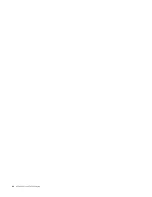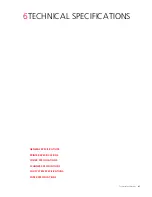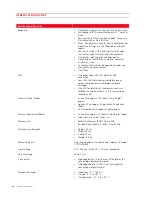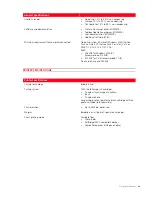INK CARTRIDGEs
37
MANAGING INK CARTRIDGES IN FAX MODE
When the black cartridge is almost out of ink, printing in black can be achieved using the colour cartridge (black
trichromatic).
With this feature, you are able to receive a fax even if the black ink has run out. It is suggested that you replace the
black ink cartridge with minimum delay.
When you install the new black cartridge, fax printing is automatically reconfigured to print using both the cartridges
again (black and colour).
To manually set up how cartridges are managed in fax mode, use the
Toolbox
application from the computer (select
Toolbox
>
Settings
>
Fax settings
).
USING THE PHOTO INK CARTRIDGE
The photo cartridge is used together with the colour cartridge to achieve the best results when printing photos. For
normal printing operations in B/W and in colour, you should use the colour cartridge with the black cartridge.
The printer contains a storage/protection garage where you can store the black or photo ink cartridge when it is not in
use.
To replace ink cartridges:
1
With both hands
raise the upper part of the printer.
2
Remove the cartridge you want to replace.
3
Open the lid of the storage/protection garage.
4
Insert the cartridge into storage/protection garage with the nozzles pointing downwards, and the contacts facing
right.
5
Close the lid of the cartridge in the storage/protection garage by gently pressing it downward.
6
Insert the new cartridge into the printer. For more information, see "Replacing the Ink Cartridges".
7
Lift the upper part of the printer and move the support lever. Lower the upper part of the printer until it is
completely closed.
Summary of Contents for LINEA Office
Page 1: ...USER GUIDE LINEA ...
Page 9: ...Getting Started 3 LOCATING THE PRINTER COMPONENTS ...
Page 44: ...INK CARTRIDGEs 38 ...
Page 52: ...Maintenance and Troubleshooting 46 ...
Page 60: ...Technical Specifications 54 ...
Page 61: ...Code 535315 gb ...