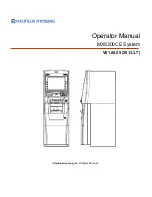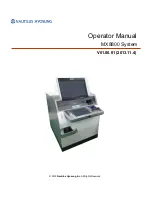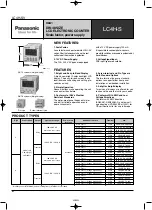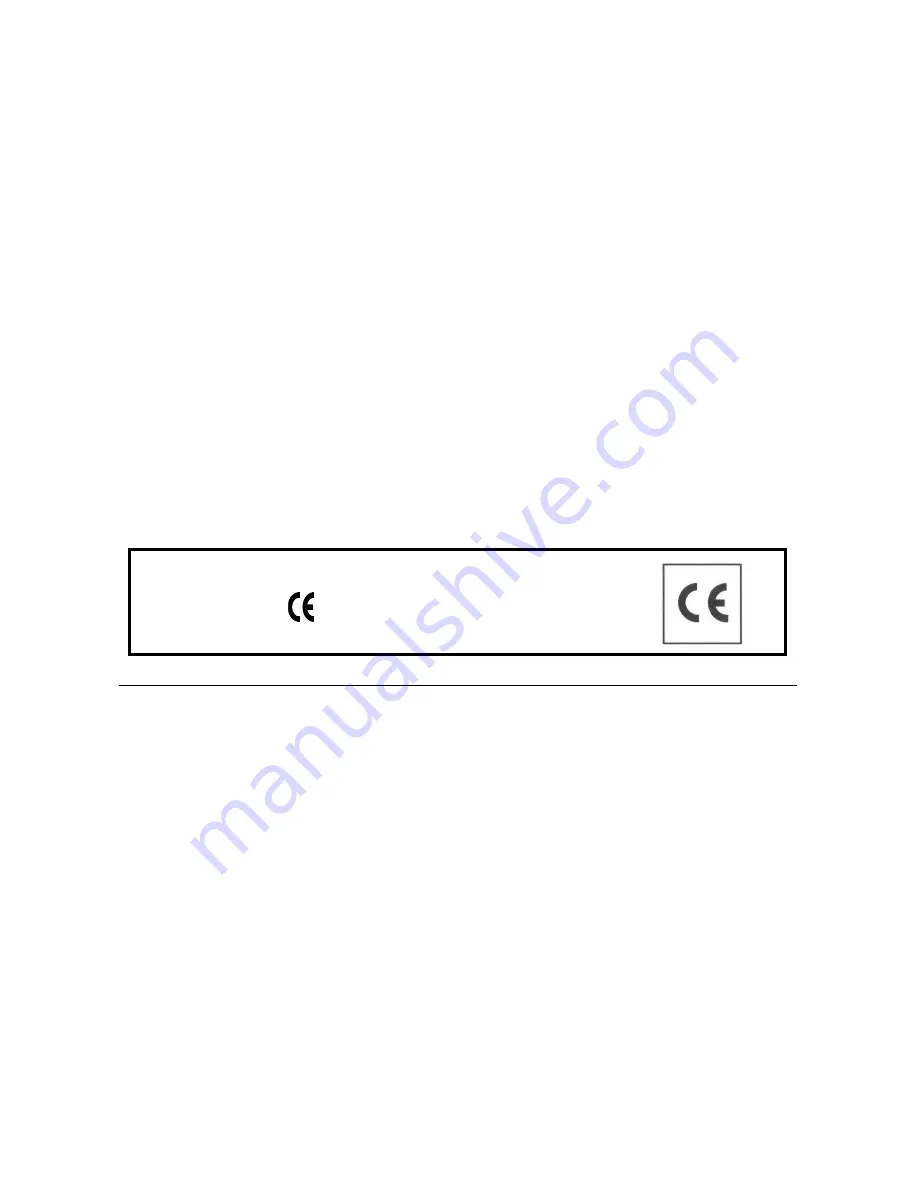
Publication issued by:
Olivetti S.p.A.
Telecom Italia Group
Via Jervis, 77 - 10015 Ivrea (TO)
Copyright © 201
4
, by Olivetti
All rights reserved
This manual describes the CRF
30
00 cash register sold with the name
NETTUN@
3
000
int’l
, and provides information of a general nature necessary for
using the cash register for the first time.
For more detailed information on how to use the cash register functions, a
Programming manual can be downloaded from the Olivetti site (www.olivetti.com)
that contains detailed information on programming the settings.
The manufacturer reserves the right to carry out modifications to the product
described in this manual at any time without any notice.
The quality requirements of this product are attested
through display of
marking on the product.
Your attention is drawn to the following actions which could compromise the
conformity attested to above and also product characteristics:
•
incorrect power supply;
•
incorrect installation, incorrect or improper use or use not in compliance with
the warnings provided in the User’s Manual furnished with the product;
•
replacement of original components or accessories with others of a type not
approved by the manufacturer, or performed by unauthorised personnel
User Safety
Connect the machine to a nearby and readily accessible current outlet.
Access the print unit area only to replace accessories. Do not use the machine
above or close to sources of heat (e.g. radiators) or very close to water (e.g.
swimming-pools or showers).
To effectively disconnect the appliance, remove the plug of the power cord from the
current outlet. To clean the machine, disconnect it from the current outlet, use a
damp cloth. Do NOT not use corrosive liquids.