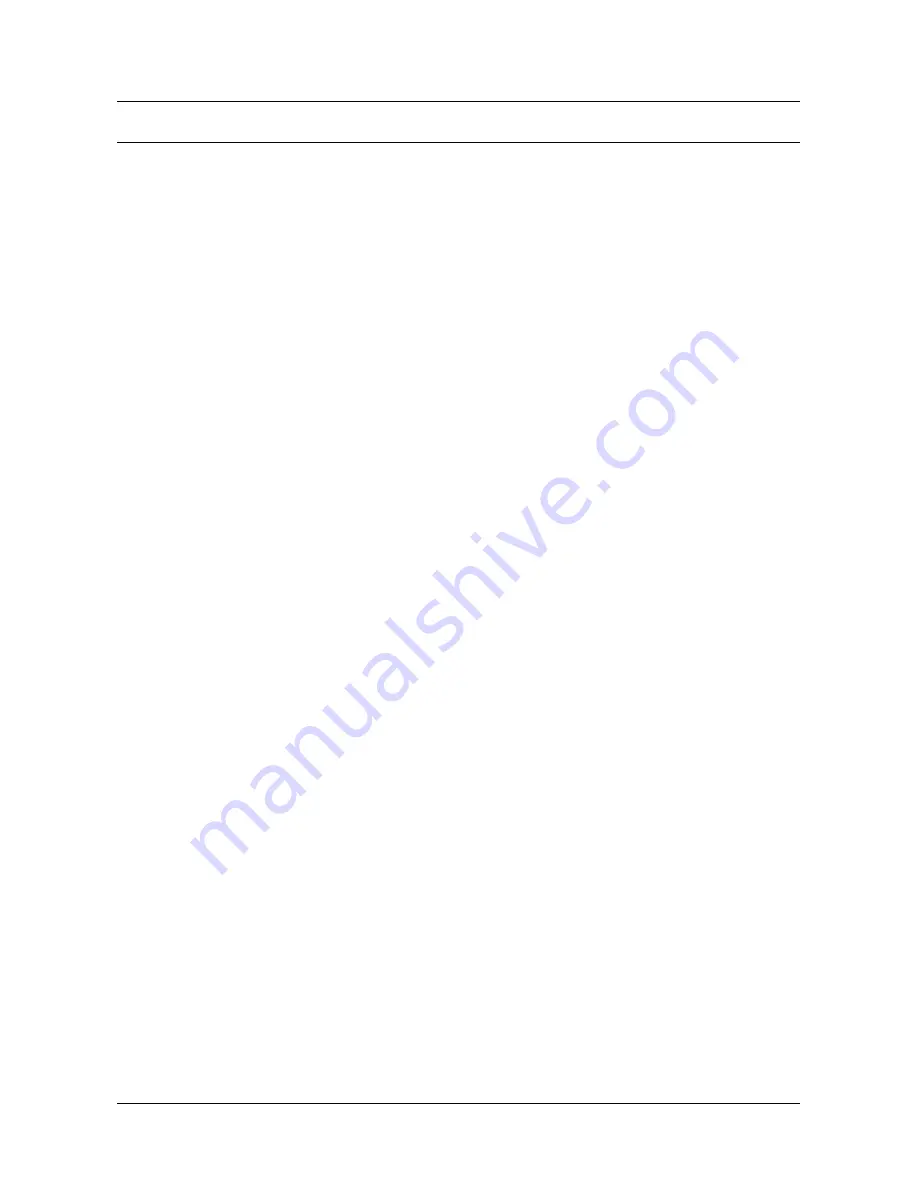
1
ERRORS AND TROUBLESHOOTING
This document is provided to help the user understand the error messages that
appear on the touch screen and to handle situations where the cash register does
not function correctly.
The various types of error message that may appear on the touch screen are listed in
the following tables. The information provided in the tables includes: the
error
message
that is displayed (MESSAGE)
, the cause of the error (
CAUSE) and, when
possible, the
solution
(SOLUTION).
To make consulting the errors easier, they are grouped according to the
environments in which they appear :
•
EJ
messages
•
General
errors
list
•
Operator
management
errors
•
EJ
errors
•
Chipcard
errors
•
Slip printer errors
•
Troubleshooting.
In the case of anomalies or functional errors that prevent the cash register from being
used, the following schema provides a summary of the remedial actions that can be
taken to restore correct operation, with more detailed information provided in the
successive pages.

































