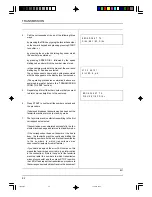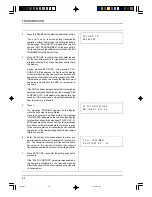Reviews:
No comments
Related manuals for OFX 2100

VX 805
Brand: VeriFone Pages: 40

KA-ED
Brand: Strobel Pages: 78

10067010
Brand: Kärcher Pages: 55

CEX410
Brand: Viper Pages: 2

KK-STF-480
Brand: KISANKRAFT Pages: 14

SEW E-Z W338
Brand: White Pages: 12

Sfera 6-36 R/F
Brand: Necta Pages: 19

ibico clickman
Brand: GBC Pages: 10

PUNCH-BIND
Brand: JBI Pages: 36

DMN-530-4
Brand: JUKI Pages: 8

CP-180
Brand: JUKI Pages: 204

WKR571
Brand: Miele Pages: 112

8300 - LEAFLET
Brand: ELNA Pages: 2

344 -
Brand: ELNA Pages: 2

8200
Brand: ELNA Pages: 53

eXplore 220
Brand: ELNA Pages: 90

Arena Hazer
Brand: Chauvet Pages: 16

9900
Brand: Riccar Pages: 79