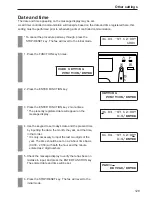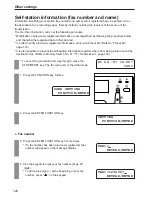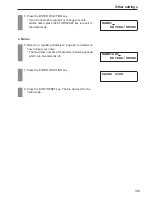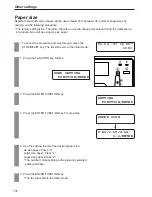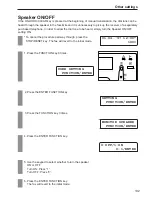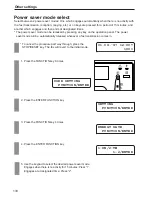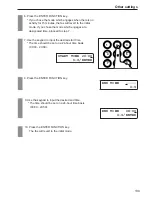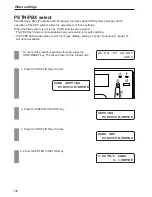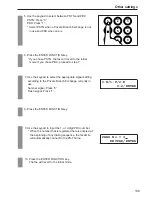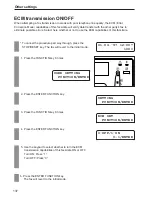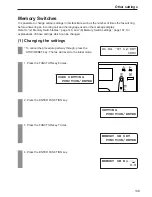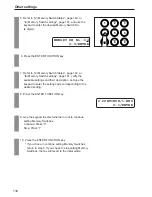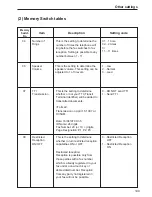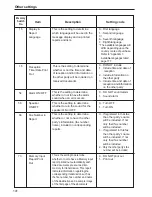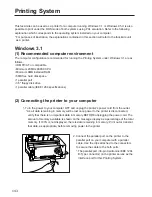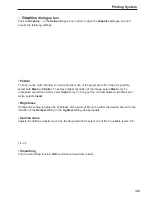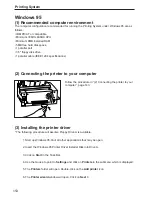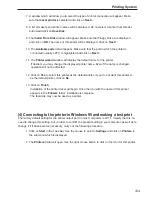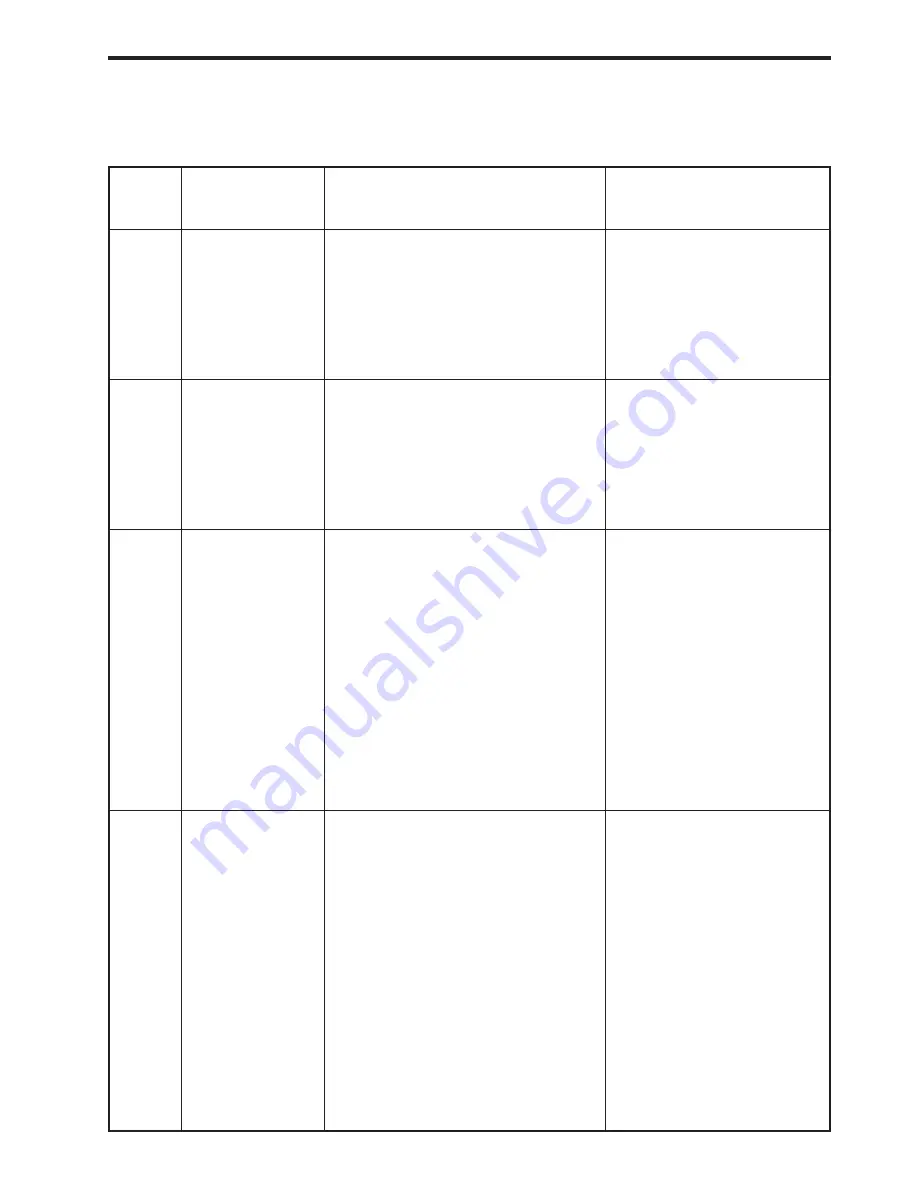
Other settings
140
(2) Memory Switch tables
Memory
Switch
No.
Item
Description
Setting code
04
Number of
Rings
This is the setting to determine the
number of times the telephone will
ring before the fax switches to fax
reception. Setting is possible to any
number between 1 - 11.
01…1 time
02…2 times
↓
11…11 times
06
Speaker
Volume
This is the setting to determine the
speaker volume. This setting can be
adjusted to 1 of 3 levels.
1…Low
2…Normal
3…Loud
07
TTI
Transmission
This is the setting to determine
whether or not your TTI (Transit
Terminal Identifier) will be added to
transmitted documents.
<Format>
Transmission on April 16, 1997 at
9:35AM:
Date: 16/04/'97 09:35
ID Name: 24 digits
Fax Number: 20 (or 19, +) digits
Page Designation: P1, P2, P3 …
0…DO NOT send TTI
1…Send TTI
08
Restricted
Reception
ON/OFF
0…Restricted Reception
OFF
1…Restricted Reception
ON
This is the setting to determine
whether to turn restricted reception
capabilities ON or OFF.
Restricted reception:
Reception is possible only from
those parties with a fax number
which is already registered in your
fax under a one-touch key or
abbreviated number. Reception
from any party not registered in
your fax will not be possible.
Summary of Contents for OFX 5500
Page 187: ......