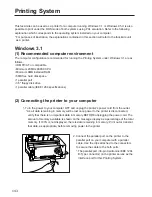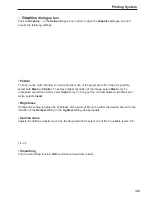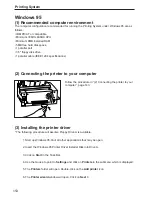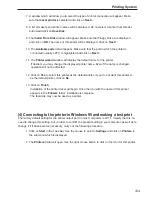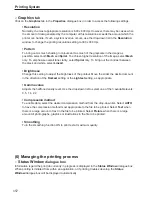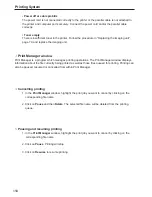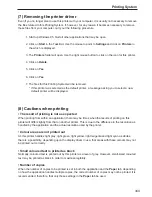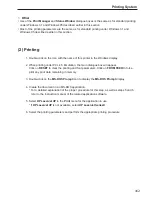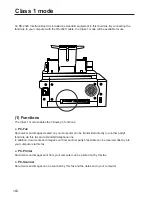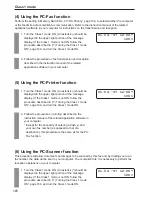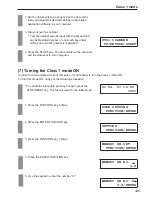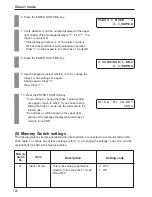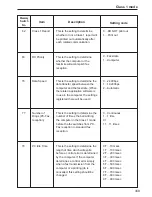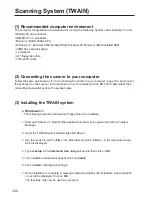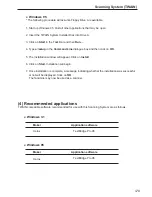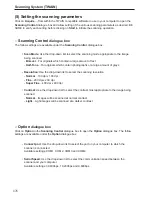156
Printing System
Opening the
Properties
dialogue box from within an application
1. Use the mouse to point to File in the application's Menu Bar and click on Print in the drop-
down menu which is displayed. (Depending on the application in use, the name of the menu
commands may vary, and, in some cases, access may be through the Set Print command.)
2. If this printer is not selected in the Printers dialogue box, click on the text box and select this
printer from the drop-down list which appears.
3. Click on Properties.
The Properties dialogue box will appear. The Information tab and the Details tab will not
be available in this dialogue box.
1
Paper
tab
In order to print out one page of a file at a time directly from within an application, it is NOT necessary
to open the Properties dialogue box. However, in order to change such settings as the number of
copies desired or to change the orientation of the printout, it is necessary to change the Paper tab
settings.
* There are some applications which allow you to make settings such as the number of copies from
within the application itself. In general, such settings should be ignored, and only those settings in
the Properties dialogue box used. If the settings within the application are used, they may be
applied simultaneously with those in the Properties dialogue box and unexpected results may occur
in the print out.
• Paper size
Select the size of paper that is presently set in the printer. To change the setting, use the
Paper size drop-down list to select the appropriate paper size.
Acceptable sizes of paper for use with this printer: Between A4R and A5R, as well as
envelopes
• Paper source
This setting is fixed at Multi feeder and cannot be changed.
• Orientation
Click on Portrait or Landscape, as desired.
• Copies
Enter the desired number of copies (1 - 99) directly or click on the arrows on the right side of
the Copies edit box until the desired number is displayed.
Summary of Contents for OFX 5500
Page 187: ......