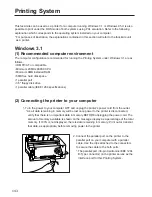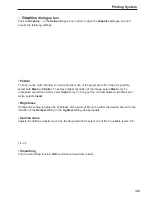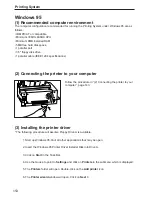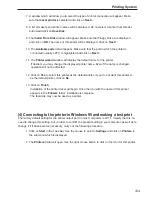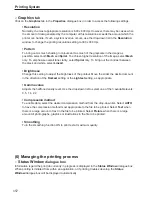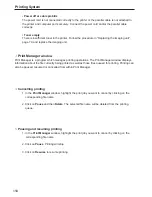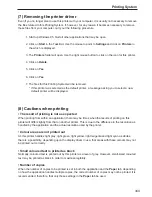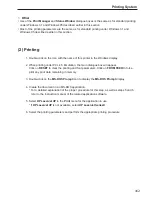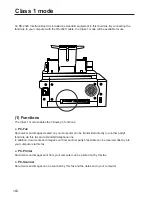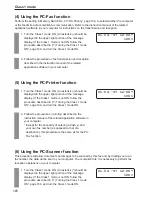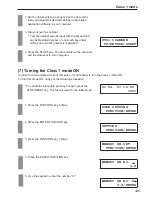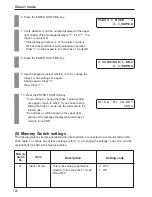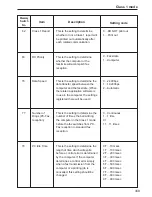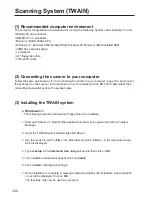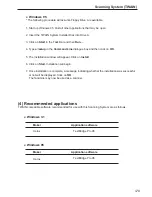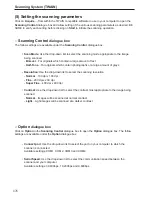157
Printing System
2
Graphics
tab
Click on the Graphics tab in the Properties dialogue box in order to access the following settings.
• Resolution
Normally, the most appropriate resolution is 600 x 600 dpi. However, there may be cases when
the amount of data generated by the computer at this resolution exceeds the amount which the
printer can handle. If such a system overrun occurs, use the drop-down list in the Resolution
window to change the printing resolution setting to 300 x 300 dpi.
• Pattern
To bring out as much shading in colours and as much of the greyscale in the image as
possible, select both Mesh and Spiral. To achieve higher resolution of the image, select Mesh
only. To emphasise overall tone clarity, select Spiral only. To bring out the contrast between
the black and white, select Lineart.
• Brightness
Change this setting to adjust the brightness of the printout. Move the slider the desired amount
in the direction of the Darkest setting or the Lightest setting, as appropriate.
• Gamma value
Adjusts the halftone density level. Use the drop-down list to select one of the 3 available levels:
0.5, 1.4, 2.2
• Compression method
To enable data, select the desired compression method from the drop-down list. Select AUTO
to have the compression method most appropriate to the file to be printed. Select Text when
there is a large amount of text in the file to be printed. Select Picture when there is a large
amount of photographs, graphics or illustrations in the file to be printed.
• Smoothing
Turn the smoothing function ON to print text at maximum quality.
(6) Managing the printing process
1
Status Window
dialogue box
Information regard the print job currently in progress is displayed in the Status Window dialogue box.
When printing is initiated from within an application, or if printing troubles develop, the Status
Window dialogue box will be displayed automatically.
Summary of Contents for OFX 5500
Page 187: ......