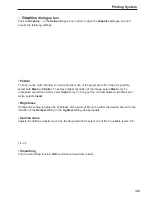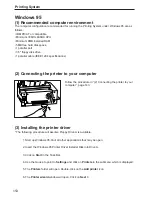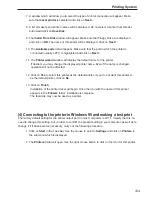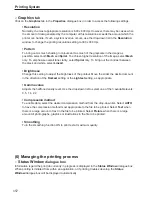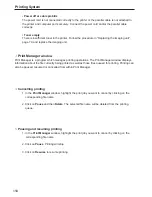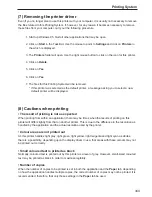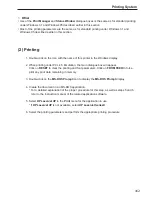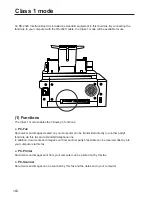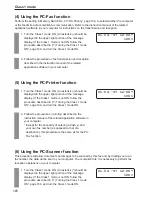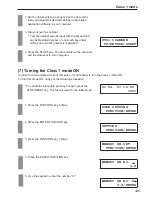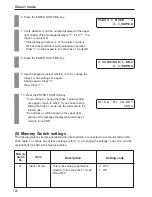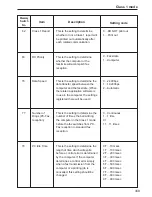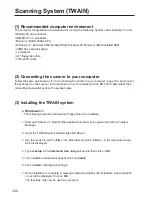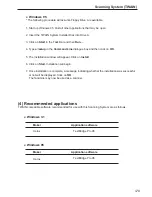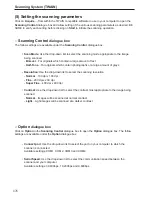160
Printing System
(7) Removing the printer driver
Even if you no longer plan to use this printer with your computer, it is usually not necessary to remove
the files related to this Printing System. If, however, for any reason it becomes necessary to remove
these files from your computer, carry out the following procedure.
1. Start up Windows 95. Quit all other applications that may be open.
2. Click on Start in the Task Bar. Use the mouse to point to Settings and click on Printers in
the which is displayed.
3. The Printers folder will open. Use the right mouse button to click on the icon for this printer.
4. Click on Delete.
5. Click on Yes.
6. Click on Yes.
7. The files for this Printing System will be removed.
* If this printer was selected as the default printer, a message asking you to select a new
default printer will be displayed.
(8) Cautions when printing
• The result of printing is not as expected
When printing from within an application, there may be times when the results of printing on this
printer will differ slightly from that on another printer. This is due to the difference in the resolution as
handled by the application and the actual resolution used by the printer.
• Colour areas are not printed out
As this printer handles light grey, light green, light yellow, light magenta and light cyan as whites,
there is a possibility, depending upon the display driver in use, that areas with these colours may not
be printed out correctly.
• Small coloured text is printed as black
Normally, coloured text is printed out by this printer as a level of grey. However, small-sized coloured
text may be printed as black in order to maximise legibility.
• Number of copies
When the number of copies to be printed is set in both the application and the Paper tab, depending
on how the application handles multiple copies, the correct number of copies may not be printed. It is
recommended, therefore, that only those settings in the Paper tab be used.
Summary of Contents for OFX 5500
Page 187: ......