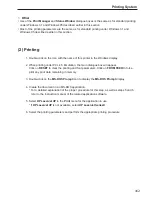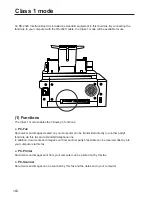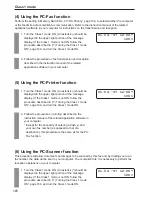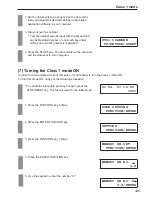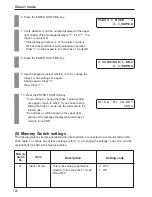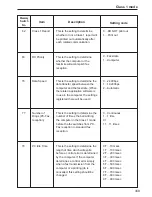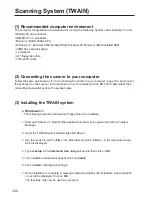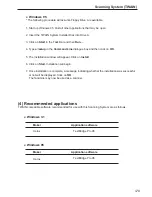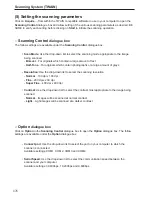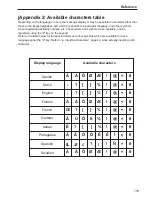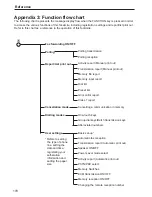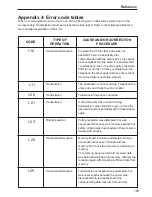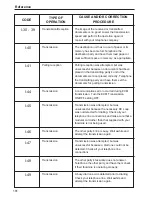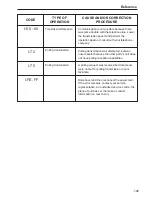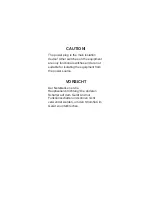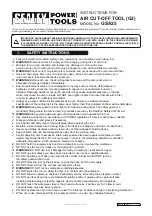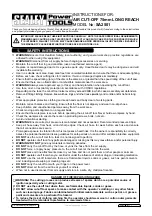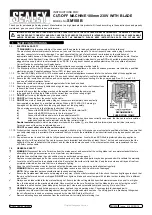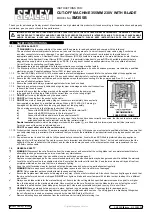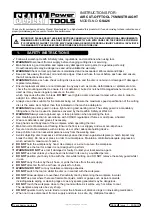175
Scanning System (TWAIN)
(8) Removing the TWAIN system
●
Windows 3.1
* The following procedure will assume Floppy Drive A is available.
1. Start up Windows 3.1. Quit all other applications that may be open and start up Program
Manager.
2. Insert the TWAIN System Installer Disk into Drive A.
3. Use the mouse to point to File in the Menu Bar and click on Run… in the drop-down menu
which is displayed.
4. Type a:\setup in the Command Line dialogue box and then click on OK.
5. The installation window will appear. Click on Uninstall.
6. A window will appear to confirm that you really want to continue to removal procedure. To
continue, click on Start. The files for this Scanning System will be removed.
7. A message indicating whether the removal of all files was successful or not will be displayed.
Click on OK.
●
Windows 95
* The following procedure will assume Floppy Drive A is available.
1. Start up Windows 95. Quit all other applications that may be open.
2. Insert the TWAIN System Installer Disk into Drive A.
3. Click on Start and then Run….
4. Type a:\setup in the Command Line dialogue box and then click on OK.
5. The installation window will appear. Click on Uninstall.
6. A window will appear to confirm that you really want to continue to removal procedure. To
continue, click on Start. The files for this Scanning System will be removed.
7. A message indicating whether the removal of all files was successful or not will be displayed.
Click on OK.
Summary of Contents for OFX 5500
Page 187: ......