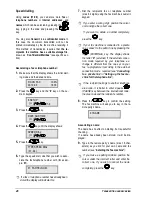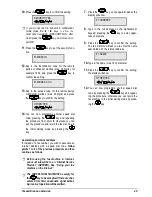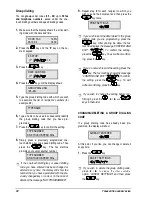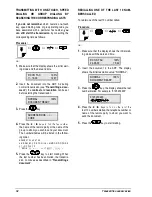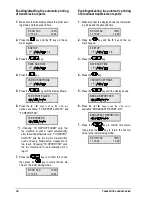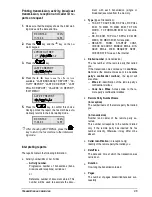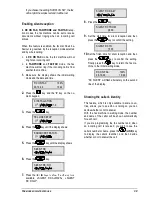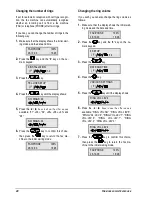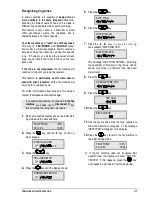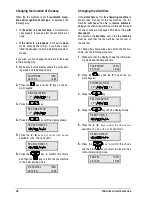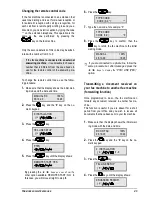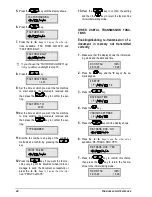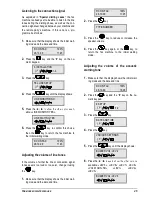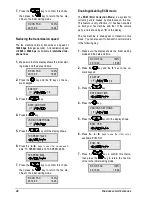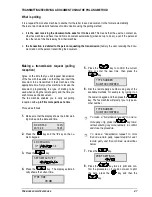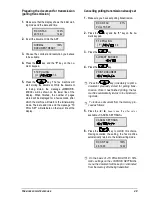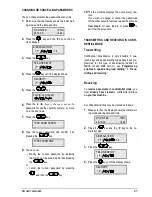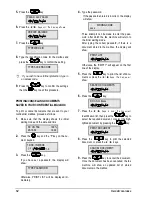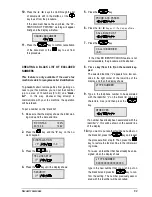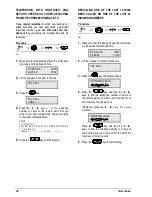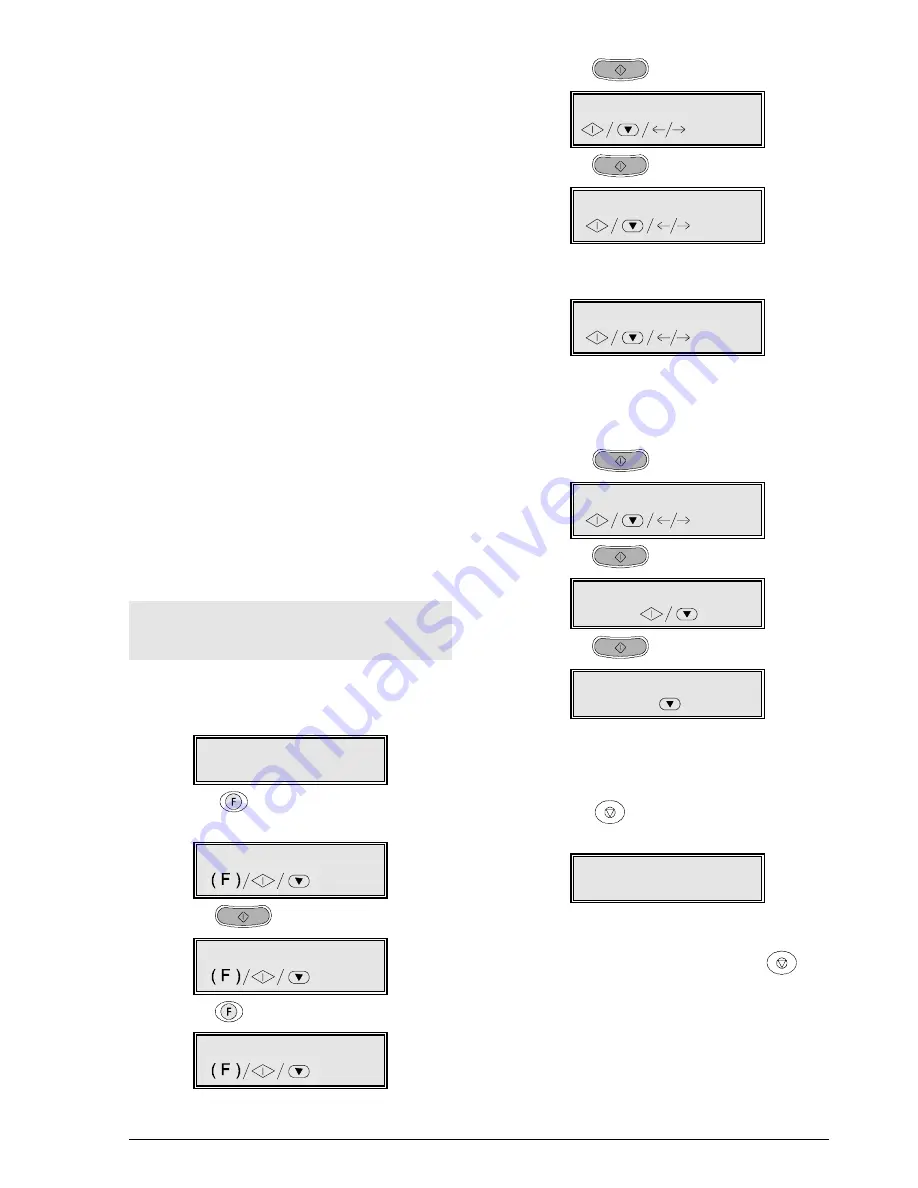
F
OR MORE SOPHISTICATED USE
41
Recognising ring tones
In some countries it is possible to assign two or
more numbers to the same telephone line corre-
sponding to different users. When a call is made, a
different ring will indicate which user should reply.
This feature is very useful in a domestic or small
office environment where the telephone line is
shared between a number of people.
Your fax machine can “learn” one of these tones.
This way (in “FAX/PHONE” and “FAX/TAD” recep-
tion mode) it will always prepare itself to receive a
document when the incoming call has this specific
tone. If, however, you pick up the receiver immedi-
ately, you can talk to the caller, in the case of a tele-
phone call.
If the tone is not recognised, the fax machine will
continue to ring until you raise the receiver.
This feature is particularly useful when associ-
ated with silent reception as the fax machine will
only ring for a telephone call.
For further information about access to this service,
contact the telephone network manager.
If an answering machine is connected to the fax
machine, we advise you to disconnect it be-
fore activating the recognition procedure.
1.
Make sure that the display shows the initial wait-
ing mode and the date and time.
FAX/PHONE 100%
28-10-00 16:28
2.
Press the
key and the “9” key on the nu-
meric keypad.
9.INSTALLATION
/1-9
3.
Press the
key.
TEL.LINE SETUP
4.
Press the
key until the display shows:
ENHANCED FEATUR.
5.
Press the
key.
DIST. RING
6.
Press the
key.
DIST.RING:NO
7.
Press the
{ y NH\V WR GLVSOD\ WKH RWKHU R
p-
tion available “DIST.RING:YES”.
DIST.RING:YES
The message “DIST. RING:YES/NO», indicating
the possibility of listening to ring tones, will be
shown only when a particular tone has been
memorised.
8.
Press the
key.
CHANGE TONE:YES
9.
Press the
key.
FAX CALL
10.
Press the
key.
SELF-CHECK
11.
Call the fax machine with the tone required to
allow the machine to recognise it. The message
“DETECTED” will appear on the display.
12.
Press the
key to return the fax machine to
the initial waiting mode.
FAX/PHONE 100%
28-10-00 16:28
,
If the fax machine does not recognise that
specific tone, the display will show “NOT DE-
TECTED”. If this happens, press the
key
and repeat the procedure from the beginning.