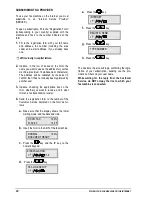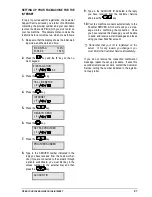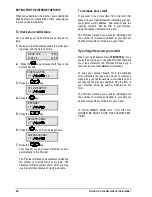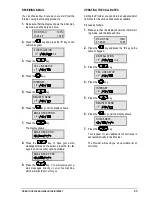74 K
EEPING THE FAX MACHINE IN GOOD WORKING ORDER
CLEANING THE OPTICAL READER
Dust accumulating on the glass of the optical reader
can cause problems in reading documents. To pre-
vent this problem, you should clean the glass every
so often as follows:
1.
Disconnect the machine from the electrical
power supply.
2.
Push in the lever situated under the right hand
side of the operator panel and lift the panel.
3.
Holding up the panel, clean the optical reader
glass using a cloth dampened with a product
specifically for cleaning glass, and then dry care-
fully.
Do not pour or spray the cleaning agent di-
rectly on to the glass.
4.
Close the operator panel.
5.
Reconnect the machine to the electrical power
supply.
To check that the optical reader is clean, make a
copy of a blank page. If vertical lines appear on the
copy and further inspection of the optical reader
shows it to be perfectly clean, contact a qualified
technician.
CALIBRATING THE SCANNER
If the printing quality of the fax machine deteriorates
and the cleaning and nozzle checking operations do
not solve the problem, you should calibrate the scan-
ner.
1.
Press the
key. and press the “8” key on the
numeric key pad.
8.SETUP
/1-9
2.
Press the
key.
DATE AND TIME
3.
Press the
key until the display shows:
COPY SETUP
4.
Press the
key until the display shows:
SCAN CALIBR.:NO
5.
Press the
{ y
keys until the display shows:
SCAN CALIBR.:YES
6.
Insert the scanner calibration sheet supplied with
the fax machine in the ADF (the instructions are
printed on the sheet itself).
7.
Press the
key.
The calibration procedure begins automatically.
During calibration, the first line of the display
shows «PLEASE WAIT», while the progress is
indicated on the second line.
Once calibration is completed, if no errors have
been found, the display shows:
CALIBRATION END