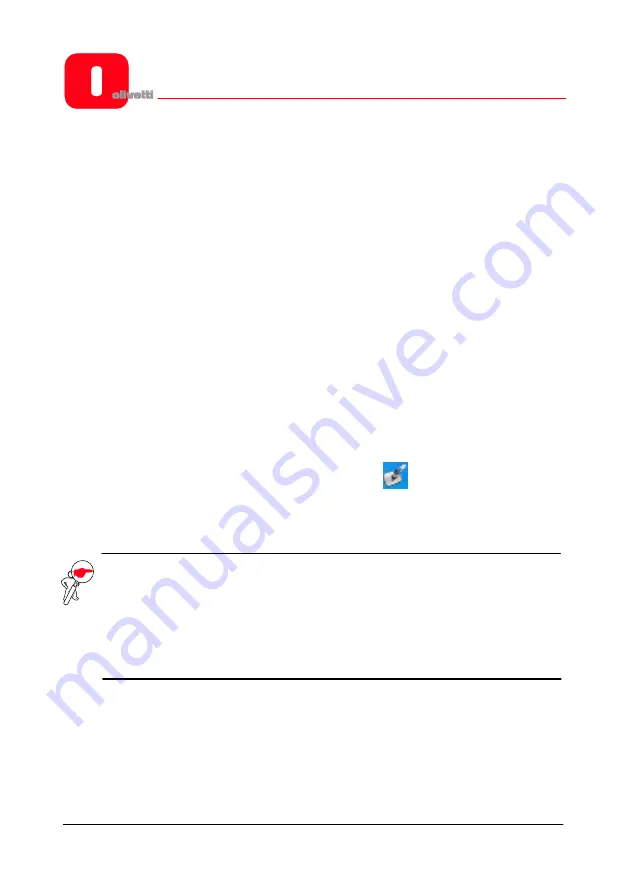
OLIBOARD - Interactive Whiteboards
14
R
EMOVING THE
O
LIBOARD
S
OFTWARE
Click on “
Start
”
→
“
Control Panel
”
→
“
Add or Remove Programs
”, select
“
Oliboard
” then click on “
Add
/
Remove
”.
Select the option for removing all the features installed and follow the instructions
shown on the screen.
Alternatively, insert the software disk, click on the Oliboard program logo and run the
software removal guide following the instructions on the screen.
At the end of removal, it is recommended that you restart the computer.
R
UNNING THE
S
OFTWARE
The whiteboard cable must be connected to the USB port of the computer.
To run the software, first of all the software driver of the whiteboard must be started,
the orientation operation performed if necessary, after which the whiteboard software
can be started.
Starting the Driver of the Interactive Whiteboard
Click “
Start
“
→
“
All programs
“
→
“
Olivetti
“
→
“
Oliboard Software
“
and start
the Oliboard Driver. The Communications module icon
appears in the lower right
corner of the Status bar on the desktop.
NOTE
: If the message “Communication with whiteboard failed“, first make
sure that the cable of the whiteboard is connected correctly between
the computer and the whiteboard. Click on the Oliboard Driver icon
and select “Reconnect“ in the popup menu. If this warning persists,
make sure that the driver of the USB cable is installed correctly (see
the note on how to check installation of the USB cable on page 13).
Summary of Contents for OLIBOARD
Page 6: ...OLIBOARD Interactive Whiteboard VI Page left intentionally blank...
Page 8: ...OLIBOARD Interactive Whiteboards VIII Page left intentionally blank...
Page 48: ...OLIBOARD Interactive Whiteboards 40 Page left intentionally blank...
Page 49: ...OLIBOARD TABLEAUX INTERACTIFS...
Page 54: ...OLIBOARD Tableaux interactifs VI Page laiss e blanche intentionnellement...
Page 56: ...OLIBOARD Tableaux interactifs VIII Page laiss e blanche intentionnellement...
Page 87: ...OLIBOARD Tableaux interactifs 31 FRAN AIS Puis suivre les instructions affich es sur l cran Z...
Page 96: ...OLIBOARD Tableaux interactifs 40 Page laiss e blanche intentionnellement...
Page 97: ...OLIBOARD INTERAKTIVE TAFELN...
Page 102: ...OLIBOARD Interaktive Tafeln VI Beabsichtigte Leerseite...
Page 104: ...OLIBOARD Interaktive Tafeln VIII Beabsichtigte Leerseite...
Page 135: ...OLIBOARD Interaktive Tafeln 31 DEUTSCH Befolgen Sie dann die Bildschirmanweisungen...
Page 144: ...OLIBOARD Interaktive Tafeln 40 Beabsichtigte Leerseite...
Page 145: ...OLIBOARD LAVAGNE INTERATTIVE...
Page 150: ...OLIBOARD Lavagne interattive VI Pagina lasciata intenzionalmente bianca...
Page 152: ...OLIBOARD Lavagne interattive VIII Pagina lasciata intenzionalmente bianca...
Page 183: ...OLIBOARD Lavagne interattive 31 ITALIANO Quindi seguire le istruzioni a video...
Page 192: ...OLIBOARD Lavagne interattive 40 Pagina lasciata intenzionalmente bianca...
Page 193: ...OLIBOARD PIZARRAS INTERACTIVAS...
Page 198: ...OLIBOARD Pizarra interactiva VI Esta p gina se ha dejado en blanco intencionadamente...
Page 200: ...OLIBOARD Pizarras interactivas VIII Esta p gina se ha dejado en blanco intencionadamente...
Page 240: ...OLIBOARD Pizarras interactivas 40 Esta p gina se ha dejado en blanco intencionadamente...
Page 249: ......
Page 250: ...Cod 538914R 03...





































