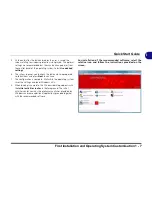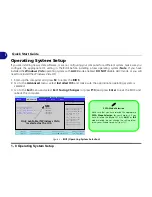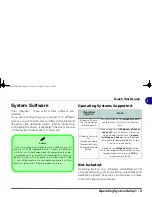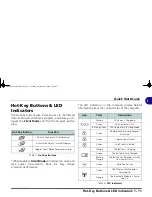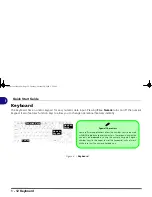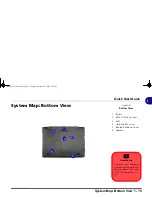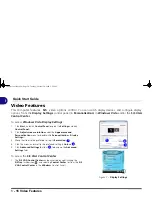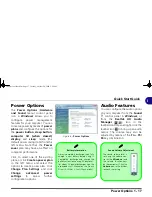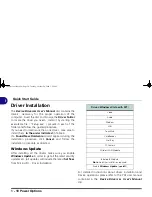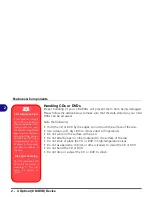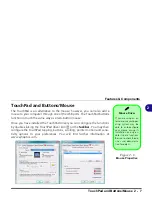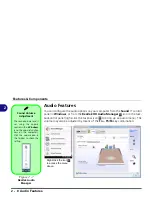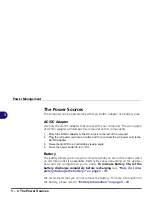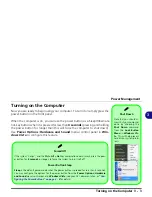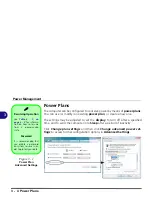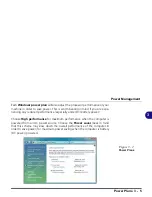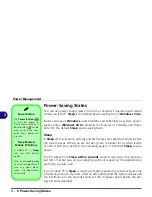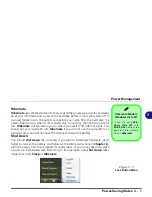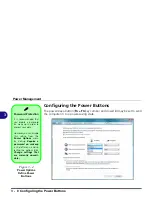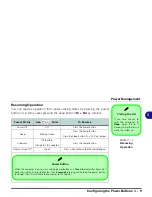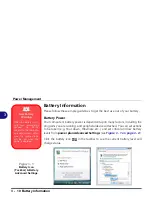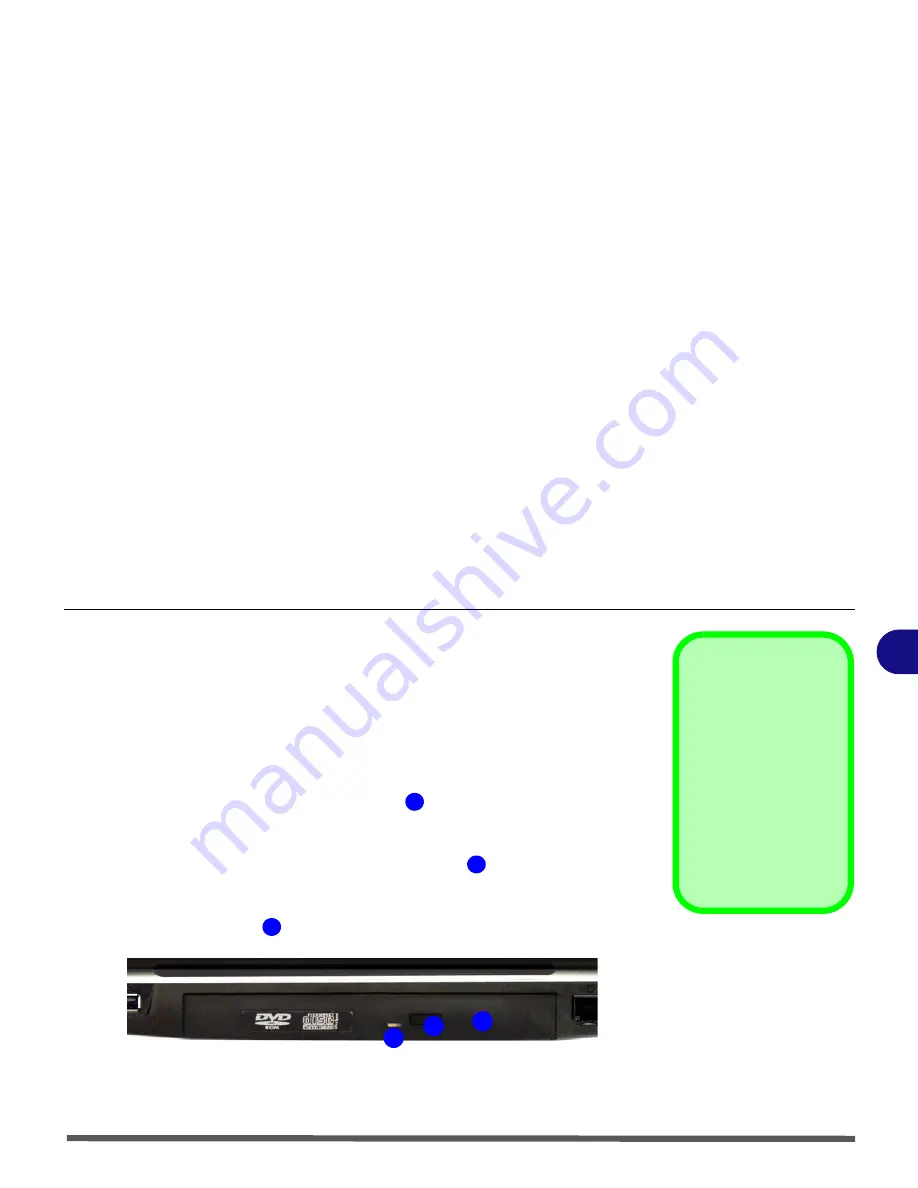
Features & Components
Optical (CD/DVD) Device 2 - 3
2
Optical (CD/DVD) Device
There is a bay for a 5.25" optical (CD/DVD) device (12.7mm height) equipped
with a
DVD Dual (Super Multi) Drive Module
. The optical device is usually labeled
“
Drive
D:
” and may be used as a boot device if properly set in the
BIOS
(see
“Boot Menu” on page 5 - 13
).
Loading Discs
To insert a CD/DVD, press the open button
and carefully place a CD/DVD
onto the disc tray with label-side facing up (use just enough force for the disc
to click onto the tray’s spindle). Gently push the CD/DVD tray in until its lock
“clicks” and you are ready to start. The busy indicator
will light up while data
is being accessed, or while an audio/video CD, or DVD, is playing. If power is
unexpectedly interrupted, insert an object such as a straightened paper clip into
the emergency eject hole
to open the tray.
Sound Volume
Adjustment
How high the sound vol-
ume can be set depends
on the setting of the vol-
ume control within
Win-
dows
. Click the
Volume
icon on the taskbar to
check the setting (see
“Audio Features” on
page 2 - 8
).
Figure 2 - 2
Optical Device
1
2
3
1
2
3
Summary of Contents for Olibook P1500
Page 1: ...USER GUIDE...
Page 14: ...XII Preface...
Page 18: ...XVI Preface...
Page 66: ...Drivers Utilities 4 6 What to Install 4...
Page 101: ...Additional Modules PC Camera Module 7 9 7 Figure 7 5 Audio Setup for PC Camera Right click...
Page 126: ...Troubleshooting 8 16 8...
Page 130: ...Interface Ports Jacks A 4 A...
Page 144: ...Code 383314U 01...