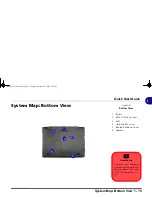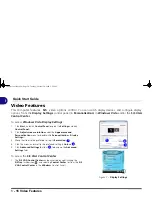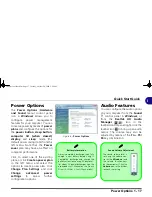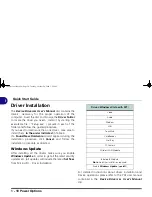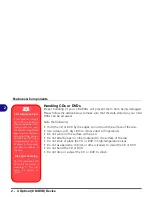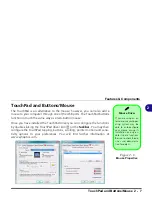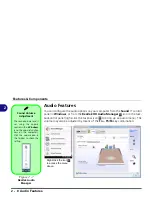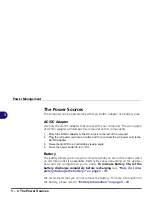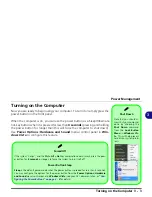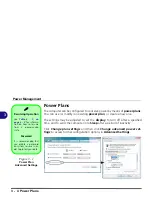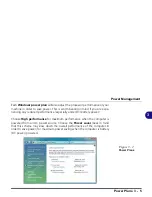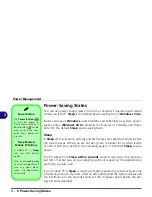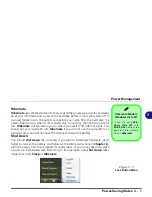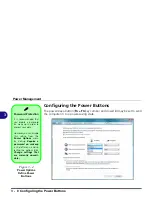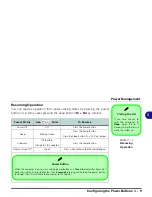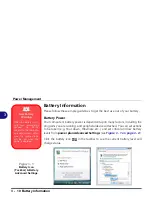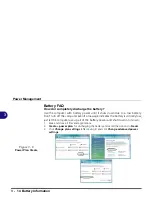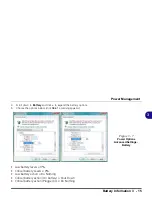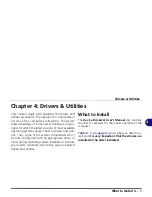Power Management
Turning on the Computer 3 - 3
3
Turning on the Computer
Now you are ready to begin using your computer. To turn it on simply press the
power button on the front panel.
When the computer is on, you can use the power button as a Sleep/Hibernate
hot-key button when it is pressed for less than
4 seconds
(pressing and holding
the power button for longer than this will force the computer to shut down).
Use
Power Options
(
Hardware and Sound
menu) control panel in
Win-
dows Vista
to configure this feature.
Shut Down
Note that you should al-
ways shut your computer
down by choosing the
Shut Down
command
from the
Lock
Button
Menu
in
Windows Vis-
ta
. This will help prevent
hard disk or system prob-
lems.
Forced Off
If the system “hangs”, and the
Ctrl + Alt + Del
key combination doesn’t work, press the pow-
er button for
4 seconds
, or longer, to force the system to turn itself off.
Power Button Sleep
Sleep
is the default power mode when the power button is pressed for less than 4 seconds.
You may configure the options for the power button from the
Power Options
(
Hardware
and Sound
menu) control panel in
Windows Vista
(see your OS’s documentation, or
“Con-
figuring the Power Buttons” on page 3 - 8
for details).
Summary of Contents for Olibook P1500
Page 1: ...USER GUIDE...
Page 14: ...XII Preface...
Page 18: ...XVI Preface...
Page 66: ...Drivers Utilities 4 6 What to Install 4...
Page 101: ...Additional Modules PC Camera Module 7 9 7 Figure 7 5 Audio Setup for PC Camera Right click...
Page 126: ...Troubleshooting 8 16 8...
Page 130: ...Interface Ports Jacks A 4 A...
Page 144: ...Code 383314U 01...