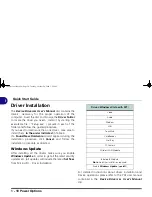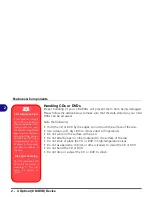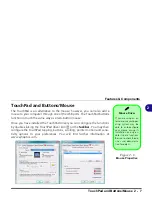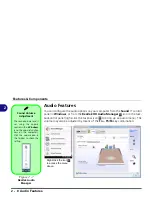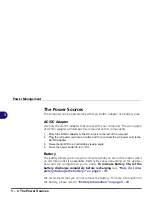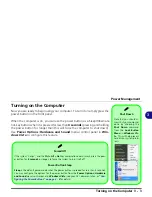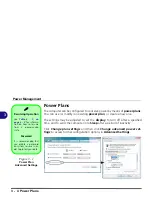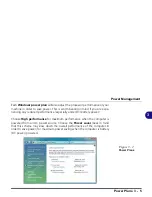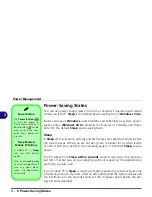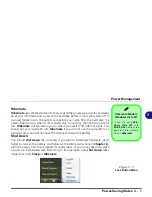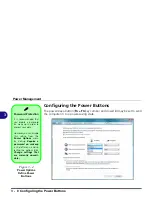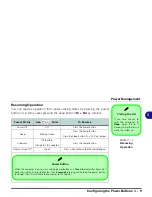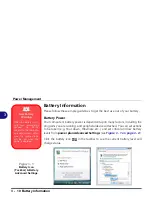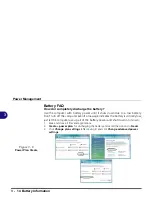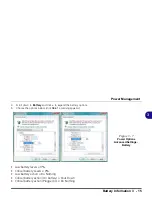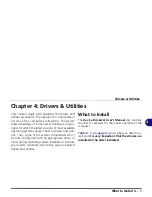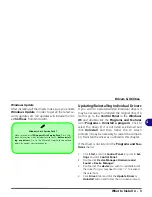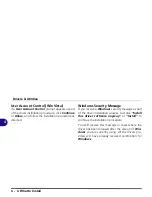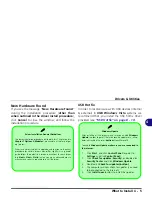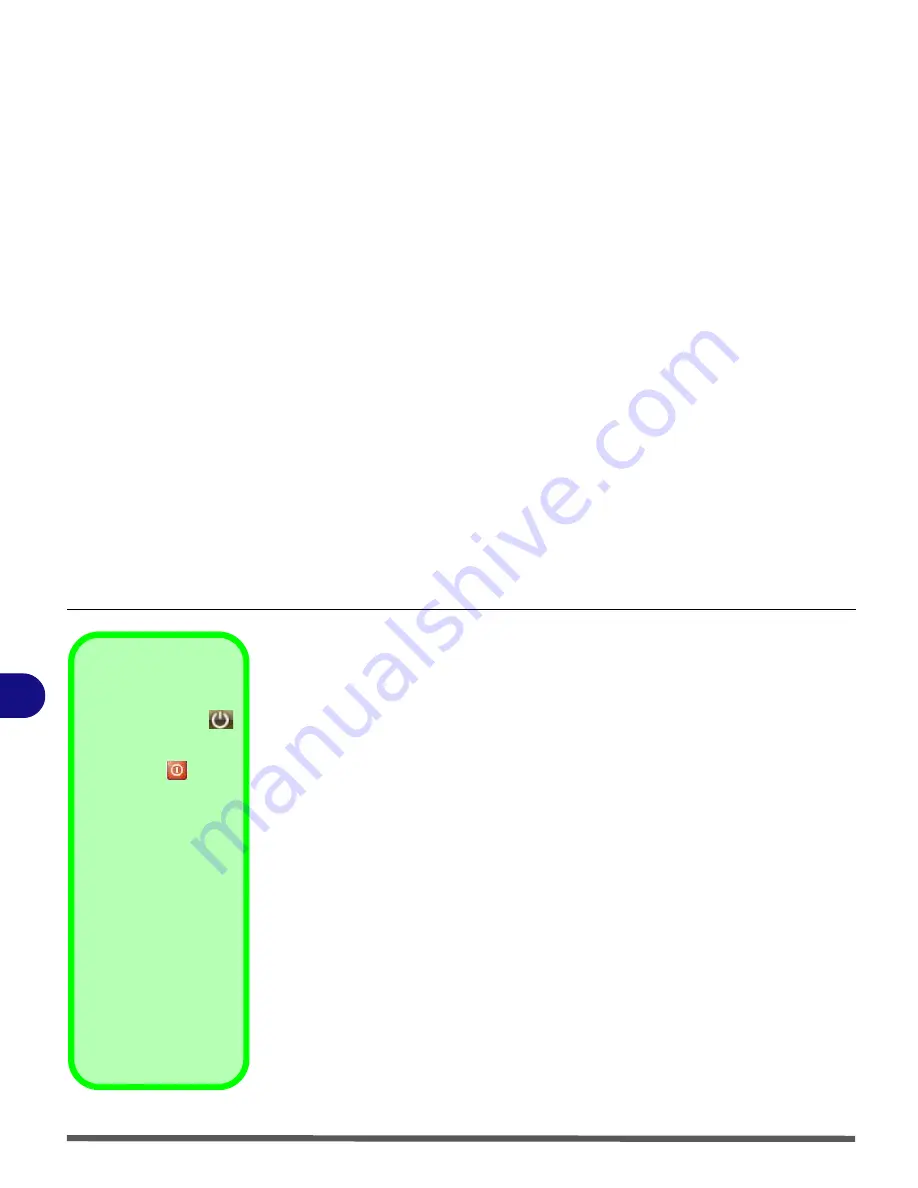
Power Management
3 - 6 Power-Saving States
3
Power-Saving States
You can use power-saving states to stop the computer’s operation and restart
where you left off.
Sleep
is the default power-saving state in
Windows Vista
.
Earlier versions of
Windows
used Stand By and Hibernate as system power-
saving states.
Windows Vista
combines the features of Stand By and Hiber-
nate into the default
Sleep
power-saving state.
Sleep
In
Sleep
all of your work, settings and preferences are saved to memory before
the system sleeps. When you are not using your computer for a certain length
of time, which you specify in the operating system, it will enter
Sleep
to save
power.
The PC wakes from
Sleep within seconds
and will return you to where you
last left off (what was on your desktop) without reopening the application(s)
and file(s) you last used.
If your mobile PC in
Sleep
is running on battery power the system will use only
a minimum amount of power. After an extended period the system will save all
the information to the hard disk and shut the computer down before the bat-
tery becomes depleted.
Power Button
The
Power Button
in the Start Menu (in
Classic View use the Shut
Down button
) can be
used to send the com-
puter into a power-sav-
ing state.
Sleep Mode &
Mobile PC Battery
A mobile PC in
Sleep
uses very little battery
power.
After an extended period
of time the computer will
save any open docu-
ments and applications
to hard disk.
Summary of Contents for Olibook P1500
Page 1: ...USER GUIDE...
Page 14: ...XII Preface...
Page 18: ...XVI Preface...
Page 66: ...Drivers Utilities 4 6 What to Install 4...
Page 101: ...Additional Modules PC Camera Module 7 9 7 Figure 7 5 Audio Setup for PC Camera Right click...
Page 126: ...Troubleshooting 8 16 8...
Page 130: ...Interface Ports Jacks A 4 A...
Page 144: ...Code 383314U 01...