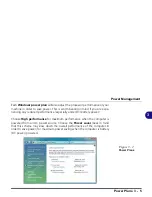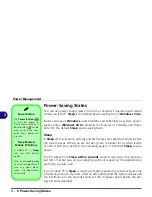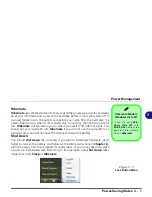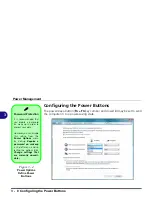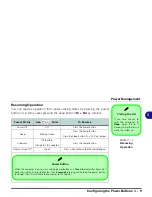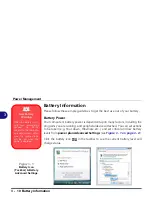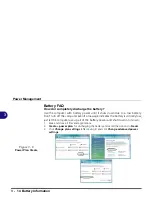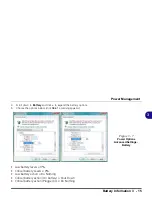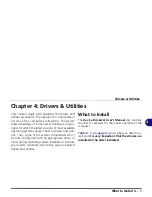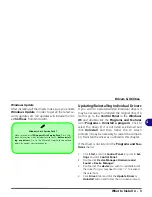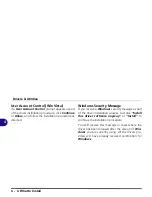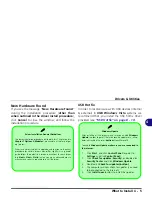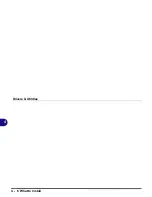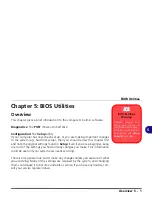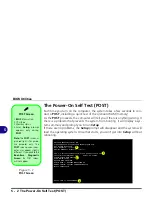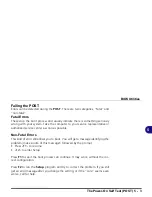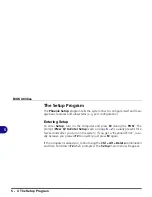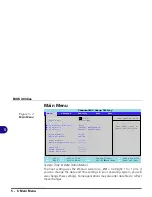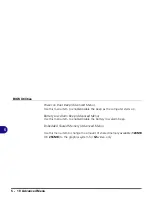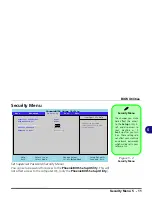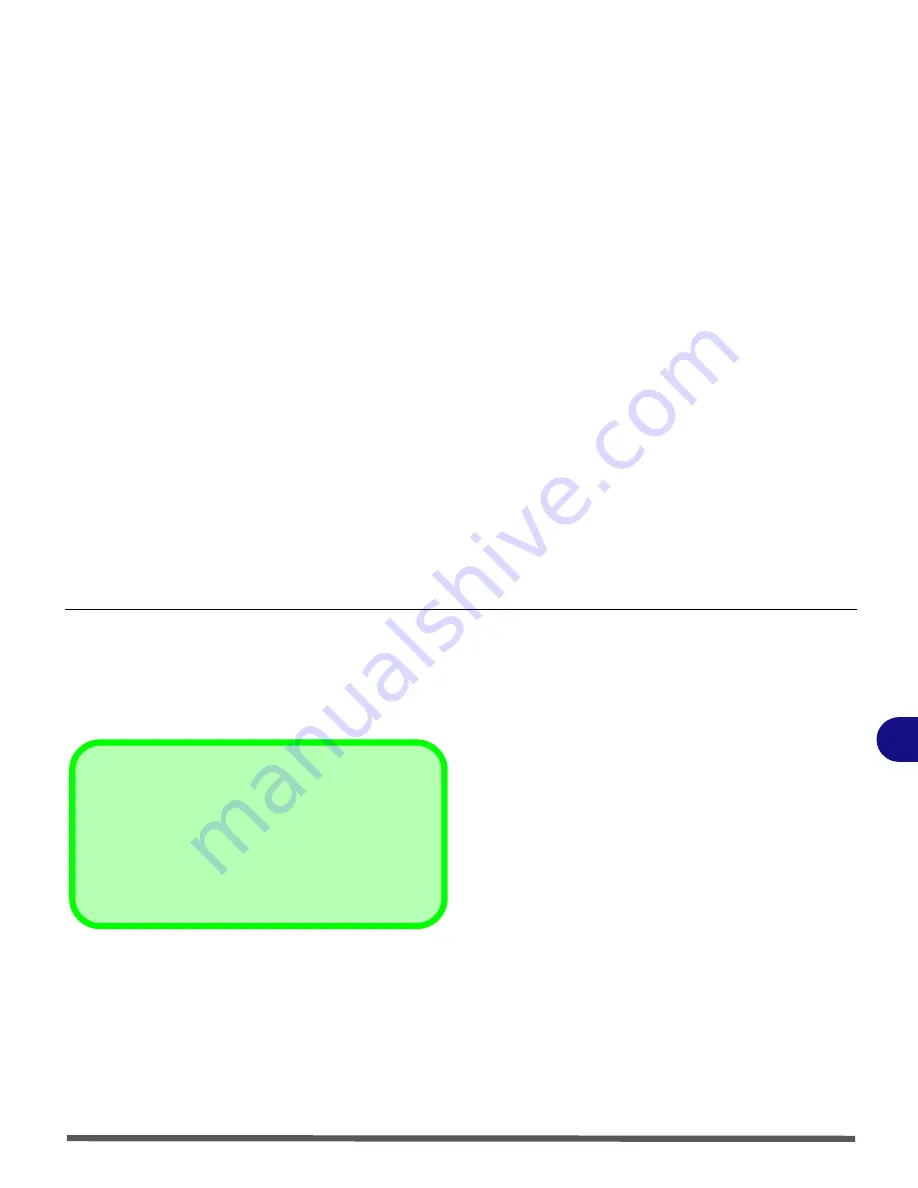
Drivers & Utilities
What to Install 4 - 3
4
Windows Update
After installing all the drivers make sure you enable
Windows Update
in order to get all the latest se-
curity updates etc. (all updates will include the lat-
est
hotfixes
from Microsoft).
Updating/Reinstalling Individual Drivers
If you wish to update/reinstall individual drivers it
may be necessary to uninstall the original driver.To
do this go to the
Control Panel
in the
Windows
OS
and double-click the
Programs and Features
icon (
Programs > Uninstall a program
). Click to
select the driver
(if it is not listed see below) and
click
Uninstall
, and then follow the on screen
prompts (it may be necessary to restart the comput-
er). Reinstall the driver as outlined in this chapter.
If the driver is not listed in the
Programs and Fea-
tures
menu:
1.
Click
Start
, and click
Control Panel
(or point to
Set-
tings
and click
Control Panel
).
2.
Double-click
Device Manager
(
Hardware and
Sound > Device Manager
).
3.
Double-click the
device
you wish to update/reinstall
the driver for (you may need to click “+” to expand
the selection).
4.
Click
Driver
(tab) and click the
Update Driver
or
Uninstall
button and follow the on screen prompts.
Windows Vista Service Pack 1
Make sure you install
Windows Vista Service Pack 1
(or a Win-
dows Vista version which includes Service Pack 1)
before install-
ing any drivers
. Go to the Microsoft website for download
details, or contact your service center.
Summary of Contents for Olibook P1500
Page 1: ...USER GUIDE...
Page 14: ...XII Preface...
Page 18: ...XVI Preface...
Page 66: ...Drivers Utilities 4 6 What to Install 4...
Page 101: ...Additional Modules PC Camera Module 7 9 7 Figure 7 5 Audio Setup for PC Camera Right click...
Page 126: ...Troubleshooting 8 16 8...
Page 130: ...Interface Ports Jacks A 4 A...
Page 144: ...Code 383314U 01...