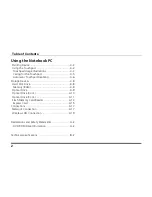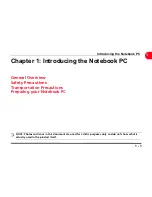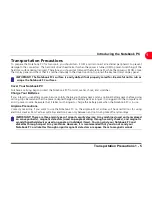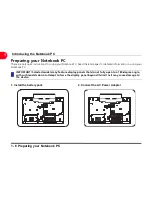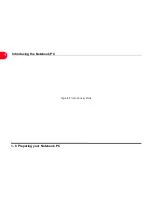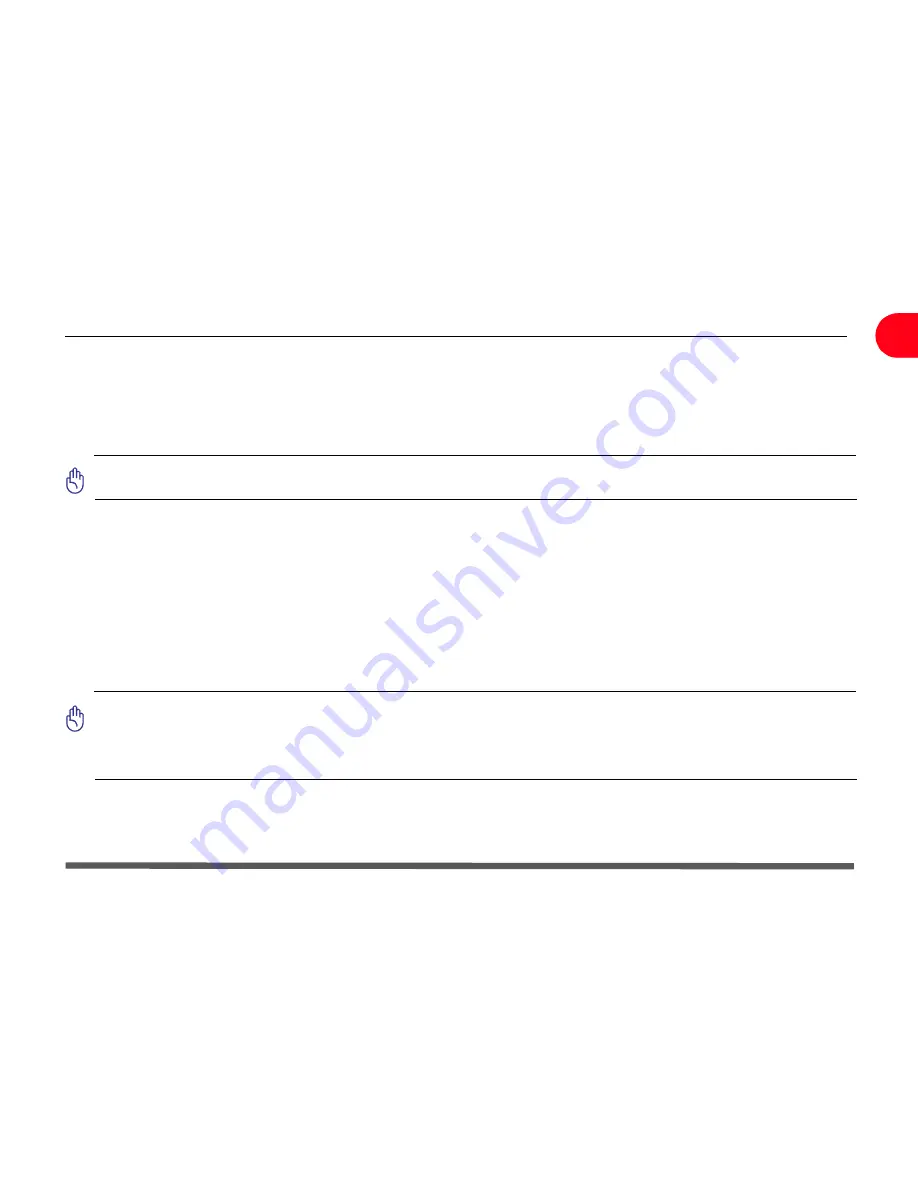
Transportation Precautions 1 - 5
Introducing the Notebook PC
1
Transportation Precautions
To prepare the Notebook PC for transport, you should turn it OFF and disconnect all external peripherals to prevent
damage to the connectors. The hard disk drive’s head retracts when the power is turned OFF to prevent scratching of the
hard disk surface during transport. Therefore, you should not transport the Notebook PC while the power is still ON. Close
the display panel and check that it is latched securely in the closed position to protect the keyboard and display panel.
IMPORTANT! The Notebook PC’s surface is easily dulled if not properly cared for. Be careful not to rub or
scrape the Notebook PC surfaces.
Cover Your Notebook PC
Purchase a carrying bag to protect the Notebook PC from dirt, water, shock, and scratches.
Charge Your Batteries
If you intend to use battery power, be sure to fully charge your battery pack and any optional battery packs before going
on long trips. Remember that the power adapter charges the battery pack as long as it is plugged into the computer and
an AC power source. Be aware that it takes much longer to charge the battery pack when the Notebook PC is in use.
Airplane Precautions
Contact your airline if you want to use the Notebook PC on the airplane. Most airlines will have restrictions for using
electronic devices. Most airlines will allow electronic use only between and not during takeoffs and landings.
IMPORTANT! There are three main types of airport security devices: X-ray machines (used on items placed
on conveyor belts), magnetic detectors (used on people walking through security checks), and magnetic
wands (hand-held devices used on people or individual items). You can send your Notebook PC and
diskettes through airport X-ray machines. However, it is recommended that you do not send your
Notebook PC or diskettes through airport magnetic detectors or expose them to magnetic wands.
Summary of Contents for OLIBOOK S1500
Page 1: ...USER GUIDE...
Page 12: ...1 8 Preparing your Notebook PC Introducing the Notebook PC 1 Page left intentionally blank...
Page 15: ...Top Side 2 3 Knowing the Parts 2 1 6 1 2 3 4 5 6 8 7 3...
Page 46: ...3 24 Switches and Status Indicators cont Getting Started 3 Page left intentionally blank...
Page 76: ...B 4 Technical specifications Appendix B B Page left intentionally blank...
Page 78: ...Code 538918 V...