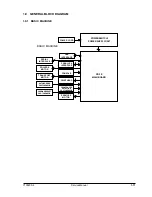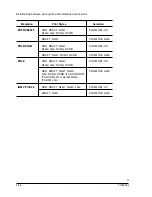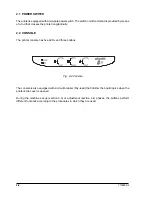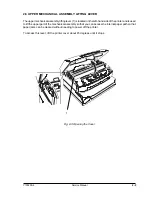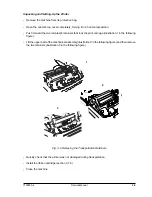Summary of Contents for PR2 E
Page 1: ...PR2 E Printer SERVICE MANUAL CodeY100250 4...
Page 4: ...OOOOO...
Page 40: ...Y100250 4 3 6 Fig 3 3 Print Test Example PR2 E Basic Version...
Page 41: ...ServiceManual Y100250 4 3 7 Fig 3 4 Print Test Example PR2 E Horizontal Magnetic Device...
Page 92: ...OOOOO...
Page 98: ...Y100250 4 6 6 Fig 6 3 PR2MAGN Card 6 3 2 VIEW OF THE PR2MAGN CARD...
Page 106: ...OOOOO...
Page 124: ...OOOOO...
Page 149: ...UPDATING STATUS DATE UPDATED PAGES PAGES CODE 04 2001 1ST EDITION 149 Y100250 4...