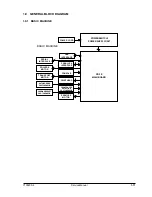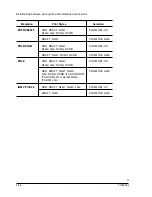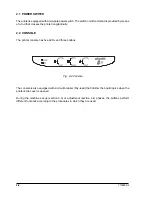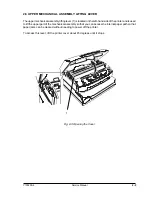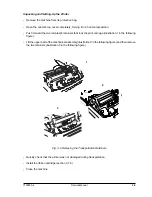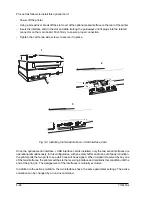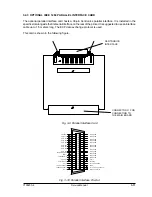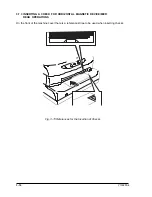Service Manual
Y100250-4
3-1
3. INSTALLATION
3.1 GENERAL INSTALLATION PRECAUTIONS
To ensure optimim printer functionality and to avoid making service calls for problems that are not
directly caused by the product itself, bear in mind the information provided in the following sections.
3.1.1 ELECTRICAL POWER SUPPLY
Make sure that the electrical wall outlet to which the printer is connected has a valid ground and that
it is able to supply the power needed by the machine. A wall outlet without ground can cause functional
problems and can be a safety hazard.
Do not plug the printer to electrical wall outlets that are already being used by equipment that could
cause electrical noise and excessive voltage fluctuations (fans and air conditioners, large photocopiers,
lift motors, TV radio transmitters and signal generators, high frequency safety devices, and so on).
Common office equipment (calculating machines, typewriters, small fotocopiers, terminals and
personal computers) can share the same outlet as long as they do not cause excessive electrical noise.
3.1.2 ENVIRONMENTAL CONDITIONS
The environmental conditions in which the product can remain for an indefinite period of time are
indicated by the AB quality objectives referring to a normal climatized office environment (environmental
temperture of 15/35
0
C, relative humidity of 15/85%).
During machine storage and operation, make sure that condensation does not form as the result of
extreme environmental variations. Dust, dirt and smoke can cause the parts in motion to wear
excessively, short circuits (in the presence of a high degree of humidity) and read/write errors during
operation. High temperatures and low humidity can cause problems due to static electricity.
3.1.3 LOCATING THE MACHINE
The printer must be installed on a flat, vibration-free surface.
Do not position the machine near air conditioning systems, heat sources or in direct sunlight.
Do not obstruct the printer's ventilation slots.
If the printer is installed in a cabinet, make sure that it has good ventilation so as to avoid overheating.
Install the printer in a position so that paper jams can be cleared easily.
Summary of Contents for PR2 E
Page 1: ...PR2 E Printer SERVICE MANUAL CodeY100250 4...
Page 4: ...OOOOO...
Page 40: ...Y100250 4 3 6 Fig 3 3 Print Test Example PR2 E Basic Version...
Page 41: ...ServiceManual Y100250 4 3 7 Fig 3 4 Print Test Example PR2 E Horizontal Magnetic Device...
Page 92: ...OOOOO...
Page 98: ...Y100250 4 6 6 Fig 6 3 PR2MAGN Card 6 3 2 VIEW OF THE PR2MAGN CARD...
Page 106: ...OOOOO...
Page 124: ...OOOOO...
Page 149: ...UPDATING STATUS DATE UPDATED PAGES PAGES CODE 04 2001 1ST EDITION 149 Y100250 4...