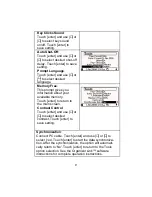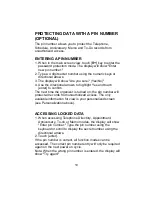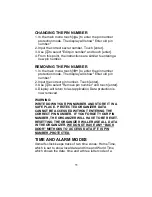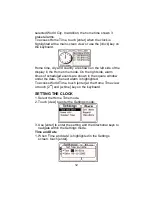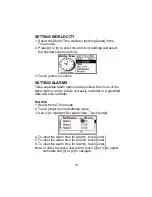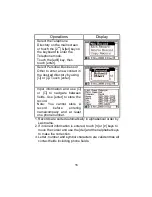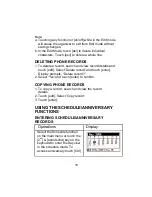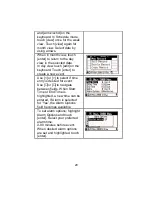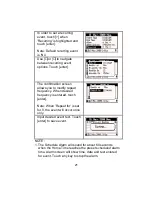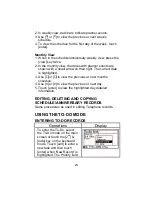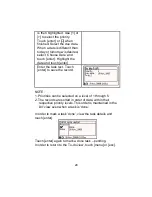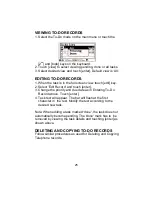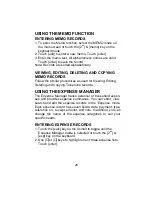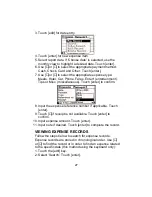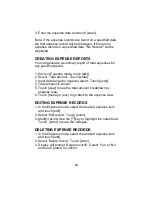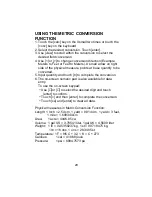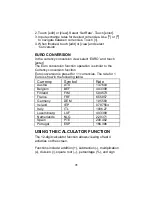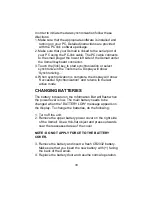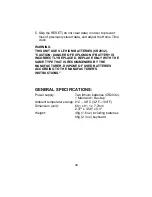23
2. In weekly view, dark bars indicate planner events.
3. Use [<] or [>] to view the previous or next week’s
schedule.
4. To view the schedule for the first day of the week, touch
[enter].
Monthly View
1. When in the schedule/anniversary weekly view, press the
[view] key twice.
2. In the monthly view, the dates with planner events are
shown with a small arrow on their right. The current date
is highlighted.
3. Use [
∧
] or [
∨
] to view the previous or next month’s
schedule.
4. Use [<] or [>] to view the previous or next day.
5. Touch [enter] to view the highlighted day detailed
information.
EDITING, DELETING AND COPYING
SCHEDULE/ANNIVERSARY RECORDS
Same procedures as used in editing Telephone records.
USING THE TO-DO MODE
ENTERING TO-DO RECORDS
Operations
Display
To enter the To-Do, select
the To-Do mode on the main
screen or touch the [2
nd
] &
[todo] key on the keyboard
mode. Touch [edit] to enter a
new task and then touch
[enter] when 'New Record' is
highlighted. The Priority field
Summary of Contents for XSmall
Page 1: ...533106K...
Page 2: ......