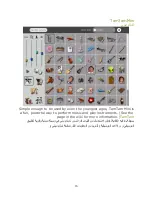10
Step 3: Activate a connection
ا ةا
:
ا #$ﺕ
To activate your network connection, click once inside the circle that
corresponds to your chosen access point. (To “click”, press once on the
left-hand touchpad button—the button with the × symbol at the front
of the touchpad.) While the XO is trying to establish the connection,
the inside of the circle will blink. Once the connection is established,
the outside of the circle will turn white. If for some reason the
connection failed, the circle will stop blinking. Sometimes it is
necessary to try several times before the connection is established.
z:5? 6ﺏر C8:
,
ةر:ا ل2ﺹ2ا *YF ﺏ 65ﺕ:ﺕ <:ا ة\ا4ا Cﺥاد ة4ﺡاو ة 6`3ا
,
)
T ة4ﺡاو ة 6`3ا
رز
x
*)Bا2ا *ﺡ2Tا T د2B2ا
(
,
6ﺏا K2:ﺏ ب2(ا أ45 8ﺏ
,
82ﺏ أ45 ف2( ة\ا4ا Cﺥاد ن
,
ءm8ﺏ ^5:( ة\4ا ن طا C: 4 و
,
اذا
y5( يH 6ﺏا *8T 'TU
,
L,2: ف2( ة\ا4ا Cﺥاد ن
82ا K
,
6ﺏا *,H تا ة4 *وا يروmا K ن2 ﻥ8ﺡا
If the access point requires a key, you will be prompted. Note that
different types of access points require different types of keys: be sure
to select the correct type from the pull-down menu that is presented.
Some access points (such as the Apple Extreme®) will only work with
a hexadecimal value. If you have a password or passphrase, go to
Hex
Converter
to get the hex key. Also, with the Apple Extreme you need
to set “shared key”. Most other access points prefer the “open key”
setting when using WEP.
ا
yTY:ﺕ ل2ﺹ2ا طFﻥ ةS)Bا K *T: عا2ﻥا T z! zذ ن ح: ا ج: ل2ﺹ2ا *YFﻥ ز)B نآ اذ
^8ﺕا K *T: عا2ﻥا
,
z4 ة2:ا *\FT y( او ^8ا ع2 ا ر8:ﺥا K ا48B 4آﺕ
,
ةS)Bا ﺏ
ل2ﺹ2ا طFﻥ
)
را +:;آا C5أ ز)B J!
(
6F C::(
*U:;ا +8Fا f
,
ةر5و ي( +,ر z4 نآ اذا
W8)ا ح: T ل2ا CBH W8)ا ل2 ا yهذا *(
,,
y8 : ج:ﺕ +:;آا C5ا ز)B f mاو
ك:U ح:
,
y2ا م4:;ﺕ 4 ا4 K8ﺏوا ح: ن2 ىﺥHا ةS)BHا yTkا <
.
Currently, we do not support WPA-enabled WiFi access points; we
anticipate including WPA support in early 2008.
<ا ',2ا <
,
يأ فا يأ 28ﺏد ع2ﻥ ل2ﺹ2ا طFﻥ ةS)Bا f CT يأ <ﺏ 2 Cﺏد +4ﻥ H Kﻥ
,
28ﺏد نا f,2:ﻥ
ما C\اوا < 24 ن28( يأ <ﺏ
2008
.
Summary of Contents for XO
Page 44: ...43 Step 8 Working together 2...
Page 47: ...46 Step 2 Select the Activity Tab The sharing menu is on the Activity Tab 8 T H...
Page 49: ...48 Step 4 Sharing Once share with neighborhood is selected you are sharing 4 D f 4 4 2...
Page 53: ...52 Sharing pictures 2 Sharing books 2 G...
Page 54: ...53 The read activity lets you share books on the mesh 5U T U y z 8 8...
Page 63: ...62...
Page 64: ...63...
Page 65: ...64 Rotate the display until the screen is facing away from the keyboard U 8 2 LT B 2...
Page 95: ...94 Grab keys LY The grab keys are reserved for a future feature 8T5F S8 b2 LY 8...
Page 105: ...104 Volume controls 2 8 The volume keys lower and raise the audio level f 8 c C 2 2...
Page 109: ...108 Search key e 5 The search key takes you directly to the Journal 4 D 5 e 5...
Page 114: ...113...