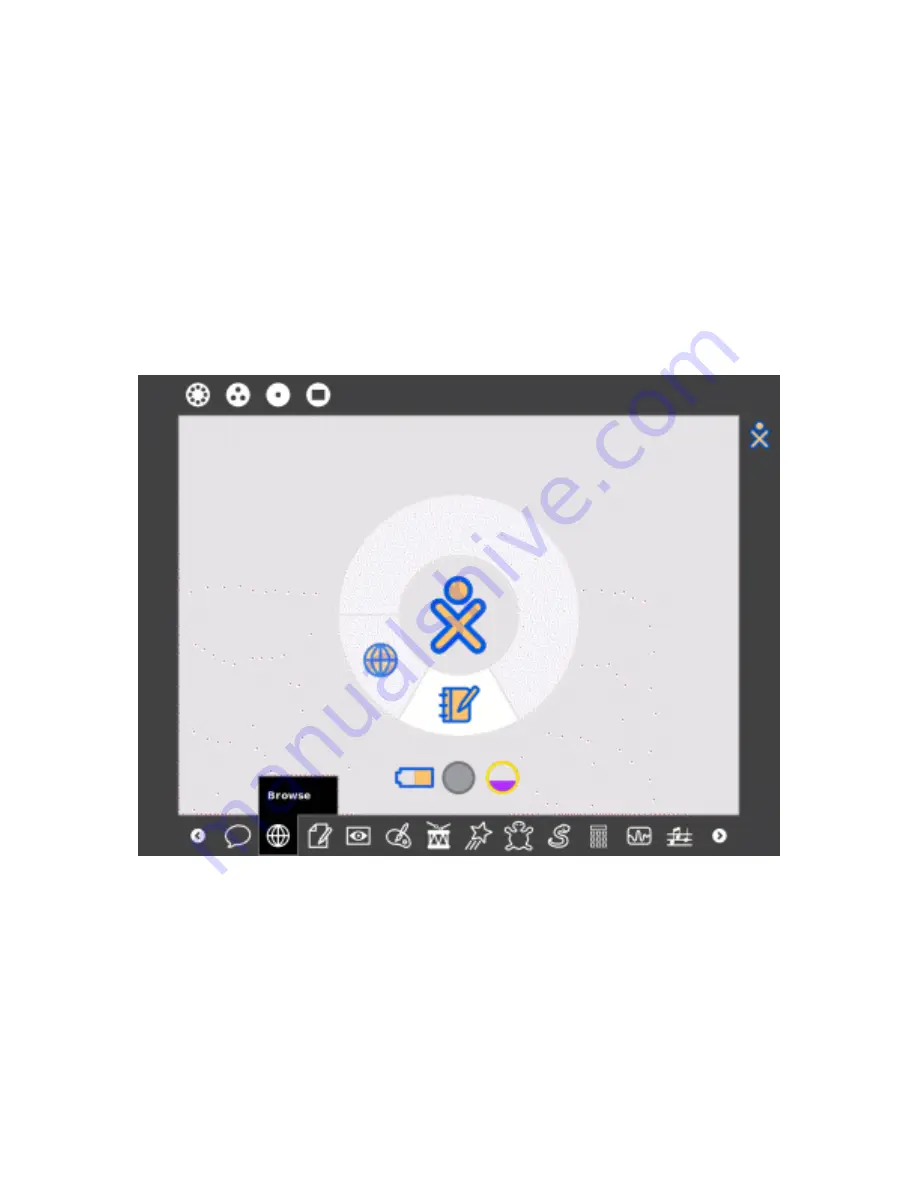
45
Sharing
كاﺵا
From the mesh view, you see other XOs with whom you can share
documents and activities. (Activities and documents being shared by
others show up as icons and network access points are represented by
circles.)
*5Uا ض K
,
*Fﻥ y8(ا2ﺡ ىﺕ
)
ox
(
ت8او \ﺙ2ﺏ كرUﺕ نا z Kا f
).
ت8ا
J\او4ﺏ C!ﺕ <:ا و ل2ﺹو *YFﻥ *5? و *ﻥ2Fا C? T ض:? ىﺥﺏ ك:Uﺕ \ﺙ2او
.(
Step 1: Launch an activity
وا ةا
:
$ا یا
Before you share, you should launch an activity—in this case Browse—
by clicking on the taskbar icon.
كا:?Hا C5,
,
*8ا أ45ﺕ نا yD
–
ضا:(Hا *ﺡ <
–
م)ا د2 *ﻥ2Fا T F ﺏ
.
Summary of Contents for XO
Page 44: ...43 Step 8 Working together 2...
Page 47: ...46 Step 2 Select the Activity Tab The sharing menu is on the Activity Tab 8 T H...
Page 49: ...48 Step 4 Sharing Once share with neighborhood is selected you are sharing 4 D f 4 4 2...
Page 53: ...52 Sharing pictures 2 Sharing books 2 G...
Page 54: ...53 The read activity lets you share books on the mesh 5U T U y z 8 8...
Page 63: ...62...
Page 64: ...63...
Page 65: ...64 Rotate the display until the screen is facing away from the keyboard U 8 2 LT B 2...
Page 95: ...94 Grab keys LY The grab keys are reserved for a future feature 8T5F S8 b2 LY 8...
Page 105: ...104 Volume controls 2 8 The volume keys lower and raise the audio level f 8 c C 2 2...
Page 109: ...108 Search key e 5 The search key takes you directly to the Journal 4 D 5 e 5...
Page 114: ...113...
















































