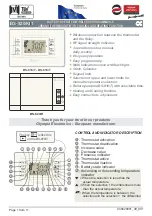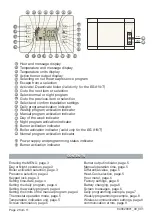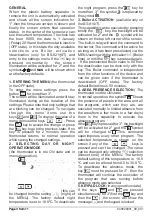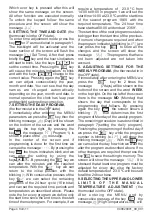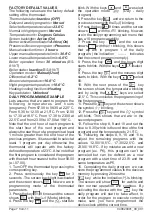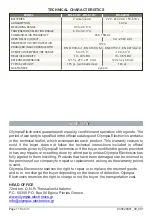WEEKLY PROGRAMING EXAMPLE.
The weekly program in general is based on
the daily programming which is repeated for
every day of the week independently. For
the days of the week that have not been
programmed, the values of the last
programmed day are valid.
If for example,
we program only the days Monday to
Wednesday, then the programming for
Wednesday will be used for the days
Thursday to Sunday.
If we program only the
days Monday, Wednesday and Thursday
then for Tuesday’s program the program
from Monday will be used and for the days
Friday, Saturday, Sunday the program from
Thursday will be used.
1.
Follow the steps
1, 2
,
3
,
and
4
of the daily
programming. Select in the (Mode)
section the setting and press the
key .
2.
Press
7
times the key
and the screen
shows with the indication
blinking
.
The symbol
ΜΟ
(
Monday) means
that we are ready to program the Monday
program and the symbol
WEEK
that we are
in weekly programming mode.
3. Press the key and the screen shows
. From now the procedure follows the
steps 8-14 of the daily programming and we
can set the required temperatures on the
required time.
4. Completing the programming of the
Monday program press the key and the
screen shows with the indication
blinking. By pressing the key, the day
indicator changes to
TU
(Τuesday) and we
can repeat the steps for programming a
new program for Tuesday. The same can be
done for the rest of the days of the week.
5. The completion of the weekly
programming can be done by pressing the
key when the indicator is
blinking. The screen will show the
message briefly and the settings will
be stored in to the devices memory.
6. Activate the device using the key.
The weekly program will start to execute as
defined. In order for the program to execute
correctly make sure you have programmed
the device clock with the correct time.
WIRELESS CONNECTION SETTING
This procedure is required for every new
installation in order to establish the
communication and to verify the quality of
the signal.
After installing the peripheral received
(
BS-
820/R)
,
the key marked
ΒΤ1
must be
pressed
(
fig
.5,
page
11)
until the indicator
POWER/STATUS(LD1)
starts to blink in a rapid
manner. This shows that the unit is in
programming mode.
After activating the
thermostat by removing the battery
separation tape
,
go to the selection
(
the
thermostat in the OFF state, prolonged
press of the
MENU/ENTER key and then
22
consecutive presses of the key
lead
us to the screen
).
The number of
dashes verifies the correct connection
between the two devices and also shows
the strength of the signal.
The thermostat
must be placed in such a position that will
allow good signal strength which means
that at least 2 dashes must be shown. If less
t h a t 2 d a s h e s a r e s h o w n t h e
communication between the two devices is
not good and can lead to communication
errors and bad operation.
To completion of the wireless installation
procedure is done by pressing the key
on the thermostat and by a prolonged press
of the BT1 button on the peripheral until the
POWER/STATUS(LD1)
indicator stops to blink
and remains ON.
We must select mounting areas away from
heating elements, door and window
openings and fireplaces and in general,
away for all heat sources and away from
drafts. Mount the thermostat at a height of
about 1.5 meters and on an interior wall
(
The external wall have a lower
temperature then that of the internal wall
and can affect the device
).
940820001
_09_00
1
ESC
MENU
ENTER
ESC
ESC
ESC
Page
8 from
11