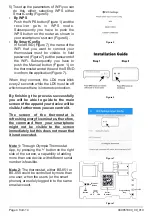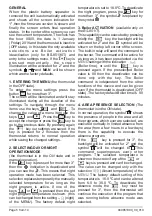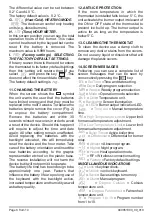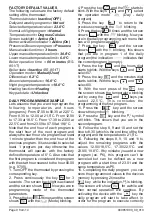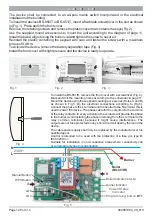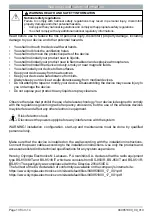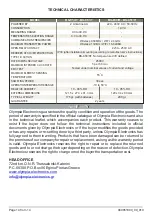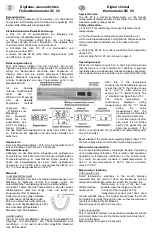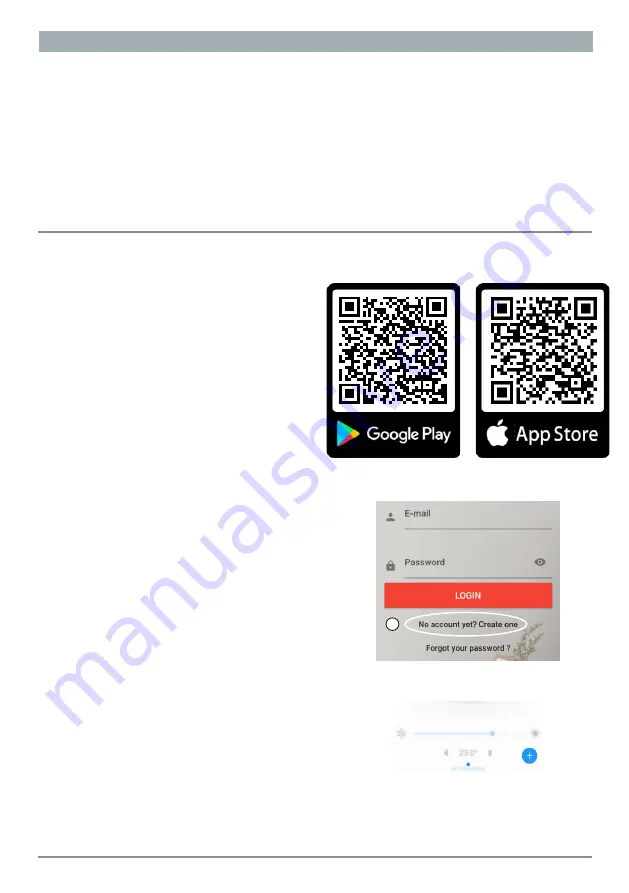
For iOS download for free our
application from App Store by scanning
with your smartphone the QR code
(Figure 2b) or make a search typing
“Olympia electronics thermostat”.
1.
SMARTPHONE CONNECTION
1
) For Android download for free our
application from Google Play by
scanning with your smartphone the QR
code (Figure 2a) or make a search
typing “Olympia
electronics thermostat”.
2
)
In the start up screen press
No
account
yet
?
Create one
(Figure 3)
.
After
finishing the process successfully you
will have to confirm the e-mail address
that you registered. With these data you
can log in.
4)
To add the thermostat to the application:
In the application touch the
'+'
icon to the
bottom left corner of the screen (Figure
4). By selecting scan the QR Code with
the camera
scan the serial number
located inside the receiver or scan the
QR Code on the included card.
Otherwise you can insert the serial
number by typing the 32digit on the
included card.
3)
If you want to add a device to your home
network firstly you have to connect your
smartphone to the network which your
thermostat will be connected.
CONTENTS
CONTENTS
Setting time
-
date
,
page
6
Thermostat operation mode
,
page
7
Temperature indication unit
,
page
7
Entering the MENU, page
5
Setting up the device, page
3
Boiler activation selection, page
5
Setting the limits of the manual program
,
page
7
Setting the weekly program
,
page
6
Keypad lock
,
page
6
Day or Night operation
,
page
5
Presence selection
,
page
5
Setting the daily program
,
page
6
Manual operation time, page
7
Differential value, page
7
Burner output indicator, page 7
Screen illumination
,
page 7
Hour meter, page
8
Factory settings, page
8
Battery changing, page
8
Screen messages, page 8
Daily programming example, page
9
Weekly programming example, page
1
0
Communication errors, page
1
1
Page
3 from
1
4
Figure 2b
Figure 2a
Figure 3
Figure 4
2
940851000_09_010