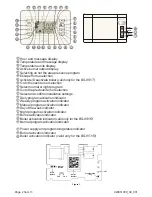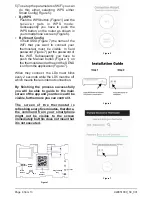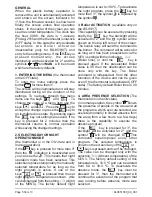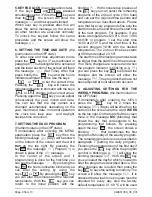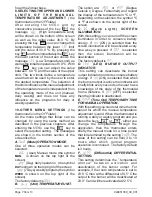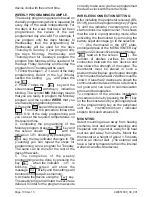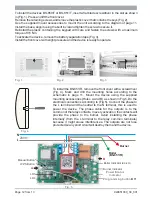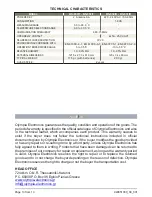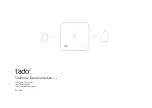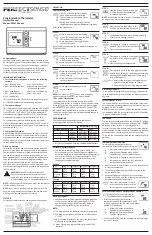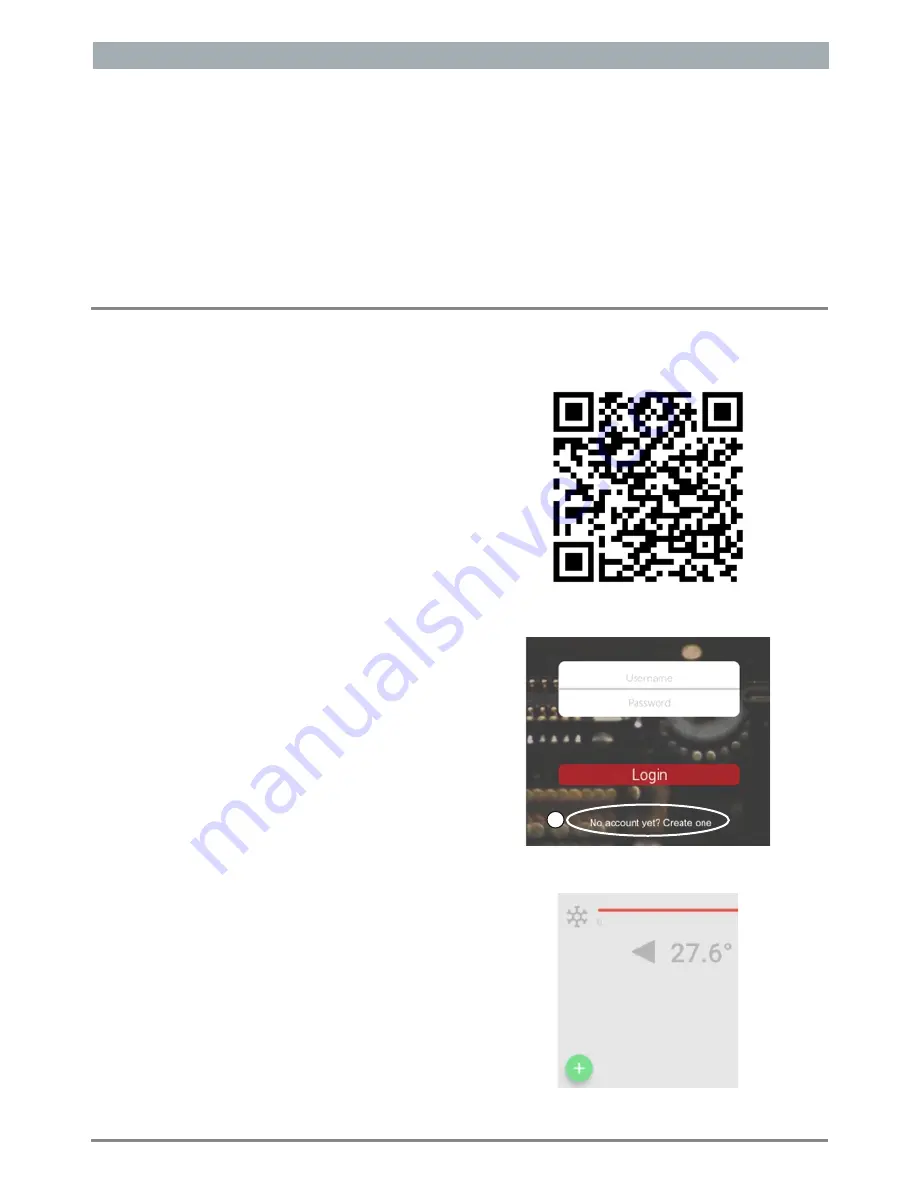
1.
SMARTPHONE CONNECTION
1
) Download for free our application from
Google Play by scanning with your
smartphone the QR code (Figure 2) or
make a search typing “Olympia
electronics thermostat”.
2
)
In the start up screen press
No
account
yet
?
Create one
(Figure 3)
.
After
finishing the process successfully you
will have to confirm the e-mail address
that you registered. With these data you
can log in.
3)
If you want to add a device to your home
network firstly you have to connect your
smartphone to the network which your
thermostat will be connected.
4)
To add the thermostat to the application:
In the application touch the
'+'
icon to the
bottom left corner of the screen (Figure
4). By selecting scan the QR Code with
the camera
scan the serial number
located inside the receiver or scan the
QR Code on the included card.
Otherwise you can insert the serial
number by typing the 32digit on the
included card.
Figure 2
Figure 3
2
Figure 4
CONTENTS
CONTENTS
Setting up the device, page
3
Entering the MENU, page
5
Day or Night operation
,
page
5
Boiler activation selection, page
5
Presence selection
,
page
5
Keypad lock
,
page
6
Setting time
-
date
,
page
6
Setting the daily program
,
page
6
Setting the weekly program
,
page
6
Setting the limits of the manual program
,
page
7
Thermostat operation mode
,
page
7
Temperature indication unit
,
page
7
Screen illumination
,
page 7
Burner output indicator, page 7
Manual operation time, page
7
Differential value, page
7
Hour meter, page
8
Factory settings, page
8
Battery changing, page
8
Screen messages, page 8
Daily programming example, page
9
Weekly programming example, page
1
0
Communication errors, page
1
1
Page
3 from
13
940851000
_09_001