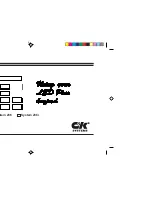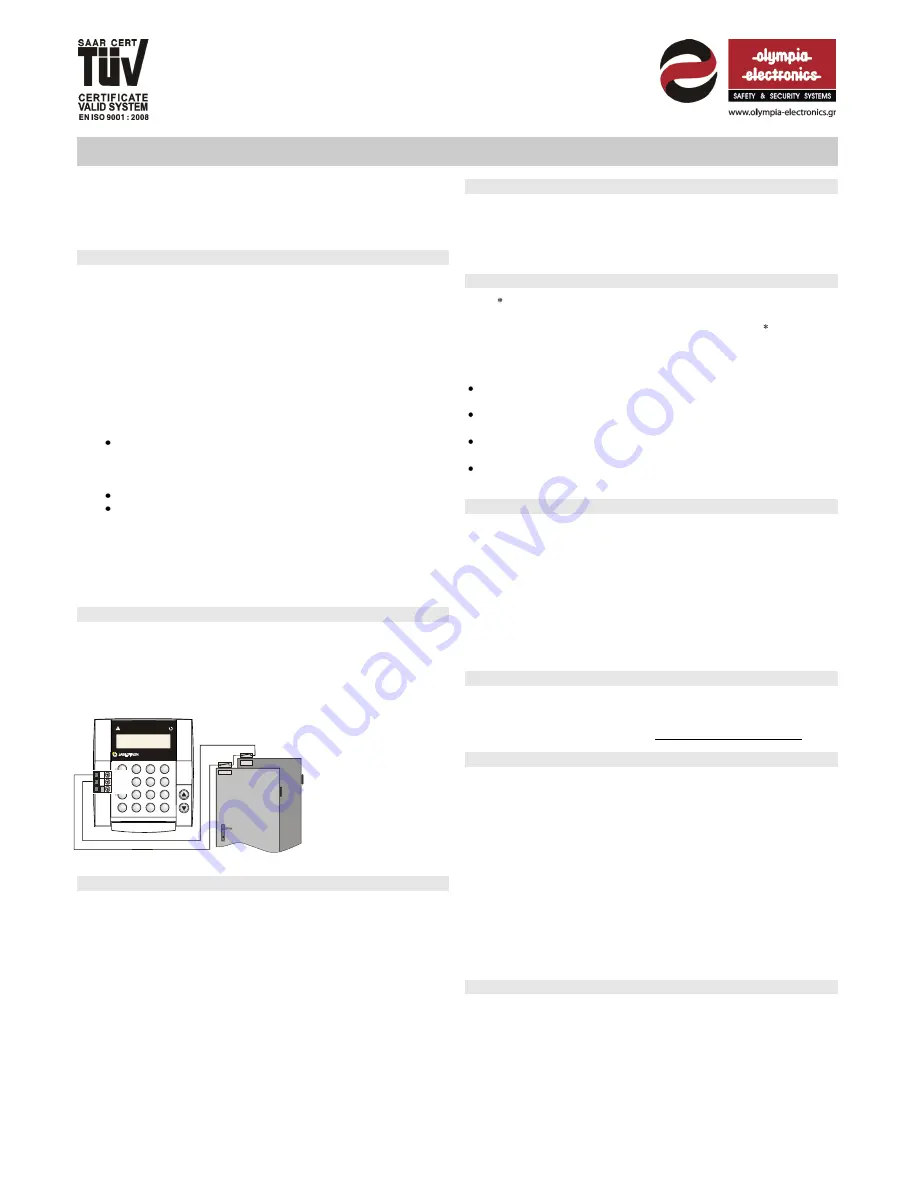
01
– 10 - 2013
980108003-09-003
The JA-81F wireless keypad
The JA-81F is a component of OASiS alarm system and is designed to control
and program the system. It has a built-in proximity access card reader and
allows the wiring up of a separate door detector. The battery-powered keypad
communicates wirelessly using OASiS protocol.
Installation
Installation shall only be undertaken by technicians holding a certificate
issued by an authorized distributor. The keypad is for indoor installation
only, typically by the main entrance door. Avoid locating it close to metal
objects which could shield radio communication.
1.
Open the keypad housing
(by pressing the tab on the bottom) and
disconnect the inter-housing connection cable inside (by pulling the
connector from the board)
2.
Install the rear housing
to the desired location
3.
Install the external hard-wired detector
(if required)
and route its
cable through the rear housing
4.
Enroll the keypad to the control panel
(see the control panel
installation manual) as follows:
Enter enrollment mode in the control panel (if the system does
not have a keypad already, briefly short the reset link on the
control panel main board, or if a keypad is present, then press
key 1 in service mode).
Install the battery into the keypad to trigger enrollment.
Exit enrollment mode by pressing the
#
key.
5.
Connect the inter-housing cable
to the board. If a door detector
and an external AC adaptor are used, then connect their cables too.
Attach the keypad to the rear housing.
6.
Instructions on how to use the keypad can be found in the control
panel operating manual.
7.
Installing a door detector
It is possible to wire up a detector(s) to the keypad. The IN input terminal is
triggered when disconnected from GND. The control panel’s natural reaction
to the IN input being triggered is a delayed intruder alarm linked to the
keypad‘s address. If desired, another reaction can be programmed in the
control panel. The IN input can indicate a door being permanently open
(status reaction). If the IN input is never used then it must be shorted to GND.
Note: The lifetime of
the battery is reduced
proportionally to how
frequently
the
door
detector
is
triggered
and how often and how
long
the
keypad
is
battery-powered.
Keypad sleep mode
When battery-powered, the keypad saves energy by turning itself off when the
cover is closed or automatically after 20 seconds of inactivity (15 minutes in
service mode).
The keypad is woken up by
: opening the keypad‘s flip cover,
pressing any key, or triggering the wired door detector.
Recommendation:
install the keypad with the door detector wired to its
IN terminal
. The door detector will always turn the keypad on when the door
is opened and the keypad can also indicate the entrance delay and be ready
to read access cards. You will also save money on a wireless door detector.
Note:
If the keypad unit is powered by an AC adaptor there is no sleep mode,
but 3 minutes after setting the system, status indication stops. If desired, the
system setting/unsetting status can be programmed in the control panel to be
permanently indicate by the keypad.
Optional AC adapter
If the keypad is powered by an AC adapter (model: Jablotron DE01-12 for
terminals: +U and GND), it will not turn off after 20 seconds of inactivity. If
the adapter is used, batteries should still be installed. Only turn on the AC
adapter after the keypad unit has been powered up by batteries and the
two halves of the housing are back together.
Keypad menu
– language selection and door bell function
If the key is kept pressed during battery connection the internal keypad
menu will be displayed allowing the selection of the
desired language
. Using
the arrows choose your language and confirm selection by the key.
In this menu the
door bell function
can also be enabled or disabled (if
enabled the keypad makes a sound when its IN input is triggered).
Notes:
The menu can be displayed even if the keypad has not been enrolled to
the control panel.
If you wish to display the menu on a keypad which already has its
battery installed, disconnect and reconnect the batteries first.
Each keypad has its own menu, i.e. each keypad in the system can
have its own unique settings.
The keypad keeps its settings even if its power is disconnected (settings
can only be altered via the keypad menu).
Testing keypad communication
In service mode, the control panel allows the keypad’s radio signal to be
checked, including signal strength measurement. To test the keypad
signal, trigger either its IN input or its tamper sensor.
Note:
the control panel measures the strength of the signal transmitted
by the keypad. It is impossible to measure the signal strength received by
the keypad from the control panel. If the keypad has lost communication
with the control panel (e.g. if the control panel is damaged) it would
display a communication error. If you re-power a control panel which
previously worked with a keypad, and the keypad does not function, then
we recommend disconnecting and re-connecting the keypad batteries.
Disabling the tamper sensor
To disable the tamper sensor, short out the jumper in the keypad unit
close to the tamper sensor (equipped with a spring). This is useful when
carrying the keypad unit around while servicing the system. During
normal use of the system this jumper
must remain open circuited
.
Keypad text editing
There are two kinds of text: device and code names (displayed on the
second line after the address number) and other system text.
The names can be edited via the keypad after pressing and holding the
?
key in service mode
– see the control panel installation manual. The
edited text is only stored in the keypad unit used for editing.
The most convenient way to edit text is to use a PC running
OLink
software
. To transfer edited text from a PC to the keypad, the keypad
(with its batteries installed) has to be connected to the OASiS system‘s
digital bus (i.e. one cable from the keypad to the control panel, and
another cable from the control panel to the PC). If there are multiple
keypads, they can all be connected together (via the digital bus) while
transferring edited text from the PC, or you can transfer text to each
keypad, one at a time. We recommend using a digital bus splitter (model
BS-
84). OLink software also allows editing of the keypad’s system text.
Battery replacement
The system checks the battery status and if discharged it will inform the
end user or the installer. The keypad will continue to work but will also
indicate a low battery. Batteries should be replaced within 2 weeks by a
qualified technician in service mode.
Note: It is strongly recommended to change both batteries together
and with identical types (manufacturer).
Do not put expired batteries in the garbage, but follow local regulations..
O A S I S 8 0
A
B
C
A B C
?
B
A
IN
G N D
+ U
All manuals and user guides at all-guides.com
all-guides.com