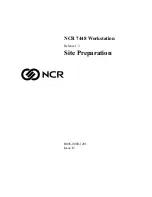Operating Instructions
CM 811/812 Cash Register
Programming Instructions
Olympia 8.2005
Page 3
All Rights Reserved
Congratulations!
Dear customer:
We are happy that you decided on purchasing the Olympia CM 811/812 Cash Register.
With the CM 811/812, you have obtained a high-quality cash register that uses the newest technologies to best satisfy
your needs.
Your new cash register can register up to 200 items, 16 product groups, 8 operators with password and 4 foreign
currencies. Among other things, it is characterized by an electronic journal with 3,000 lines and an alphanumeric printer.
You can choose between 7 languages; the cash register comes with interchangeable, multi-language key templates.
The cash register also has a calculator feature.
Please read the operating instructions to make sure that the cash register functions optimally.
We hope you enjoy using your machine!
Kindest Regards
Your Olympia Business Systems
Vertriebs GmbH
Olympia Business Systems Vertriebs GmbH
Weg zum Wasserwerk 10
D-45525 Hattingen
Germany
Internet: www.olympia-vertrieb.de
This operating instruction manual serves purely to provide information. Its content is not part of any contract for sale. All
the data specified relates to nominal values. The equipment and options described my differ according to different country
requirements. We reserve the rights to make technical modifications and change the contents without notification.