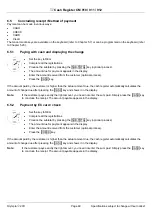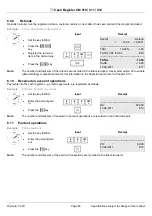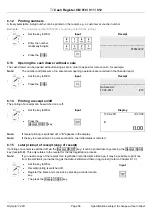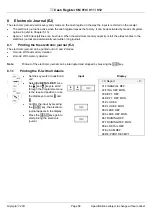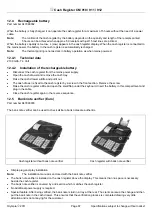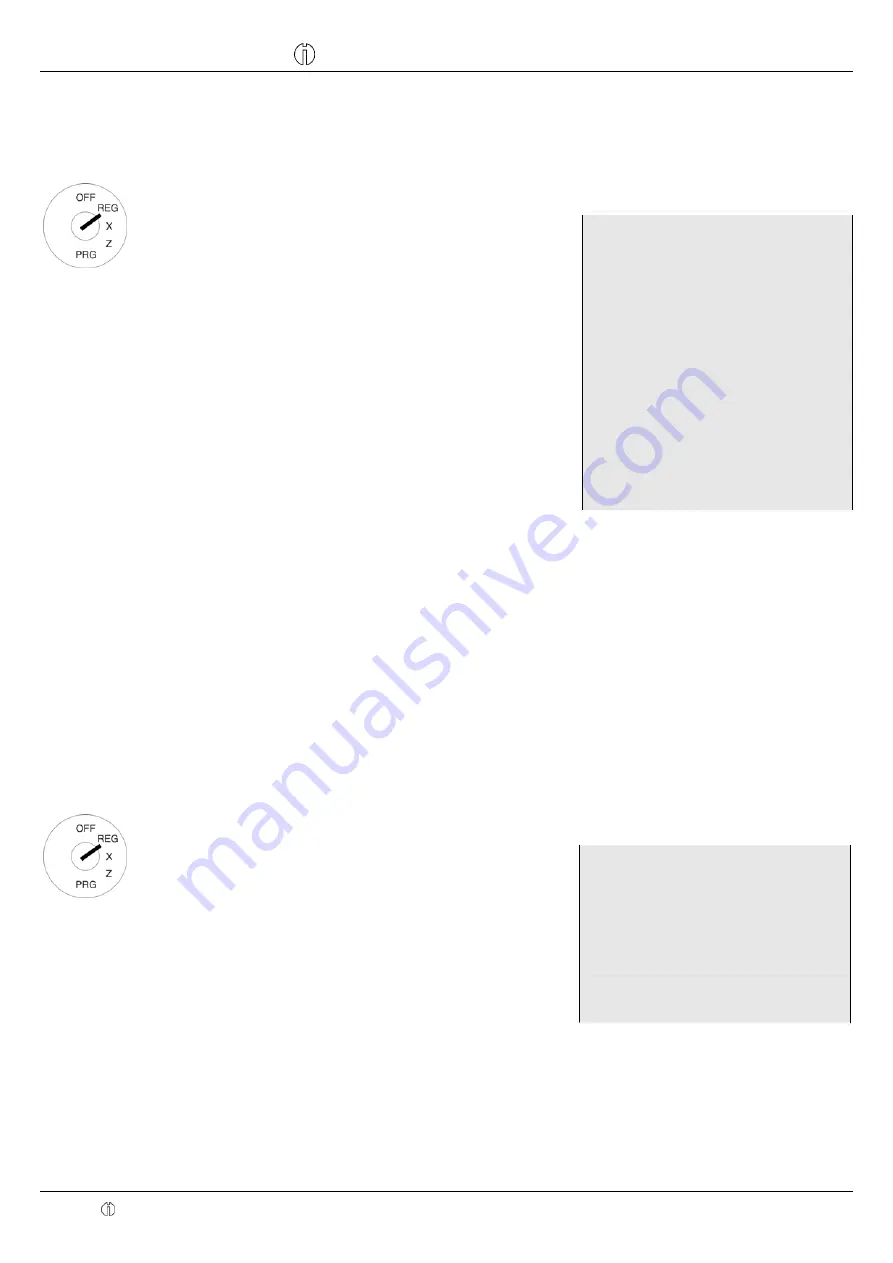
Cash Register CM 910 / 911 / 912
Olympia 2011
Page 53
Specifications subject to change without notice!
6.7.2 Registering
percentage surcharges and discounts
Example:
A percentage discount of 10% is assigned to an item with PLU number 100. The subtotal is then produced to
which a percentage surcharge of 25% is added.
Input Receipt
#
#
2#
%+
#
2#
●
Set the key to REG
●
Register the goods to which a
percentage surcharge or discount is
to be granted.
●
Enter the percentage surcharge or
discount.
●
Press the
%-
or
%+
key.
If the percentage surcharge or discount
is to be applied to a subtotal, press the
SUB-TOTAL
key beforehand.
3#
PLU 100
5.55T1
DISCOUNT%
10.0%
-0.55
Subtotal:
5.00
ADD ON%
25.0%
1.25
Subtotal:
6.25
-----------------------------------------------------
TAX1
19,00% 1.00
TOTAL VAT EXCL
5.25
-----------------------------------------------------
TOTAL
6,25
CASH 6,25
17-06-2011
#
7
6.8
Deleting input errors (corrections)
If you have entered a wrong character but have not yet pressed the
DP SHIFT
or
PLU
key, you can correct the error by
pressing the
CLR
key.
6.9
Error correction and void
Note:
The number of corrections and voids are recorded in the financial report.
6.9.1 EC
(error
correction)
If an item is registered incorrectly and nothing else has been registered in the meantime, this incorrect registration can be
cleared by means of an immediate error correction.
Example:
While registering several items, the item with PLU number 100 was incorrectly registered. Nothing else has
been registered since then. An error correction should be completed.
Input Display
Receipt
●
Set the key to REG
#
●
Press the
EC
key
directly after making
the incorrect
registration to cancel
the item.
Cancel
PLU 100
-5.55
PLU 2
2.22T1
PLU 100
5.55T1
Cancels:
PLU 100
-5.55
Summary of Contents for CM 910
Page 68: ...All Rights Reserved ...