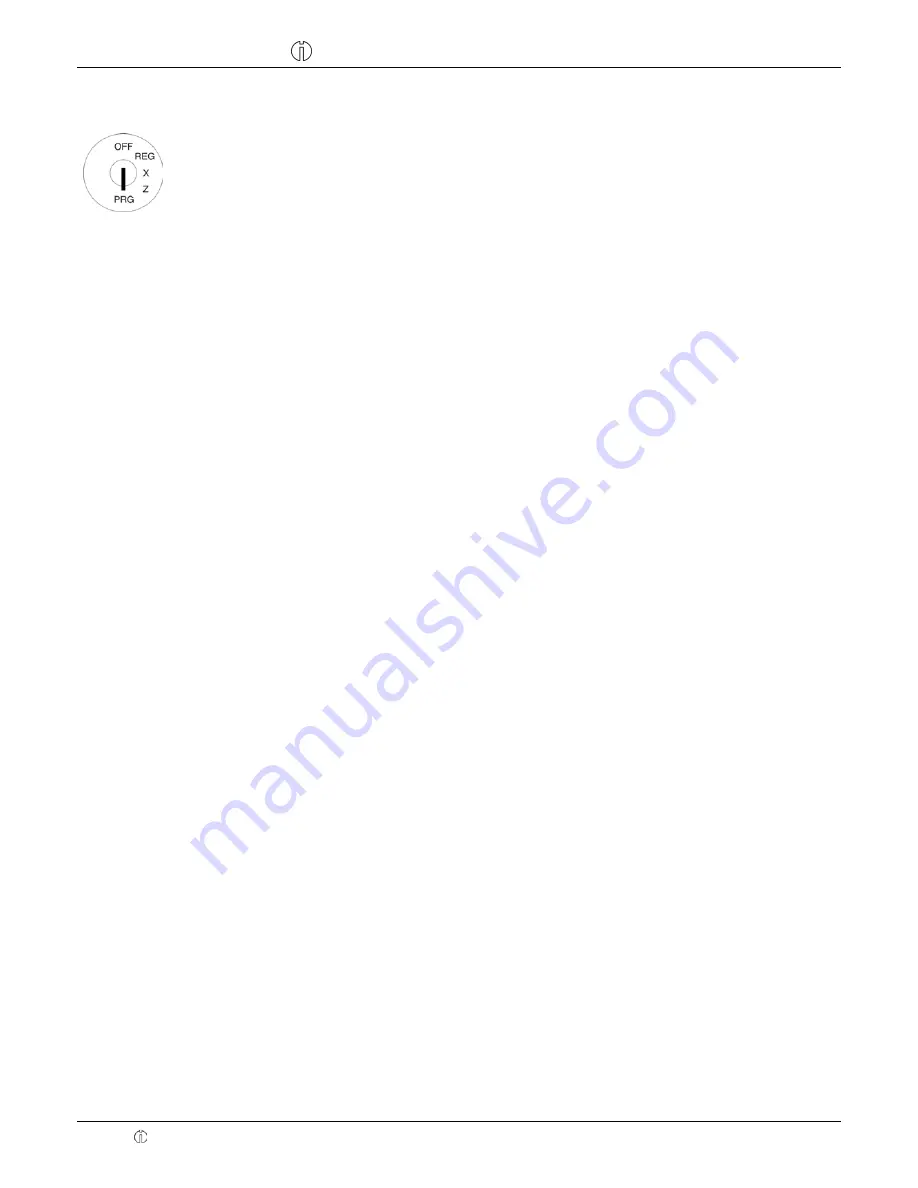
Cash Register CM 940-F / 941-F / 942-F
Olympia 2011
Page 48
Specifications subject to change without notice!
6.5.2
Programming PLUs
1. Set the key to PRG
2. Select
programme number 03
(refer to Chapter 6.1.2).
3. Press
the
┣
CASH
┫
key to confirm the selection.
The first PLU programmed is always displayed.
Enter the PLU number
4. Use
the
┣↑┫
and
┣↓┫
keys to move to the input area for the PLU number.
5. Use the digit keys to define which PLU is to be programmed.
6. Press
the
┣
CASH
┫
key to confirm the input.
The cash register automatically switches to the next programming step.
Note:
If a PLU number which you want to programme already exists,
“
DATA EXISTS!!
” appears in
the display.
Despite this, the cash register switches to the memory location so that you can
complete changes, if required.
Programming the PLU name (option):
7. Press
the
┣
CASH
┫
key to confirm the selection.
8. Enter the required text (max. 18 characters) (see Chapter 6.2).
Save each letter after entry by pressing the
┣
CASH
┫
key!
9. Press
the
┣
CASH
┫
key to confirm the input.
Programming PLU fixed price 1 (option):
10. Use the
┣↑┫
and
┣↓┫
keys to move to the input area for PLU fixed price 1.
11. Enter the fixed price 1 (including decimal place and decimal point).
12. Press the
┣
CASH
┫
key to confirm the input.
The cash register automatically switches to the next programming step.
Programming PLU fixed price -2 (option):
13. Enter the fixed price 2 (including decimal place and decimal point).
14. Press the
┣
CASH
┫
key to confirm the input.
The cash register automatically switches to the next programming step.
Assigning tax rates:
15. Enter the tax rate group.
16. Press the
┣
CASH
┫
key to confirm the input.
The cash register automatically switches to the next programming step.
Assigning a department:
17. Enter the department number as a 2-digit number.
18. Press the
┣
CASH
┫
key to confirm the input.
The cash register automatically switches to the next programming step.
Defining PLU status:
19. Enter the PLU status number.
20. Press the
┣
CASH
┫
key to confirm the input.
The cash register automatically switches to the next programming step.
- Continued on next page -
















































