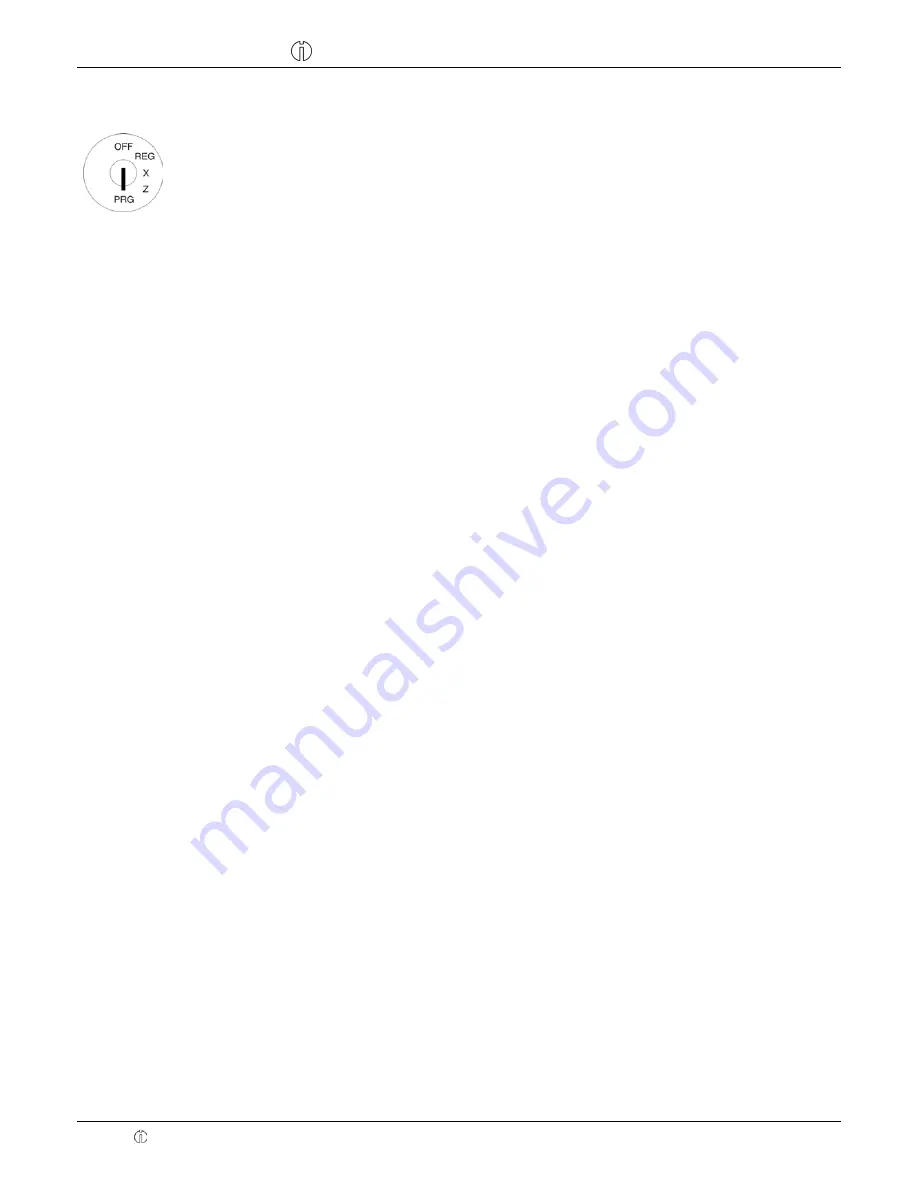
Cash Register CM 940-F / 941-F / 942-F
Olympia 2011
Page 40
Specifications subject to change without notice!
6.4.2 Department
programming
1. Set the key to PRG.
2. Select
programme number 01
(see Chapter 6.1.2).
3. Press
the
┣
CASH
┫
key to confirm the selection.
Programming department name (option):
4. Use
the
┣↑┫
and
┣↓┫
keys to move to the input area for the department name.
5. Press
the
┣
CASH
┫
key to confirm the selection.
6. Delete the old department name by pressing the
┣
CLR
┫
key.
Enter the required text (max. 18 characters) (see Chapter 6.2).
Save each letter after entry by pressing the
┣
CASH
┫
key!
7. Press
the
┣
CASH
┫
key to confirm the input.
Programming department fixed price 1 (option):
8. Use
the
┣↑┫
and
┣↓┫
keys to move to the input area for department fixed price 1.
9. Enter the fixed price 1 (including decimal places and decimal point).
10. Press the
┣
CASH
┫
key to confirm the input.
The cash register automatically switches to the next programming step.
Programming department fixed price -2 (option):
11. Enter fixed price 2 (including decimal places and decimal point).
12. Press the
┣
CASH
┫
key to confirm the input.
The cash register automatically switches to the next programming step.
Assigning tax rates:
13. Enter the tax rate group.
14. Press the
┣
CASH
┫
key to confirm the input.
The cash register automatically switches to the next programming step.
Defining department status:
15. Enter the DP status number.
16. Press the
┣
CASH
┫
key to confirm the input.
The cash register automatically saves the entire programmed data.
Saving the programmed department :
17. Press the
┣
CASH
┫
key to confirm the selection.
●
Saving the programming in the memory is confirmed in the display. The system is now at the beginning
of the next department. Further data can now be programmed.
Tip:
Programme all the departments directly one after the other!
18. Conclude programming the departments by pressing the
┣
SUB-TOTAL
┫
key.
















































