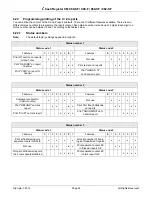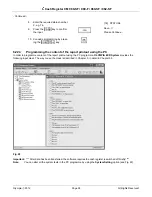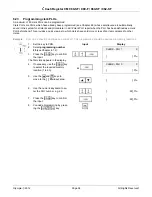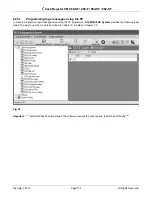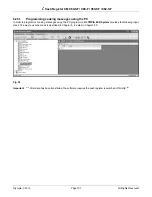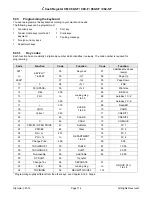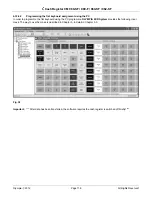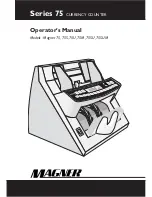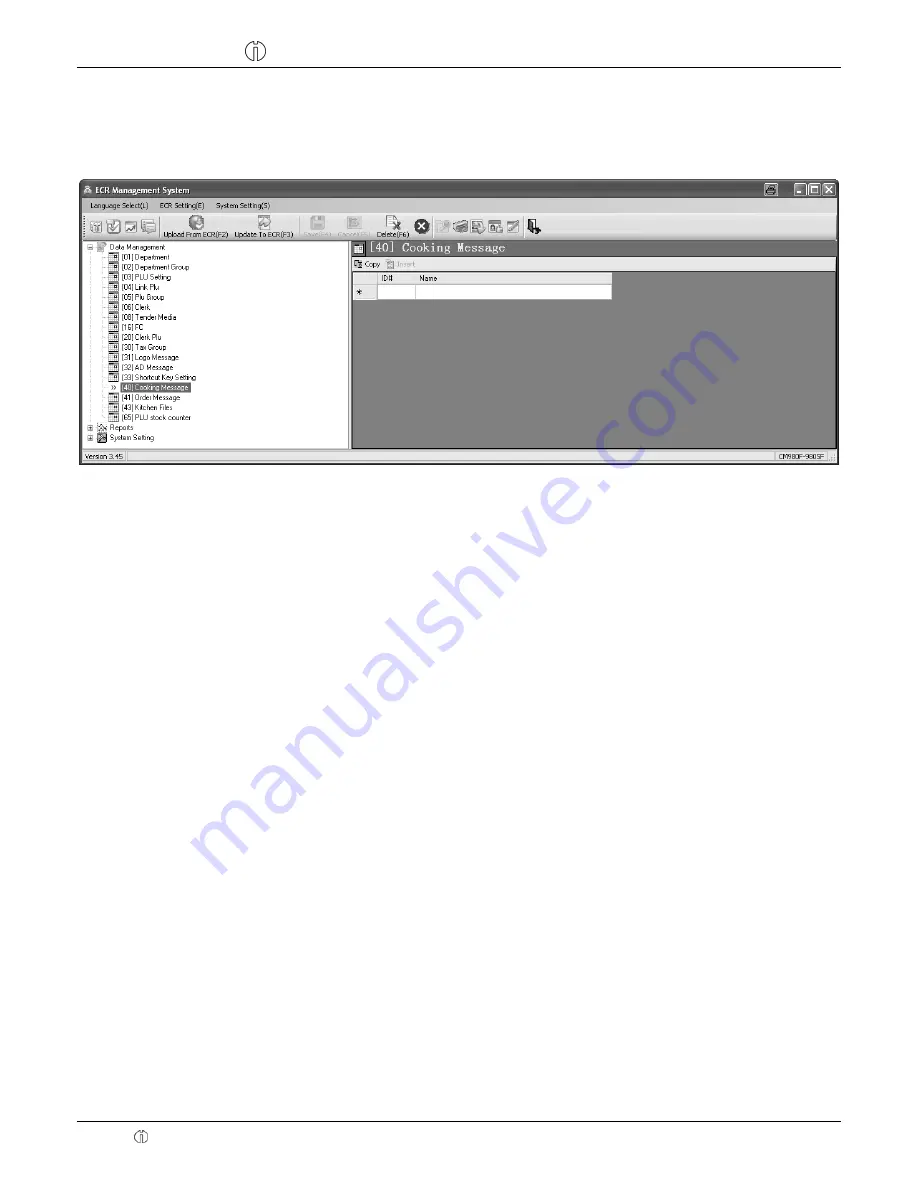
Cash Register CM 980-SF / 980-F / 960-SF / 962-SF
Olympia 2012
Page 107
All Rights Reserved!
6.29.1
Programming cooking messages using the PC
In order to programme cooking messages using the PC programme,
OLYMPIA ECR System
provides the following input
mask. The way to use the mask is described in Chapter 5, in detail in Chapter 5.5.
Fig. 32
Important:
*** After data has been transferred, the software requires the cash register is switched off briefly! ***