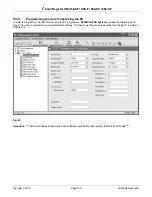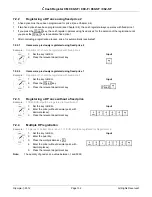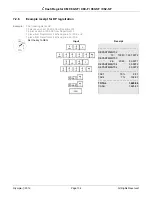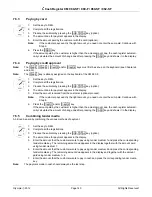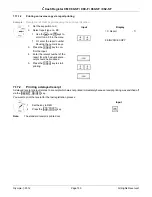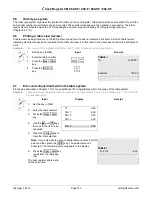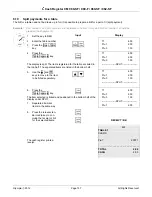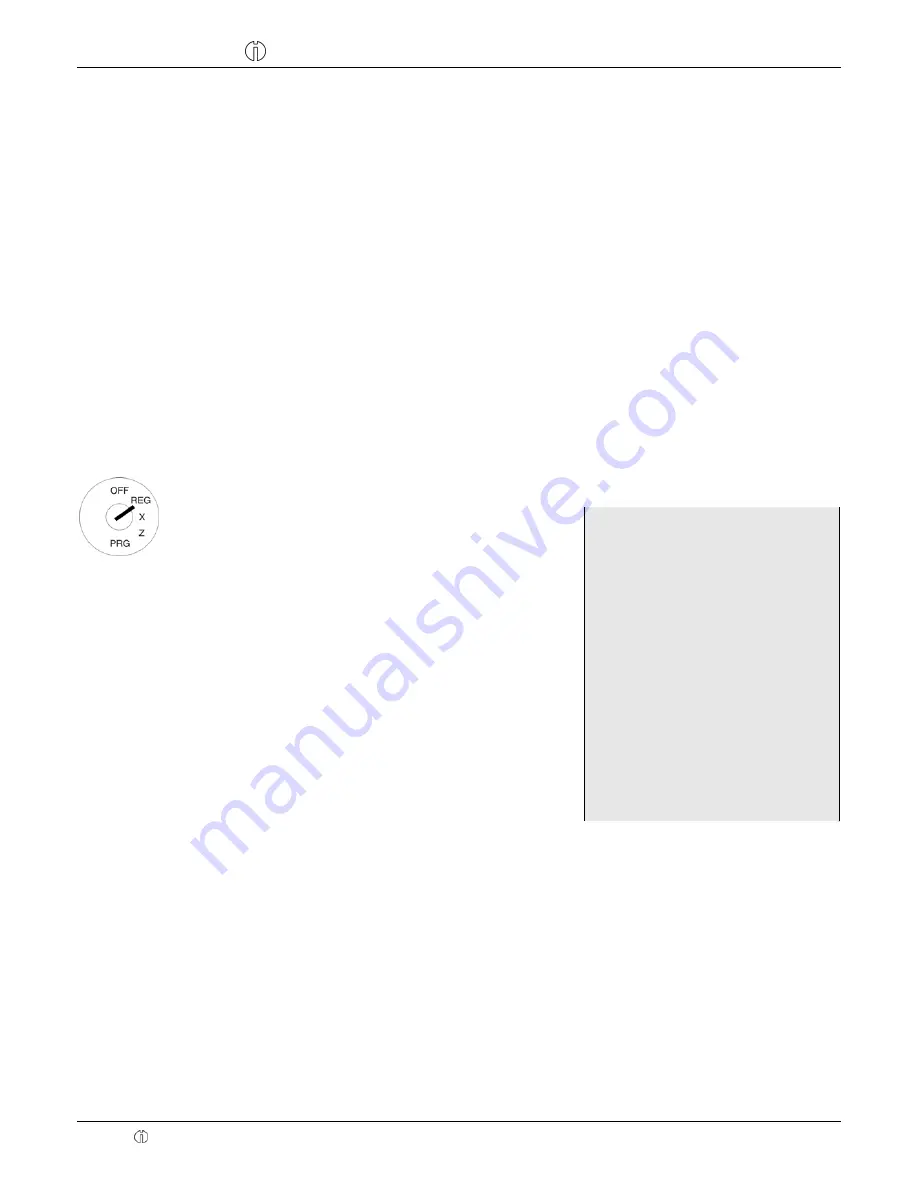
Cash Register CM 980-SF / 980-F / 960-SF / 962-SF
Olympia 2012
Page 143
All Rights Reserved!
7.8
Registering surcharges and discounts
Surcharges and discounts can be programmed in the following ways:
•
as amounts,
•
as percentages,
•
on individual items,
•
on a subtotal.
Note:
The number of surcharges and discounts as well as the corresponding total sums appear in the financial
report.
7.8.1 Registering
amount-related surcharges and discounts
A fixed, pre-programmed value can be entered for amount-based and percentage surcharges and discounts (refer to
Chapters 6.11 to 6.14). If fixed values are programmed, no other values need be entered when registering surcharges
and discounts. If a value is entered, however, it overwrites the pre-programmed value.
Note:
The
┣
-
┫
and
┣
+
┫
keys for registering amount-related surcharges and discounts must first be set-up on the
keyboard (refer to Chapters 4 and 6.33).
Example:
An amount-related discount of € 2 is assigned to an item with PLU number 1. The subtotal is then produced
to which an amount-related surcharge of € 0.50 is added.
Input Receipt
┣
-
┫
┣
+
┫
1. Set the key to REG
2. Register the goods to which
an amount-related discount
is to be granted.
3. Enter the amount-related
discount.
4. Press
the
┣
-
┫
key.
5. Press
the
┣
SUB-TOTAL
┫
key.
6. Enter the amount-related
surcharge.
7. Press
the
┣
+
┫
key.
8. Press
the
┣
SUB-TOTAL
┫
key.
9. Press
the
┣
CASH
┫
key
- - - - - - - - - - - - - - - - - - - - - - - - - - - - -
1
10.00T1
DISCOUNT -
-2.00
Subtotal
8.00
SURCHARGE
0.50
Subtotal
8,50
- - - - - - - - - - - - - - - - - - - - - - - - - - - - -
TAX1
19% 0,65
- - - - - - - - - - - - - - - - - - - - - - - - - - - - -
TOTAL
8,50
CASH 8,50