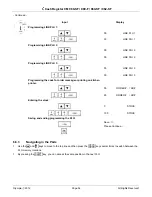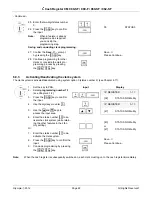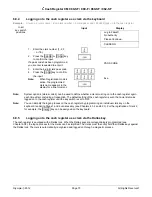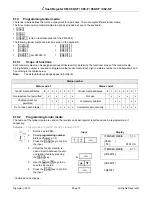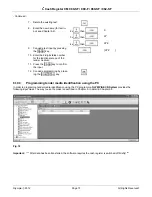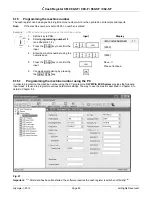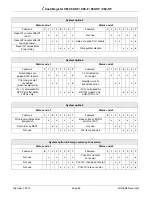Cash Register CM 980-SF / 980-F / 960-SF / 962-SF
Olympia 2012
Page 70
All Rights Reserved!
6.9.4
Logging on to the cash register as a clerk via the keyboard
Example:
Clerk no. 2 (clerk name = Eva, clerk number = 2, clerk pass code = 222222) logs on to the cash register.
Input Display
Log In Failed!!
No Authority
Please Continue...
In all
key switch
positions
CLERK NO.
1. Enter the clerk number (1, 2, 3,
… or 16).
2. Press
the
┣
CLERK
┫
or
┣
CASH
┫
key
to confirm the input.
If a pass code has been programmed,
you are now requested to enter it.
PASS CODE
3. Enter the 6-digit clerk pass code.
4. Press
the
┣
CASH
┫
key to confirm
the input.
Note:
When Registration mode is
active, the programmed
clerk name appears in the
display for a brief moment.
Eva
Note:
System option 4 (status code 2) can be used to define whether a clerk must log on to the cash register again
each time after concluding a transaction. The default setting of the cash register is such that a clerk remains
logged on to the cash register until the key switch is set to OFF.
Note:
You can simplify the logon process on the cash register by programming an individual clerk key on the
keyboard, rendering Steps 1 and 2 unnecessary (see Chapters 4.3.2 and 6.33). For the registration of clerk 2,
for example, the
┣
Clerk 2
┫
key can be assigned on the keyboard.
6.9.5
Logging on to the cash register as a clerk via the Dallas key
The cash register is equipped with a Dallas lock. When the Dallas keys are correspondingly programmed (see
Chapter 6.34), the logon process for the clerks can be simplified. The clerks must then only hold their Dallas keys against
the Dallas lock. The clerk is automatically recognised and logged on through a magnetic process.