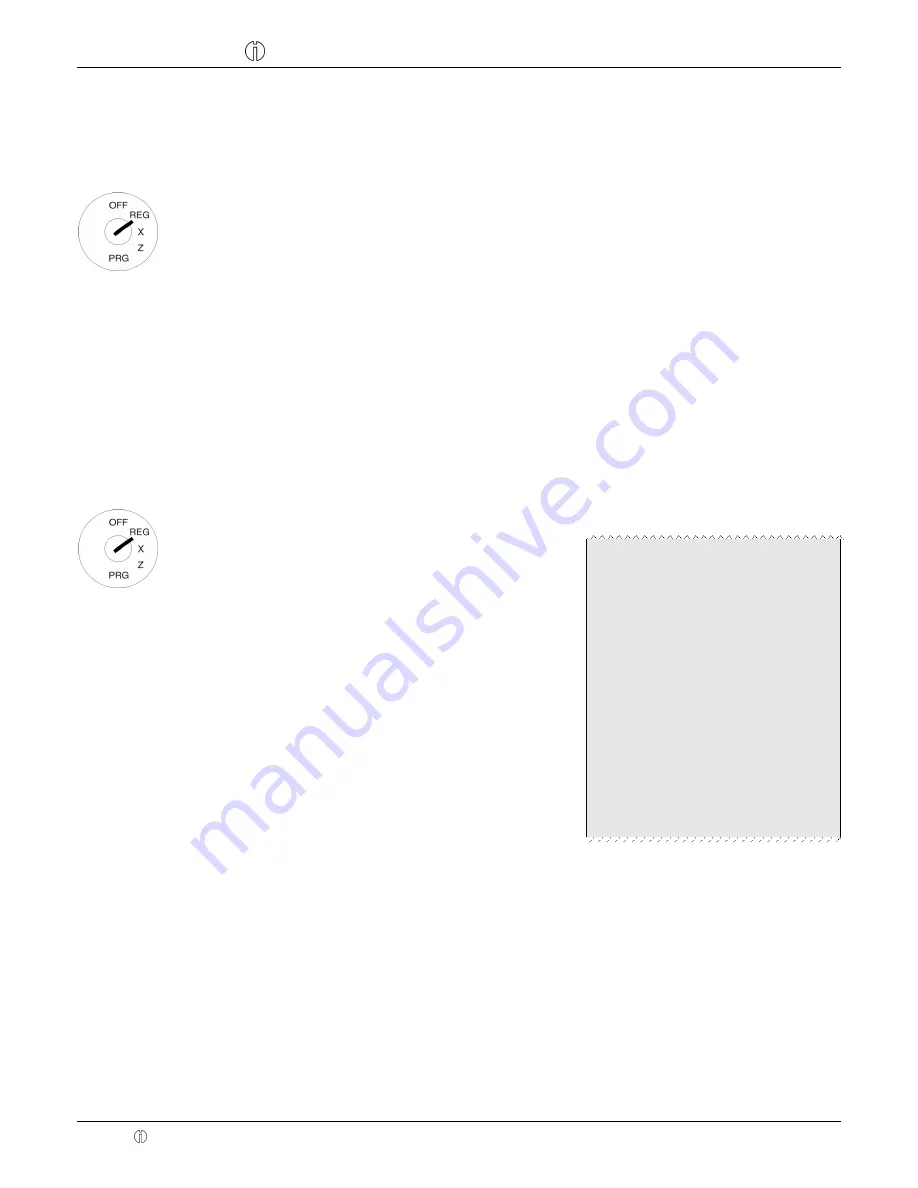
Cash Register CM 980-SF / 980-F / 960-SF / 962-SF
Olympia 2012
Page 144
All Rights Reserved!
7.8.2
Registering amount-related discount
The
┣Amount discount┫
key can be used to enter freely defined discount sum for an individual PLU or a subtotal.
Example:
A meal is offered as a special dish as a smaller por
tion. A discount of € 2.00 should be granted.
1.
Set the key to REG
2.
Register the goods to which
an amount-related discount
is to be granted.
Input
3.
Enter the amount of dis-
count.
4.
Press the
┣Amount discount┫
key.
7.8.3
Registering percentage surcharges and discounts
Example:
A percentage discount of 10% is assigned to an item with PLU number 1. The subtotal is then produced to
which a percentage surcharge of 25% is added.
1.
Set the key to REG
2.
Register the goods to which a
percentage discount is to be
granted.
3.
Enter the percentage discount.
4.
Press the
┣RA -%┫
key.
5.
Press the
┣SUB-TOTAL┫
key.
6.
Enter the percentage
surcharge.
7.
Press the
┣ + ┫
key.
8.
Press the
┣SUB-TOTAL┫
key.
9.
Press the
┣CASH┫
key
Input
Receipt
1
10.00T1
DISCOUNT%
10.0%
-1.00
Subtotal:
9.00
ADD ON%
25.00%
2.25
Subtotal:
11.25
- - - - - - - - - - - - - - - - - - - - - - - - - - - - -
TAX1
19%
1.80
- - - - - - - - - - - - - - - - - - - - - - - - - - - - -
TOTAL
11.25
CASH
11.25
7.9
Deleting input errors (corrections)
If you have made an incorrect entry but still not pressed the
┣SHIFT┫
or
┣PLU┫
key, you can delete the incorrect entry by
pressing the
┣CLR┫
key.
















































