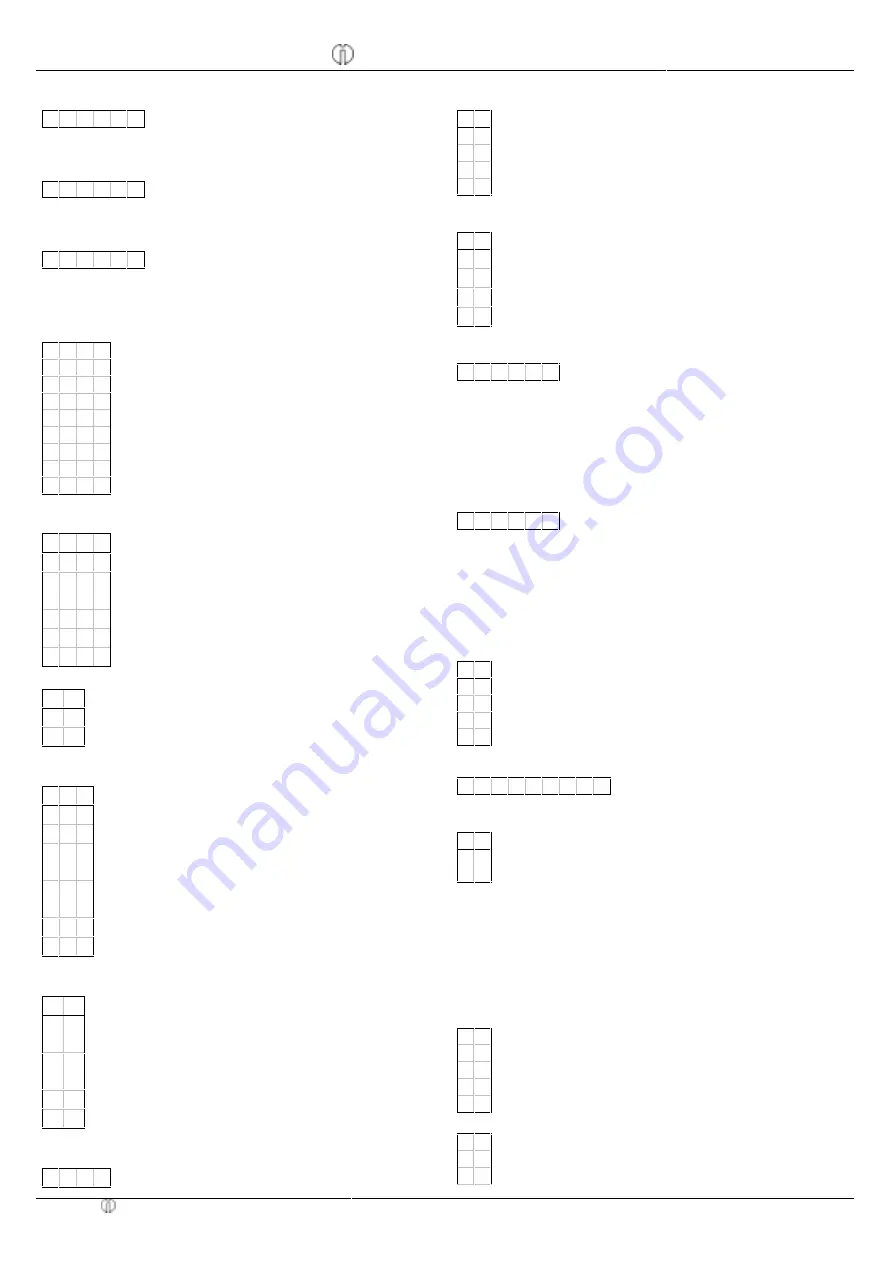
Quick Reference
CM 1830 Cash Register
5/621/3300 (13)
Olympia 09.2001
Page 5
All rights reserved.
FLAG 28 QUICKTENDERB
Fixed tender (cash tender key)
0 0 2 0 0 0 = Example for 20.00 pounds;
a 4-digit number without decimal point
FLAG 29 QUICKTENDERC
Fixed tender (cash tender key)
0 0 5 0 0 0 = Example for 50.00 pounds;
a 4-digit number without decimal point
FLAG 30 QUICKTENDERD
Fixed tender (upper cash tender key)
0 1 0 0 0 0 = Example for 100.00 pounds;
a 4-digit number without decimal point
FLAG 31 RESERVED
FLAG 32 JOUPRT
Print journal / Training mode options
0 0 0 0 = Recommended setting
0
= Logo print in journal deactivated
1
= Logo print in journal activated
0
= Training mode report deactivated
1
= Training mode report activated
0
= Journal printing in Training mode deactivated
1
= Journal printing in Training mode activated
0 = Reserved
1 = Reserved
FLAG 33 FCEBARPRT
Print currency information
0 1 0 0 = Recommended setting
0 0 0 0 = No foreign currency conversion printout
0 0 0 1 = Currency conversion printout for EC cash-
cards
0 0 1 0 = Currency conversion printout for Eurochecks
0 1 0 0 = Currency conversion for amount in Euro
1 0 0 0 = Reserved
FLAG 34 RESERVED
0
0
0
= Reserved
0 = Reserved
FLAG 35 LOGO CTL
Print logo
0 0 1 = Recommended setting
0
= Receipt without footer logo
1
= Receipt with footer logo
0
= Receipt without additional logo lines (prices in
pounds)
1
= Receipt with additional logo lines (prices in
pounds)
0 = Receipt without header logo
1 = Receipt with header logo
FLAG 36 FCEORECD
Cash register calculation / Print currency rate
0
0 = Recommended setting
0
Cash register need not be calculated prior to Z-
report and amount need not be entered
1
= Cash register must be calculated and amount
must be entered Compulsory calculation
0 = No currency rate printout
1 = Currency rate is printed
FLAG 37 PASSWORDT
Password for Training mode
0 0 0 0 = No password / Password 0001 to 9999
FLAG 38 KEY CONTROL
Receipt on/off; Clerk code on/off
0 0 = Recommended setting
0
= Clerk key is activated
1
= Clerk key is deactivated
0 = Receipt on/off key is activated
1 = Receipt on/off key is deactivated
FLAG 39 PERCENT KEY-CTL
Discount/Premium
1 0 = Recommended setting
0
=
J
key functions as +%
1
=
J
key functions as -%
0 =
I
key functions as +%
1 =
I
key functions as -%
FLAG 40 X-REPORT-SEQ
Combined sequence of reports with key in position X
0 0 0 1 2 3 = Recommended setting
1 = Full department report
2 = Financial report
3 = Full clerk report
4 = Hourly report
5 = Full PLU report
6 = Item report
FLAG 41 Z-REPORT-SEQ
Combined sequence of reports with key in position Z
0 0 0 1 2 3 = Recommended setting
1 = Full department report
2 = Financial report
3 = Full clerk report
4 = Hourly report
5 = Full PLU report
6 = Item report
FLAG 42 CHECK-DRAWER-C.
Cash register drawer highest amount/compulsory closure
0 0 = Recommended setting
0
= Cash register drawer compulsory closure deactivated
1
= Cash register drawer compulsory closure activated
0 = Highest amount for check payment deactivated
1 = Highest amount for check payment activated
FLAG 43 CID LIMIT
Highest amount in cash register drawer
0 0 1 0 0 0 0 0 0 = 10000,00
FLAG 44 DR OPEN INTERV
Cash register drawer open alarm signal
9 9 = Recommended setting
9 9 = Default setting, enter time in seconds. Alarm signal sounds
after this interval if the cash register drawer remains open.
Changing languages
Note: Changing languages clears all the data and activates
the default settings.
Set key-operated switch to P,
Enter:
367//5
O
Display:
ſ½
,
Enter:
7
or
.
or
/
or
0
y
FLAG 45 LANGUAGE
0
= Reserved
0 = English language
1 = German language
2 = French language
3 = Spanish language
FLAG 46 VALIDATION
0
= Reserved
0 = Validation print deactivated
1 = 1 validation print activated




























