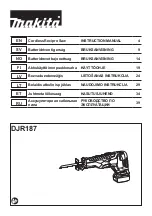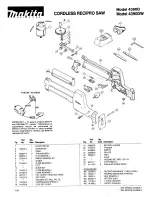Operating Elements and Indicators
OPERATING
INSTRUCTIONS
5
Page
www.olympia-business.de
Operating Elements and Indicators
Handset
1
2
8
4
6
7
9
10
11
12
13
14
15
3
5
1
Receiver
2
Display
3
P
Telephone book
4
G
Redialling / Navigate up
5
J
Microphone muting function / Delete
6
E
Receiver volume / Ringing tone volume / Ring melody
7
M
Call list / Navigate down
8
C
On
−
hook button
9
N
Hash button / Key lock
10
;
Dialling pause
11
Microphone
12
O
Star button / Ringing tone off
13
B
Call button / Handsfree function
14
I
Cancel / 1 level back / Internal call
15
F
Menu / R
−
button
Note:
There is a possibility of slight differences in the illustration of the icons
actually labelled on the telephone buttons and their depiction in this manual.