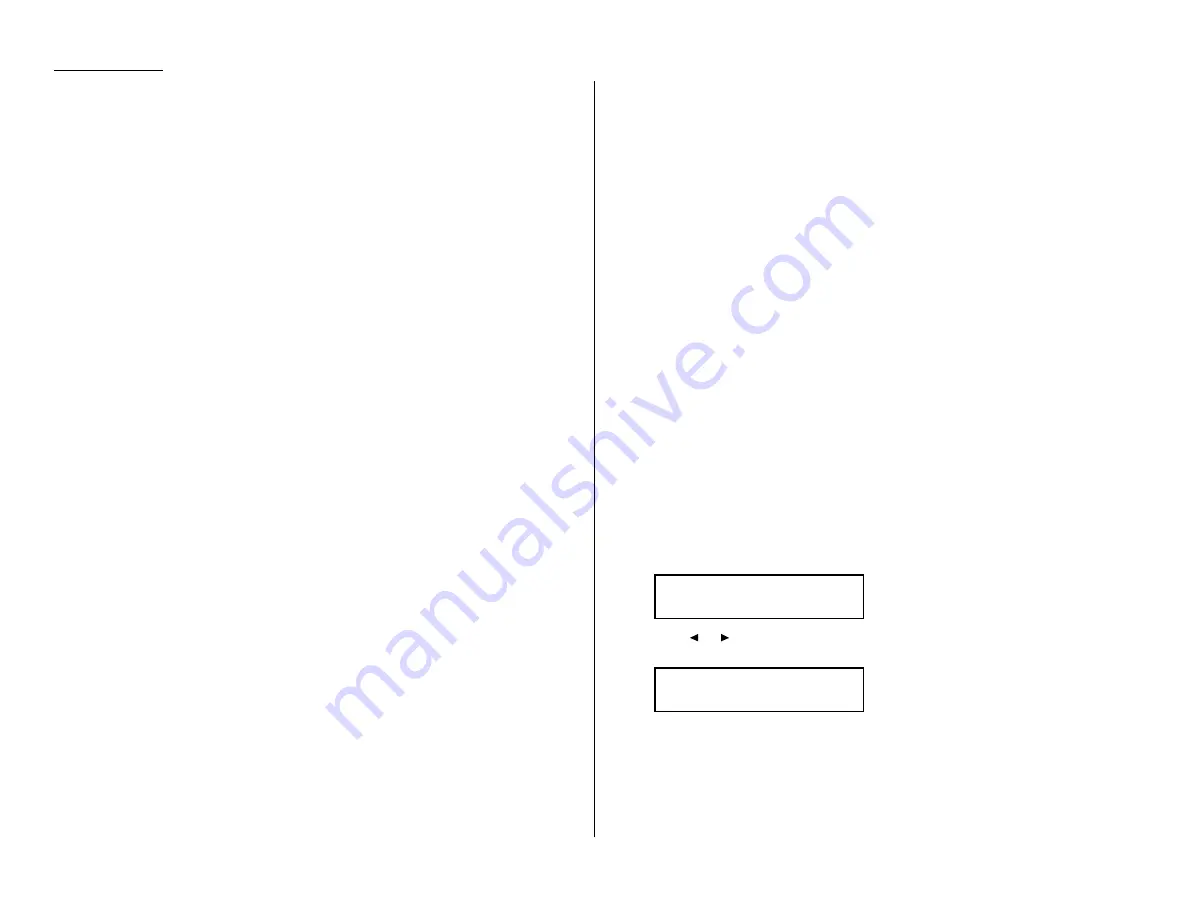
Advanced features
3
Press
ENTER
to save the setting.
Note: If you press
ENTER
without entering the
PIN
, the fax machine beeps,
indicates “No
PIN
Number” on the
LCD
and then returns you to step 2.
4
Continue with the steps for creating or modifying a batch box (pages
3.12–3.13).
Now you can perform batch transmission to this box while the
PIN
mask is activated.
Setting Block Junk Fax
Your fax machine’s Block Junk Fax feature lets you bar the gates against unautho-
rized incoming faxes (“junk fax”). But before you block junk fax, first understand
how this feature works, to determine if it’s right for you. There are four possible set-
tings for Block Junk Fax:
• Off — The feature isn’t activated.
• Mode1 — Your fax machine checks whether the last four digits of any phone
number in your autodialer matches the last four digits of the remote fax’s sub-
scriber
ID
(the phone number part of the
TTI
). If it doesn’t find a match, your
machine disconnects the call.
• Mode2 — This mode rejects any call from a number whose last eight digits
match any number in the blocked numbers list (explained later). Your machine
can hold up to 50 blocked numbers.
• Mode3 — This rejects numbers that are not in the autodialer and also rejects num-
bers that are in the blocked numbers list. This lets you keep a number on your
autodialer for transmission to it, while still blocking its incoming calls by putting
it in the blocked numbers list.
But before you activate the Block Junk Fax feature, please consider:
• Not all fax machine owners enter their phone numbers in their Subscriber
ID
s. —
With Block Junk Fax activated, your machine would reject faxes from these
machines.
• Access codes can cause confusion. — If an autodialer entry ends with extra codes,
such as long-distance codes, Block Junk Fax will block out calls from those faxes.
To set Block Junk Fax:
1
Press Program key,
B
, 2, 1, 0,
ENTER
. The
LCD
shows your fax’s current set-
ting:
2
Press
or
until the mode you want appears.
Here, we’ve chosen Mode2.
3
Press
ENTER
to save the setting.
What you do next depends on what you selected in step 1:
• If you selected Off or Mode1, press
STOP
to return to standby mode.
• If you selected either Mode2 or Mode3, go on to step 4.
Block Junk Fax:Mode2
/
/Enter
Block Junk Fax:Off
/
/Enter
3.54
Summary of Contents for OM 9812
Page 1: ...OM 9812 OM 9816 Operating Instructions Plain paper digital Copier Fax Printer Scanner...
Page 7: ...This page intentionally blank...
Page 52: ...2 21 Basic operation This page intentionally blank...
Page 124: ...Changing the default settings This page intentionally blank 4 13...
Page 146: ...Just in case This page intentionally blank 5 21...
Page 147: ...Appendix and index...
Page 154: ...D88 90290 60...
















































