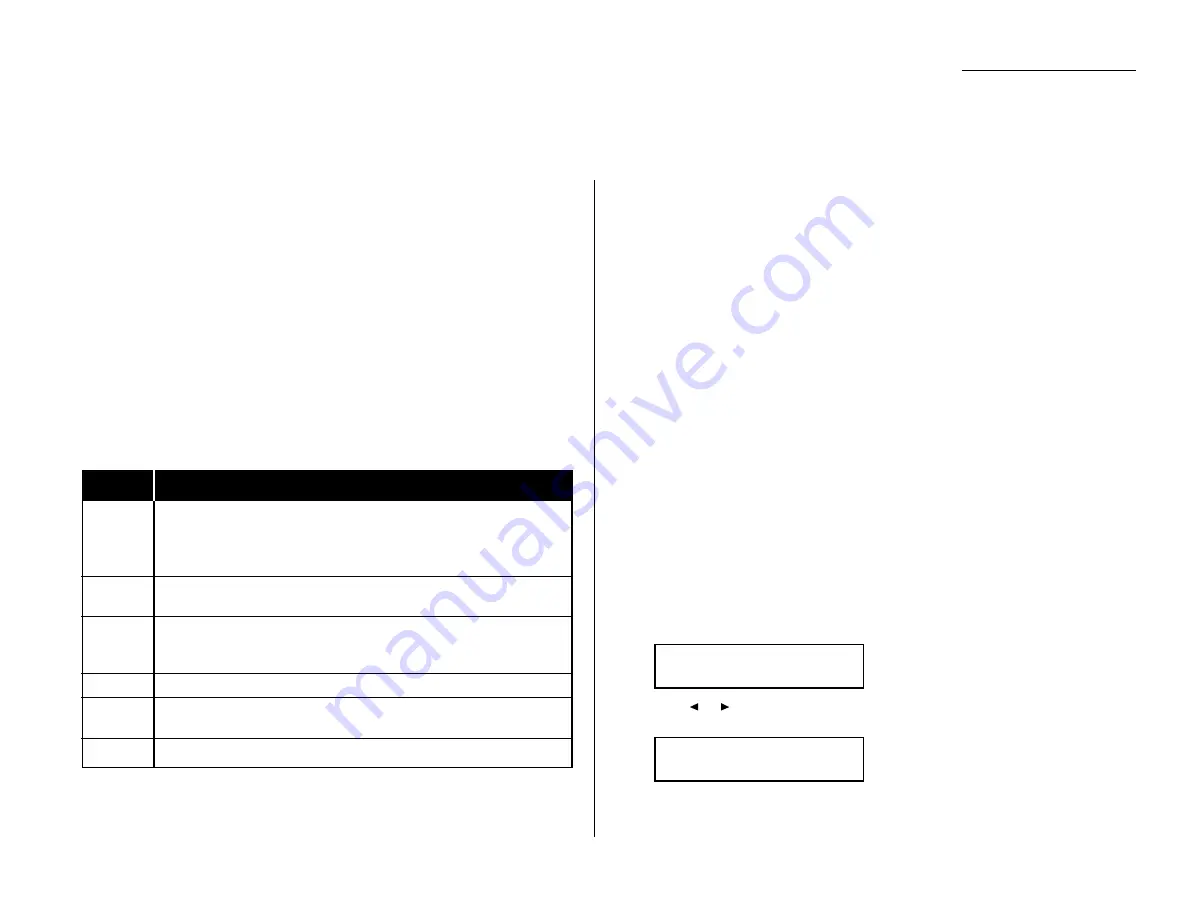
Print settings
You can set three parameters for printing received fax messages:
• Print reduction rate
• Reduction margin
• Paper save function
You set all three in the same procedure, discussed on next page. Following is a
explanation for each:
Print reduction rate
Print reduction lets you set the machine to reduce large incoming documents to a
size that fits the paper in your machine. (This setting doesn’t affect copies you may
make with your machine.)
Below are the options for both the print reduction and copy reduction settings:
Setting
What it does
Automatically reduces printouts at variable rates down to a
Auto
minimum of 50%. Tries to reduce printout to fit on one sheet of
your selected paper size. If it can’t, print the image at 100% size
on two or more pages.
100%
Does not reduce document. (Due to the sender’s
TTI
, this may print
two pages when receiving a one-page fax document. See 97%,below.)
Reduces an original so that the final printout of a one-page-
97%
document (if the original isn’t larger than the paper in your
machine) will only be one page long, even with the
TTI
.
91%
Reduces documents slightly more.
81%
Reduces documents even more. Helpful for some international
stationery sizes, as well as special applications.
75%
Turns legal-sized originals into letter-sized printed copies.
Reduction margin
Your machine’s reduction margin is measured in millimeters (mm). We’ll define
reduction margin by explaining how it’s used:
When a fax message enters your machine’s electronic brain, the machine measures
the message’s length and compares it to (a) the length of your selected paper (not
include the print margins) plus (b) the reduction margin you set. If the length of
the incoming message is shorter than (a) and (b) put together, your machine prints
the message on just one sheet.
If it’s longer, your machine prints the message on more than one sheet.
Note: An Auto reduction setting and a reduction margin setting of 24mm will
print most incoming faxes as single pages. Try this combination first and
then, only if you have problems with it, select different settings.
Half-page reception
Half-page reception can conserve paper if some of the faxes you receive are half-
page, “memo-sized” messages. When activated, this feature tells the machine to
combine two of these half-page receptions onto a single sheet. Half-page reception
only combines half-page messages sent back-to-back during the same transmission.
It won’t combine two half-page faxes from separate transmissions.
To adjust the print settings
Default setting: Rx reduction rate: Auto, Reduction margin: 24 mm,
Half-page reception: OFF.
1
Press Program key,
B
, 2, 0, 2,
ENTER
. The
LCD
shows the current print
reduction rate:
2
Press
or
until the reduction setting you want appears.
In this example, we’ve chosen 91%.
Rx Reduc.Rate :91%
/
/Enter
Rx Reduc.Rate :Auto
/
/Enter
Changing the default settings
4.3
Settings for reception
Summary of Contents for OM 9812
Page 1: ...OM 9812 OM 9816 Operating Instructions Plain paper digital Copier Fax Printer Scanner...
Page 7: ...This page intentionally blank...
Page 52: ...2 21 Basic operation This page intentionally blank...
Page 124: ...Changing the default settings This page intentionally blank 4 13...
Page 146: ...Just in case This page intentionally blank 5 21...
Page 147: ...Appendix and index...
Page 154: ...D88 90290 60...
















































