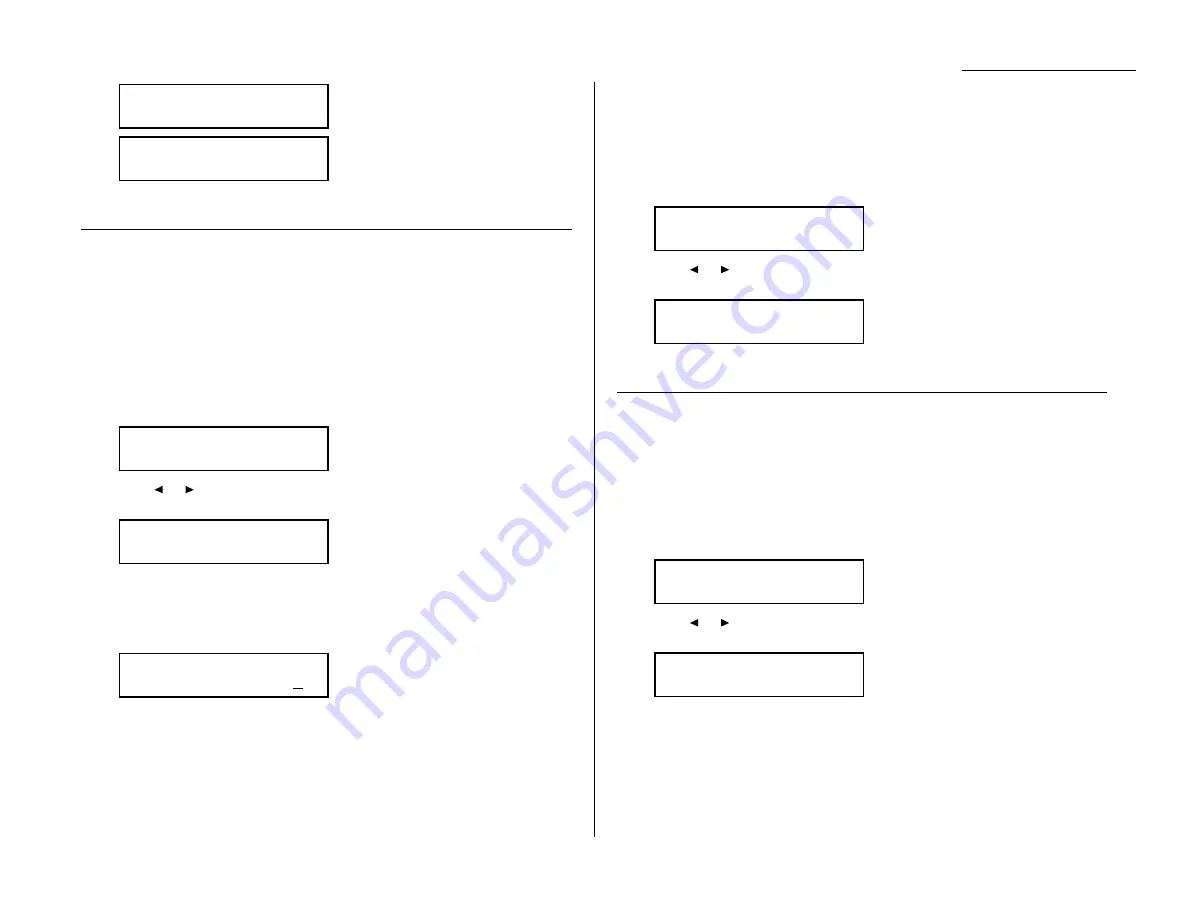
Changing the default settings
= Medium setting.
= Low setting.
12
Press
ENTER
to save the setting.
Setting Sleep mode (Energy saving mode)
Default setting: 30 minutes.
Your machine is initially set to be in the Sleep mode automatically when 30 minutes
has passed after you pressed any key last.
Note: All
LED
lamps on the control panel will not be off, even when the machine is
in the Printer sleep mode.
If you want to change the time or to set the Sleep mode to OFF, you can set it here.
1
Press Program key,
B
, 1, 0, 5,
ENTER
.
2
Press
or
until the mode you want appears.
In this example, we’ve chosen On.
If you chose On, proceed to step 3.
If you chose Off, skip to step 4
3
Press
ENTER
to save the setting. The
LCD
now asks you to enter the time for the
Sleep mode using numeric keypad (1 - 120 min.).
Note: Your machine will be in the Sleep mode when the time you set has
passed after you pressed any key last.
4
Press
ENTER
to save the setting.
Primary mode
Default setting: None.
You can set the primary standby mode in this operation. After finishing any jobs,
your machine will return to the mode you set here immediately.
1
Press Program key,
B
, 1, 0, 7,
ENTER
.
2
Press
or
until the mode you want appears.
In this example, we’ve chosen Copy.
3
Press
ENTER
to save the setting.
Setting 2-bin tray (Option)
Default setting: Copy exit: Lower tray, Fax exit: Upper tray, List exit: Upper tray,
PC-Fax exit: Upper tray
You will set where to exit the printed paper in this operation.
Note: This operation will appear only when your machine has the optional 2-bin
tray unit.
1
Press Program key,
B
, 1, 0, 9,
ENTER
.
2
Press
or
until the mode you want appears.
In this example, we’ve chosen On.
If you chose On, proceed to step 3.
If you chose Off, skip to step 7.
2-Bin Tray :On
/
/Enter
2-Bin Tray :Off
/
/Enter
Primary Mode :Copy
/
/Enter
Primary Mode :None
/
/Enter
Sleep Mode Timing
(001-120):030
Sleep Mode :On
/
/Enter
Sleep Mode :On
/
/Enter
Alarm&Key Volume:Min
/
/Enter
Alarm&Key Volume:Mid
/
/Enter
4.9
Summary of Contents for OM 9812
Page 1: ...OM 9812 OM 9816 Operating Instructions Plain paper digital Copier Fax Printer Scanner...
Page 7: ...This page intentionally blank...
Page 52: ...2 21 Basic operation This page intentionally blank...
Page 124: ...Changing the default settings This page intentionally blank 4 13...
Page 146: ...Just in case This page intentionally blank 5 21...
Page 147: ...Appendix and index...
Page 154: ...D88 90290 60...
















































