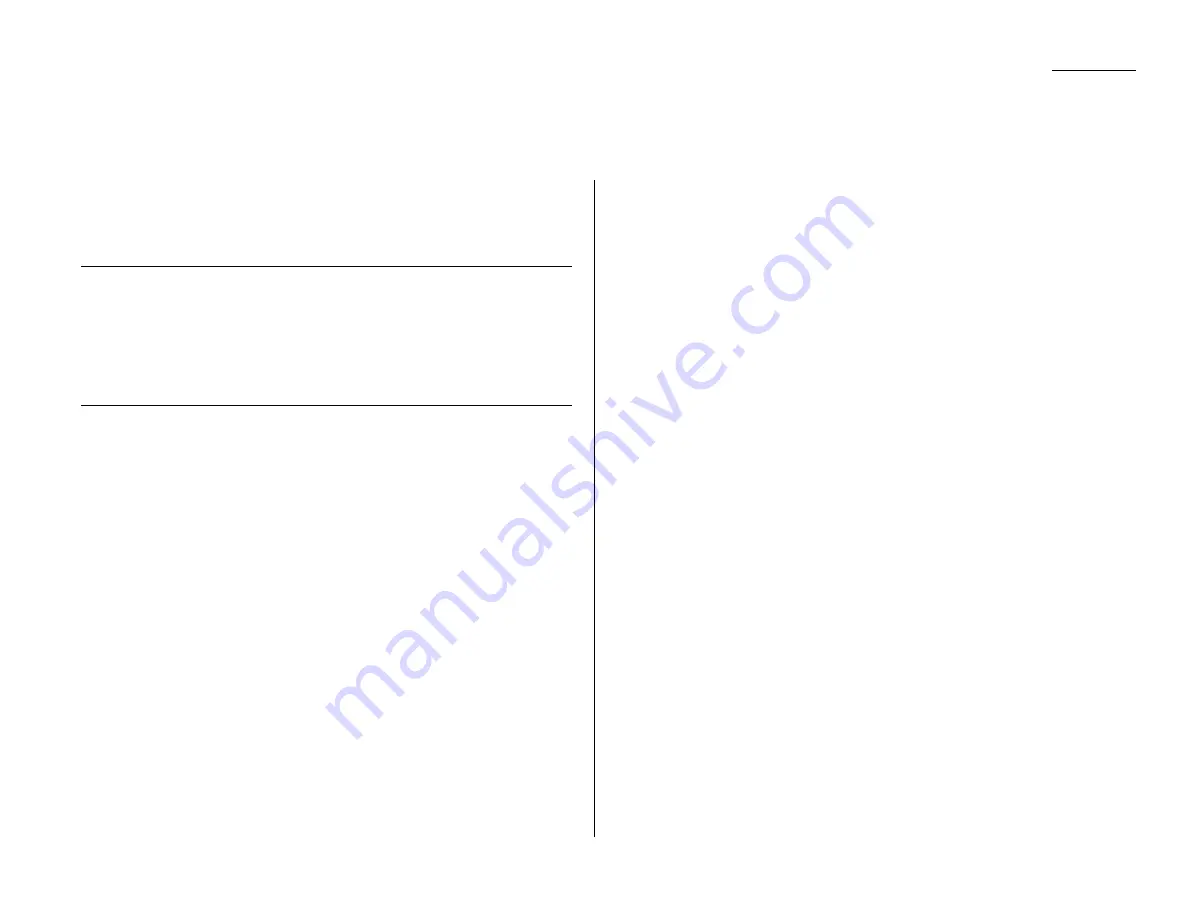
Just in case …
Occasionally, your fax machine encounters some trouble transmitting or receiving
documents. When it does, it alerts you with an alarm. You can identify the problem
with
LCD
messages and printed check messages and error reports, explained in the
following pages.
Alarm
Your fax machine sounds an alarm tone — a series of short beeps — if either of
these two problems occur:
• Trouble transmitting or receiving
• The machine is out of paper
LCD
error messages
What you see on the
LCD
What it means/What to do
All Commands In Use
Your fax machine has all of its 99 possible
delayed commands (automatic redialling counts
as one) stored in memory and cannot accept
another. Wait until your fax has completed one of
the delayed commands or delete an existing
command by using
REVIEW COMMANDS
.
Already Stored
You tried to enter the same fax (or phone) num-
ber which is already entered in your fax
machine.
Enter a different fax (or phone) number.
Box In Use
You tried to erase a F-Code box which contains
at least one document.
Erase the document(s), then try again.
Call For Service
The scanner lamp is dim or inoperable.
Make repeated copies to help evaporate any
internal moisture. If that doesn’t resolve the
problem, call your authorized Olympia dealer.
What you see on the
LCD
What it means/What to do
Change to Fax Mode
You tried to to store the document for polling (or
for F-Code Box) when the machine is in the
Copy mode. You can store the fax document only
when the machine is in the Fax mode.
Check Memory Tx
You tried to turn the Fax&Copy feature
ON
, but
the memory transmission setting is
OFF
. To use
the Fax&Copy feature, the memory transmis-
sion setting must be set to
ON
.
Set the Memory Tx to
ON
, then try again.
Check Paper Size
The difference sized paper which is not same
Open&Close Top Cover
sized paper you told your machine is loaded.
Set correct sized paper or change the paper size
setting (see page 1.9).
Close Scanner Cover
The cover indicated on the LCD is open or has
Close Top Cover
not been closed securely. Close it properly.
Close 1st Side Cover
Close 2nd Side Cover
Close 1st Cassette
The paper cassette indicated on the LCD is open
Close 2nd Cassette
or has not been closed securely. Close it properly.
Communication Error
A communication error disrupted the reception
or transmission. If you were transmitting, press
STOP
to clear the error message and then re-try
the transmission. If you were receiving a fax, try
to contact the other person and have him/her re-
try the transmission. (The problem may be
entirely with his/her machine, phone line, etc.)
Copy Off
You tried to change your fax machine to the copy
mode, but the unit’s copy protection feature
(page 2.18) is on, preventing such use. Turn off
copy protection.
Department Code Full
You tried to enter department code more than
100. Your machine can store up to 100 depart-
ment codes.
5.5
Troubleshooting
Summary of Contents for OM 9812
Page 1: ...OM 9812 OM 9816 Operating Instructions Plain paper digital Copier Fax Printer Scanner...
Page 7: ...This page intentionally blank...
Page 52: ...2 21 Basic operation This page intentionally blank...
Page 124: ...Changing the default settings This page intentionally blank 4 13...
Page 146: ...Just in case This page intentionally blank 5 21...
Page 147: ...Appendix and index...
Page 154: ...D88 90290 60...
















































