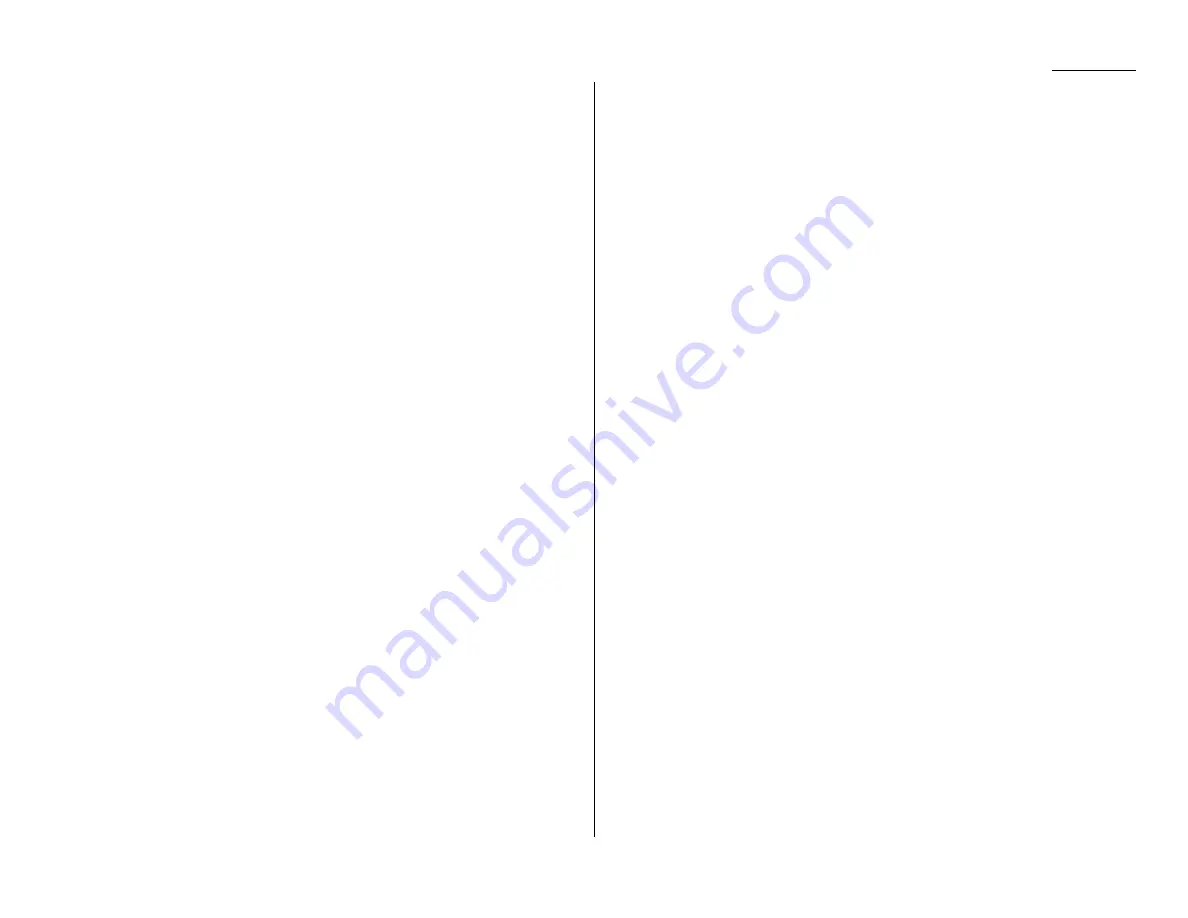
Just in case …
What you see on the
LCD
What it means/What to do
Use FBS Glass
You tried to enlargement copy using the
ADF
.
Your machine cannot enlargement copy from the
ADF
. Please set your document on the
FBS
glass
to make the enlargement copy.
Errors
When sending faxes, your machine occasionally runs into communications errors.
These can be caused by anything from lightning to telephone line interference.
(These same factors cause the static, or line noise, you sometimes hear on phone
calls.) They also can be caused by problems with the fax machine at the other end of
the line.
Often, simply trying your call again is all that’s necessary. However, if the problem
persists regularly, call your local telephone company for help. If that doesn’t help and
the problem persists regularly, call your authorized Olympia dealer.
Error reports
When an error occurs, your fax machine prints an error report. Each fax error report
lists an error message which includes:
• A possible solution to the problem
• The sending location (if the remote fax stores a Location
ID
of its own)
• The result — which is a special error code.
•
A sample of the document’s first page.
Kinds of error codes
The error code listed in the “Result” column of the error report indicates the specific
problem encountered:
• “
D
” codes — Occur while dialling
• “
R
” codes — Occur during reception
• “
T
” codes — Occur during transmission
Specific errors
Following are some error codes you may see on an error report:
Dialling errors
D
.0.3, The remote unit didn’t respond, the call couldn’t be completed or
STOP
was
D
.0.8
pressed during dialling. Re-try the call. If your machine repeats the message,
call the remote fax unit’s operator and verify that unit is operating properly.
D
.0.2
The remote unit is busy. Try the call again.
D
.0.6, Either the remote unit didn’t respond, the call somehow didn’t go through or
D
.0.7
STOP
was pressed during dialling. Try the call again.
5.9
Summary of Contents for OM 9812
Page 1: ...OM 9812 OM 9816 Operating Instructions Plain paper digital Copier Fax Printer Scanner...
Page 7: ...This page intentionally blank...
Page 52: ...2 21 Basic operation This page intentionally blank...
Page 124: ...Changing the default settings This page intentionally blank 4 13...
Page 146: ...Just in case This page intentionally blank 5 21...
Page 147: ...Appendix and index...
Page 154: ...D88 90290 60...
















































