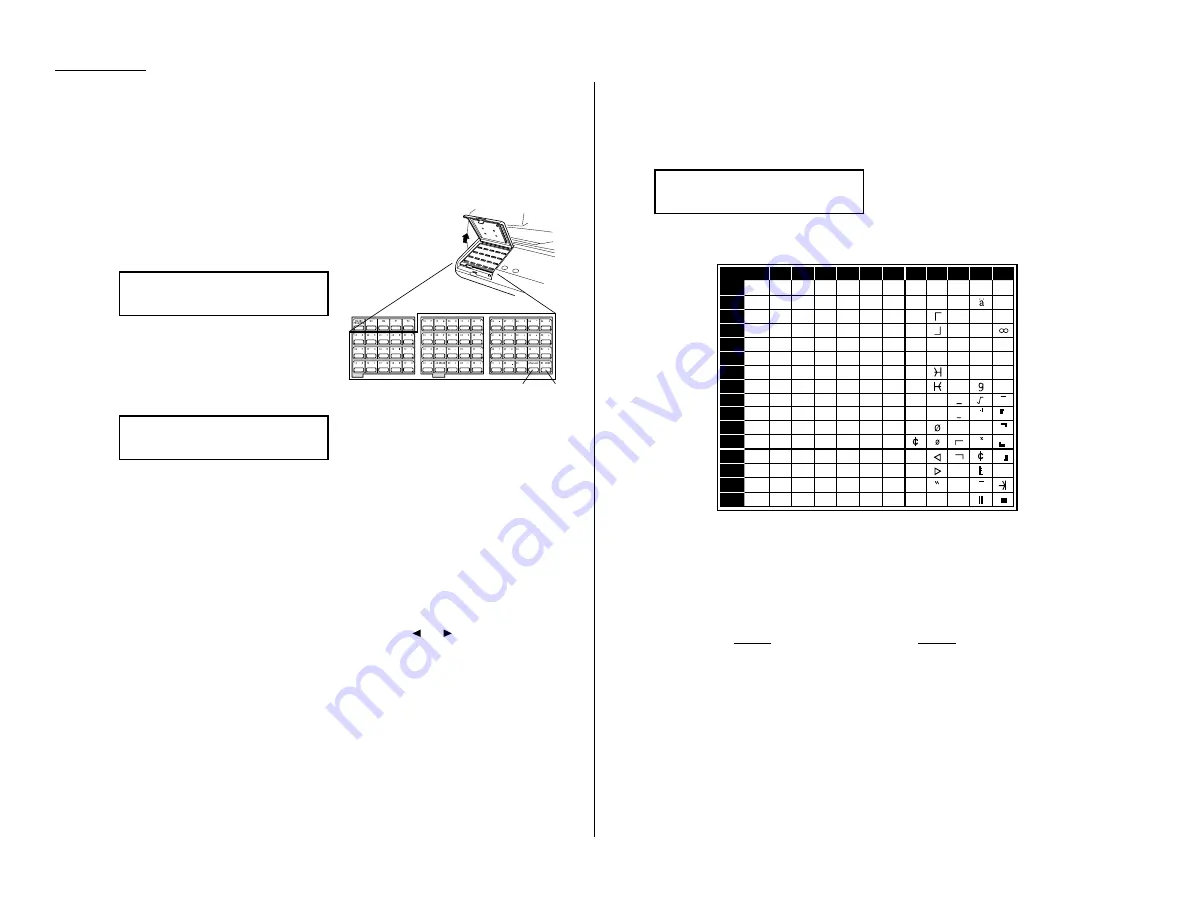
1.12
Getting started
Entering characters
Some settings give you a chance to enter characters; for your TTI, remote fax’s name
or others. To enter letters or other characters, use one-touch keys, numeric keypad
or
CODE
keys.
Using one-touch keys to enter characters
Open the one-touch cover and use the one-
touch keys to enter letters and other
non-numeric characters.
The word “Upper” means the machine will
enter only upper-case letters.
To type a lower-case letter, press
ALPHABET
which is one of the one-touch keys.
The display changes to:
This means pressing one-touch keys will enter lower-case letters.
To switch back for upper-case entries, press
ALPHABET
.
To enter spaces, punctuation and symbols, use the one-touch keys.
Canceling characters
If you entered an incorrect letter or digit, press
CANCEL
to erase to the left.
To change just one character in name and/or digit, press
or
to move the cursor
to that character or digit. Then press
CANCEL
to erase it. Re-enter the character or
digit correctly.
Using
CODE
to enter characters
Also, you can use the
CODE
key to enter special characters or symbols.
1
When the machine prompts you to enter a name, press
CODE
.
The
LCD
changes to:
2
Find the character you want to enter in the chart below.
The legends in the black border indicate which key you press, and in which
order, to get a given character.
For example, to get a back-slash (\) character, you’d press C, 8. (The blank
areas for 2, 0 and C, 0 indicate spaces.)
3
To enter each character, press the key combination listed on the chart.
Important: Remember, there are three ways to enter characters:
Enter
Using
Numbers
Numeric keypad
Letters/characters
One-touch keys
Letters/characters/numbers
CODE
chart for key combinations
4
Press
ENTER
to save the name.
0
1
2
3
4
5
6
7
8
9
A
B
C
D
E
F
2
3
4
5
6
7
A
B
C
D
E
F
0
@
P
`
p
Ç
É
↑
α
p
!
1
A
Q
a
q
ü
æ
↓
q
"
2
B
R
b
r
é
Æ
á
β
θ
#
3
C
S
c
s
â
ô
í
ε
$
4
D
T
d
t
ä
ö
`
ó
µ
Ω
%
5
E
U
e
u
à
ò
.
ú
σ
ü
&
6
F
V
f
v
å
û
ñ
ρ
Σ
’
7
G
W
g
w
ç
ù
Ñ
π
(
8
H
X
h
x
ê
ÿ
\
a
)
9
I
Y
i
y
ë
Ö
″
o
*
:
J
Z
j
z
è
Ü
¿
j
+
;
K
[
k
{
ï
,
<
L
¥
l
|
î
£
-
=
M
]
m
}
ì
¡
÷
.
>
N
^
n
→
Ä
Pt
«
/
?
O
_
o
←
Å
ƒ
»
n
x
Second keypress
First keypress
˚
˚
¥
Your Name ;Code
_
Your Name ;Lower
_
Your Name ;Upper
_
ALPHABET
CODE
Summary of Contents for OM 9812
Page 1: ...OM 9812 OM 9816 Operating Instructions Plain paper digital Copier Fax Printer Scanner...
Page 7: ...This page intentionally blank...
Page 52: ...2 21 Basic operation This page intentionally blank...
Page 124: ...Changing the default settings This page intentionally blank 4 13...
Page 146: ...Just in case This page intentionally blank 5 21...
Page 147: ...Appendix and index...
Page 154: ...D88 90290 60...
















































