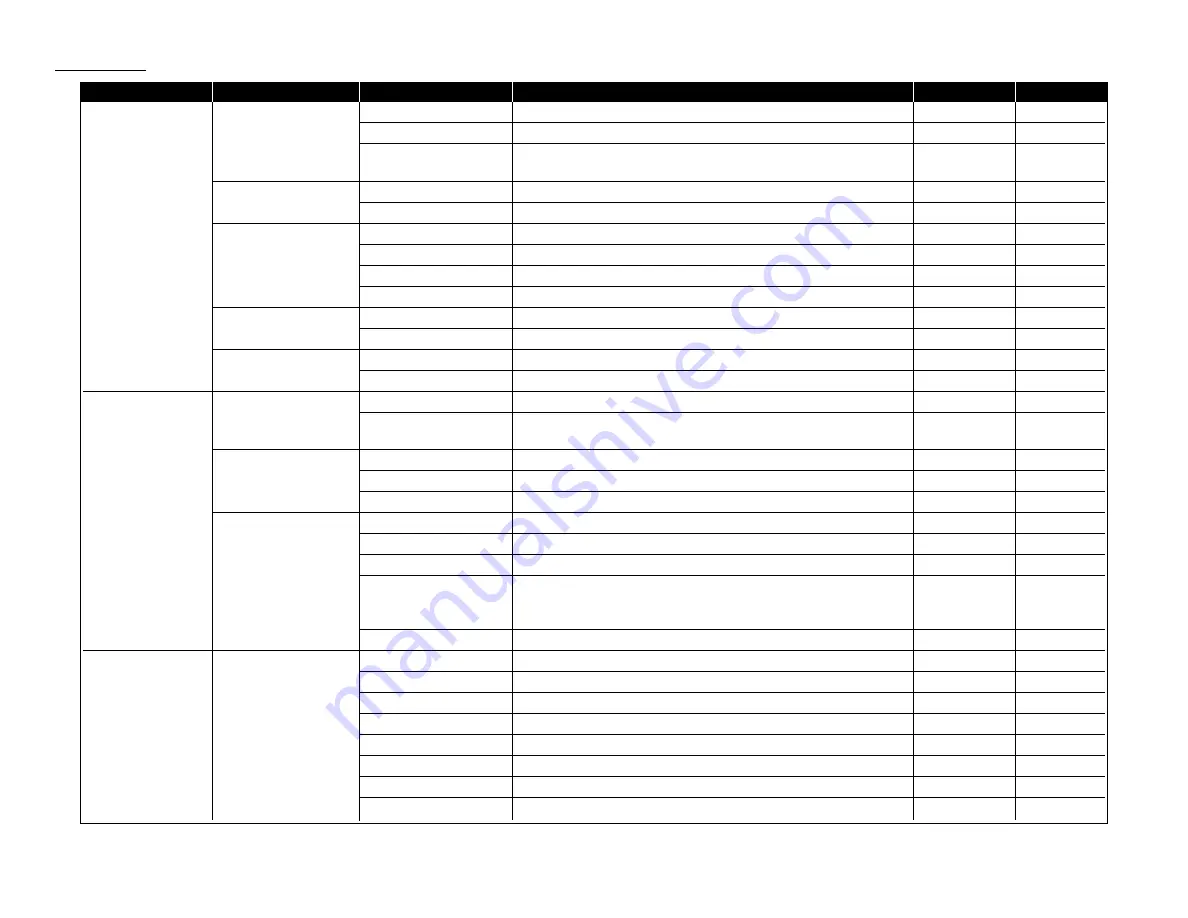
Level one function
Level two function
Level three function
Summary of setting
Default setting
Page
C. Other Settings
1.Journal & Reports
01.Journal Auto Print
Print the Activity journal automatically after 100 transactions.
Off
3.21
02.Journal Line Up
Change the printing order of the activity journal.
Off
3.22
03.Set Report Type
Select TCR (Transmit Confirmation Report) or
TCR
3.22
RCR (Receive Confirmation Report).
2.Cover Page
01.Set Cover Page
On/Off setting for sending the Cover page.
Off
3.23
02.Enter Cover Page
Enter your message for the cover page.
—
3.24
3.Department Code
01.Set Dept. Protect
Protection for department code settings.
Off
3.57
02.Set Dept. Code
Register the Department code.
—
3.56
03.Set Dept. Setting
On/Off setting for Department code activation.
Off
3.56
04.Erase Dp.TimeList
Clear the total counts of each department code.
—
3.57
4.F-Code Box
01.Set F-Code Box
Create the F-Code box.
—
3.26
02.Erase F-Code Box
Erase an empty F-Code box.
—
3.33
5.Batch Tx
01.Set Batch Box
Create the Batch box.
—
3.12
02.Erase Batch Box
Erase an empty batch box.
—
3.14
D. Doc. Management 1.Store Document
01.Polling Document
Store the document to be retrieved by other fax machine.
—
3.15
02.F-Code Document
Store the document to be retrieved by other F-Code compatible
—
3.30
fax machine.
2.Erase Document
01.Polling Document
Erase stored document for polling transmission.
—
3.15
02.F-Code Document
Erase stored document in the F-Code box.
—
3.31
03.Batch Document
Erase stored document in the Batch box.
—
3.14
3.Document Print
01.Polling Document
Print the stored document for polling transmission.
—
3.15
02.F-Code Document
Print the stored document in the F-Code box.
—
3.30
03.Batch Document
Print the stored document in the Batch box.
—
3.13
04.Security Rx Doc.
Print the fax received document during Security reception (and
return to your machine to normal reception mode until the next
—
3.51
time).
05.Com. Stored Doc.
Print the stored document for delayed transmission.
—
2.9
E. Print
1.List Print
01.Machine Settings
Print a list of your machine settings.
—
4.10
02.Fax Settings
Print a list of the fax settings.
—
4.10
03.Copy Settings
Print a list of the copy settings.
—
4.10
04.Journal
Print the activity journal manually.
—
3.22
05.Commands List
Print a list of the delayed commands.
—
2.9
06.One-Touch List
Print a list of the one-touch dial keys.
—
3.3
07.Speed-Dial List
Print a list of the speed-dial numbers.
—
3.6
08.P One-Touch List
Print a list of the programmable one-touch keys.
—
3.48
1.16
Getting started
Summary of Contents for OM 9812
Page 1: ...OM 9812 OM 9816 Operating Instructions Plain paper digital Copier Fax Printer Scanner...
Page 7: ...This page intentionally blank...
Page 52: ...2 21 Basic operation This page intentionally blank...
Page 124: ...Changing the default settings This page intentionally blank 4 13...
Page 146: ...Just in case This page intentionally blank 5 21...
Page 147: ...Appendix and index...
Page 154: ...D88 90290 60...
















































