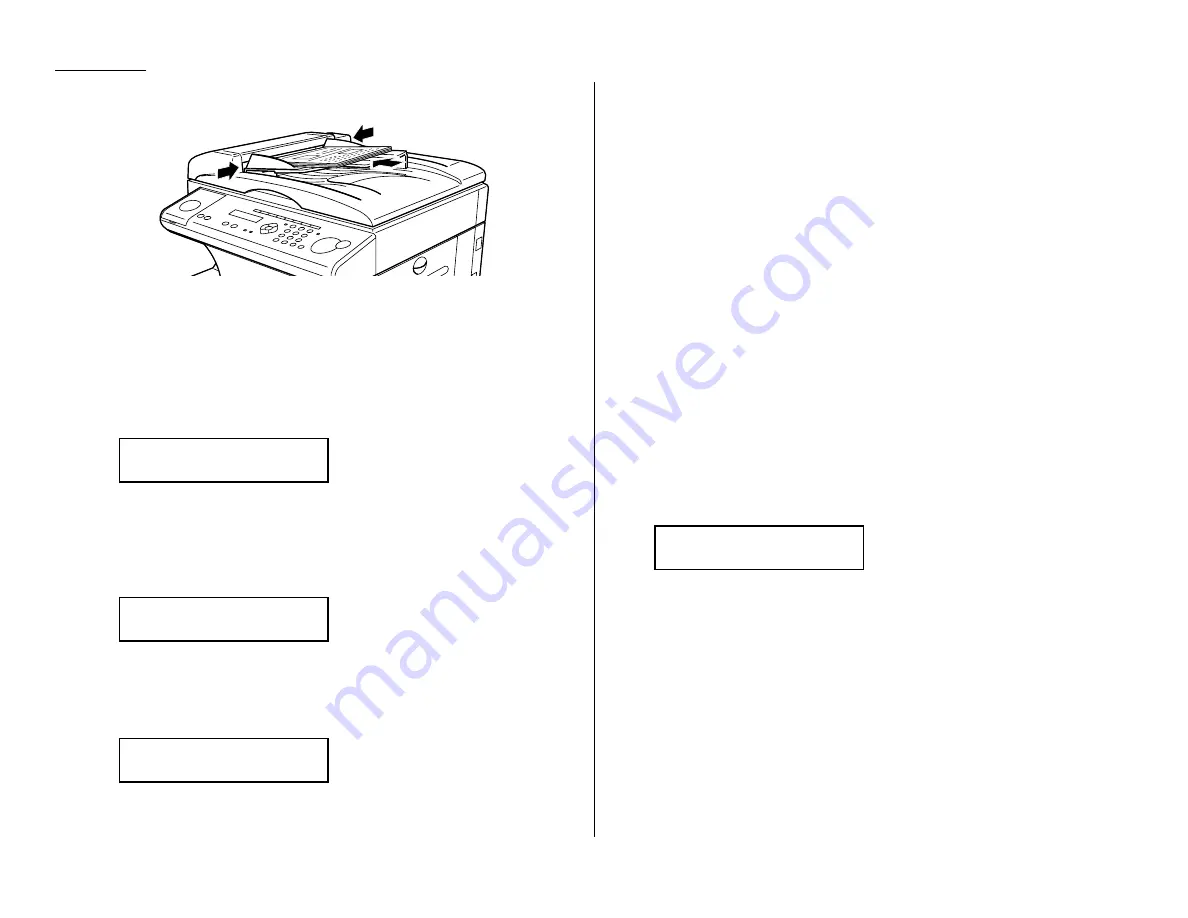
2.4
Basic operation
Sending a fax using the
ADF
1
Press
COPY
/
FAX
/
SCAN
to change to Fax mode.
2
Insert the document face up, top edge first. And adjust the document
guides — by sliding either of them to the left or right — to fit the page(s)
you’ll be faxing. Your fax machine’s
ADF
(Automatic Document Feeder) will
hold up to 50 pages with A4-sized paper.
When a document is in the feeder, the
LCD
shows the scanning width and the
amount of memory available:
3
Adjust resolution and contrast if necessary.
4
Enter the fax number.
Also, enter any access codes necessary, just as you would for a regular phone
call. (Example: Enter 9 to “dial out” from an office telephone system, or 1 for
long-distance.)
5
Press
START
.
By pressing
START
, you’ve just given your machine a command. In turn, your
machine gives this action a command number as it scans the fax document.
This command number appears on the first line of the
LCD
for a few seconds:
You’ll need to know this command number if you later wish to cancel the
transmission or to print a stored document (see pages 2.8–2.9).
6
Now, everything is up to the machines — yours and the one you’re dialling.
• If the fax has been set for Quick Memory transmit, your machine scans the
first page of your document into memory, then dials the other fax. When it
makes contact, your machine transmits the stored document from memory
while at the same time scanning the remaining pages of your document
into memory. (In default setting, the Quick Memory transmission is On. If
you want to turn off this feature, see page 4.2.)
• If the fax has been set for the normal memory transmit, your fax scans the
entire document into memory, then dials the other fax. When it makes con-
tact, your machine transmits the entire stored document from memory.
• If the fax is set for Real time transmit (non-memory transmission), your
machine simply dials the other fax. When it makes contact, your machine
feeds the document through, scanning and transmitting it as it goes.
Note: The more “stuff” (called black coverage) your machine “sees” on a
page, the more slowly the page feeds through as the fax scans it. And
even if the page is relatively clean, sending it in grayscale mode or at
certain resolutions makes your machine “see” more “stuff.”
The same is true if you set the contrast to Dark.
Important: If you want to cancel a transmission while scanning the docu-
ment, press the
STOP
key.
If you want to cancel a transmission in progress, use the Review
Commands function. See “Reviewing or canceling commands,”
page 2.8.
7
At the end of the operation, your fax machine beeps and displays:
Important: Whenever you transmit a document, what actually appears on
the top line of the display depends on information stored in the
remote fax. The line may even be blank.
Note: If the call fails, see “Redialling,” page 2.7.
919725552009
** Complete **
== Command:01 ==
Press Start
919725552009_
Document Ready
A4 Mem100%
Summary of Contents for OM 9812
Page 1: ...OM 9812 OM 9816 Operating Instructions Plain paper digital Copier Fax Printer Scanner...
Page 7: ...This page intentionally blank...
Page 52: ...2 21 Basic operation This page intentionally blank...
Page 124: ...Changing the default settings This page intentionally blank 4 13...
Page 146: ...Just in case This page intentionally blank 5 21...
Page 147: ...Appendix and index...
Page 154: ...D88 90290 60...
















































