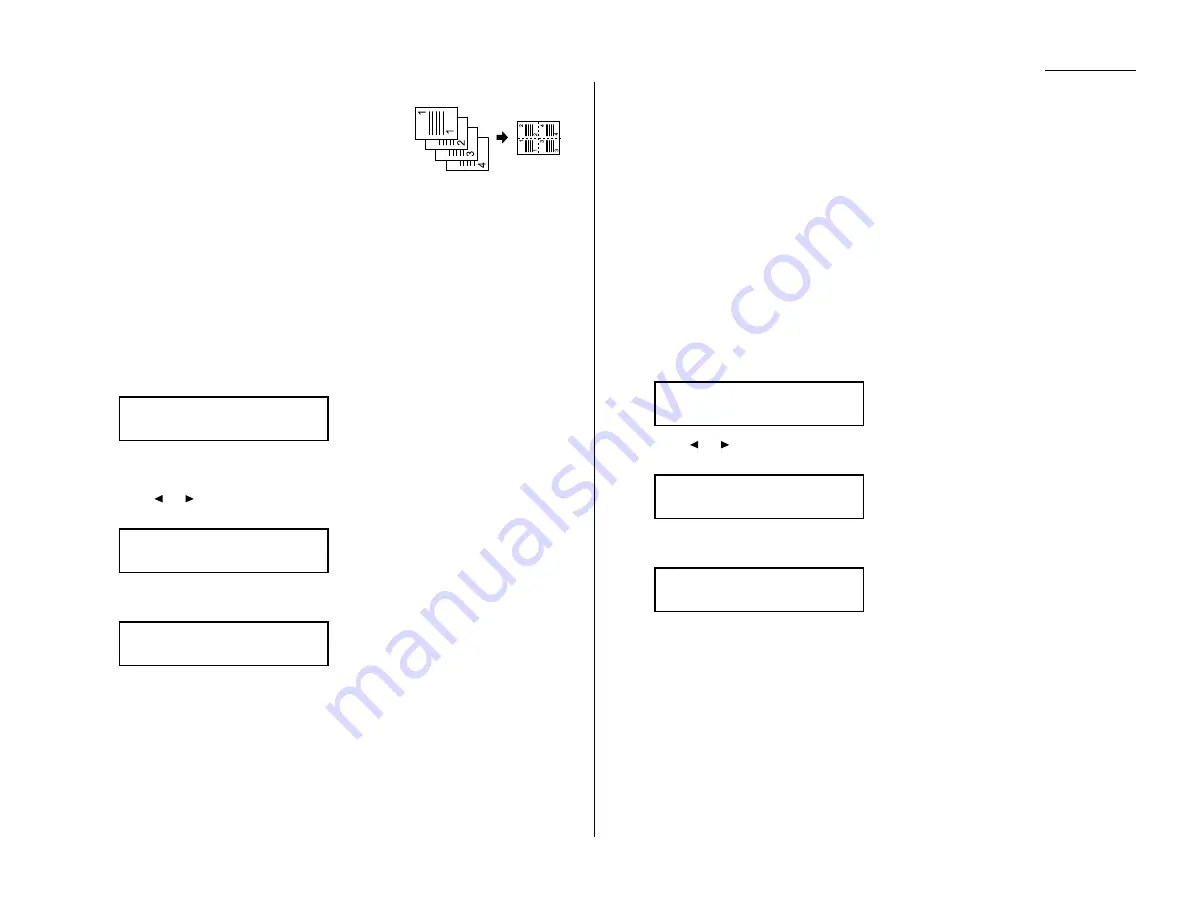
2.17
Basic operation
Combine
(This mode is available only on the OM 9816.)
This feature allows you to copy from four one-sided
originals to one sheet of paper.
Note: When using the Combine mode, the magnification ratio is automatically set
to 50%. However, you can change it manually from 50 to 200 % if you want.
Note: Although you can use Combine with the Ultra copy resolution, part of origi-
nal image might be not copied. Ultra copy resolution only allows you to copy
documents at 100 %. Images cannot be enlarged or reduced.
1
Make sure the machine is in the Copy mode.
2
Place your original document in
ADF
face up, or on the
FBS
glass face down.
3
Enter the document size by pressing
DOCUMENT SIZE
.
4
Press
ADVANCED FUNCTIONS
twice,
ENTER
. The
LCD
shows the current setting:
Note: This feature is Off for default setting. However, you can turn on it for
the default. (See page 4.7.)
5
Press
or
until the setting you want appears.
In this example, we’ve chosen On.
6
Press
ENTER
to save the setting. The machine return to the standby mode
with following display:
7
As needed, set the following:
• Document type and Image contrast
• Number of copies
• Copy reduction or enlargement ratio (50–200%).
8
Press
START
.
Note: To reset the copy parameter to default setting, press
COPY RESET
.
Note: To stop the copying, press
STOP
.
Ultra Copy resolution
(This mode is available only on the OM 9816.)
Ultra copy offers the highest copy quality available. However, this feature
also requires more memory than the normal copy resolution. If you try to
copy many pages at a time, memory overflow may occur.
Note: The enlargement/reduction copy feature is not available with this feature.
Therefore, if you are using this feature with the Combine mode, part of orig-
inal image might be not copied.
Note: This feature allows you to copying with more high quality resolution.
1
Make sure the machine is in the Copy mode.
2
Place your original document in
ADF
face up, or on the
FBS
glass face down.
3
Enter the document size by pressing
DOCUMENT SIZE
.
4
Press
ADVANCED FUNCTIONS
three times,
ENTER
. The
LCD
shows the current
setting:
5
Press
or
until the setting you want appears.
In this example, we’ve chosen On.
6
Press
ENTER
to save the setting. The machine return to the standby mode
with following display:
7
As needed, set the following:
• Document type and Image contrast
• Number of copies
8
Press
START
.
Note: To reset the copy parameter to default setting, press
COPY RESET
.
Note: To stop the copying, press
STOP
.
Copy <Ultra Copy> 1
A4 Auto 100%
Ultra Copy :On
/
/Enter
Ultra Copy :Off
/
/Enter
Copy <Combine> 1
A4 Auto 50%
Combine :On
/
/Enter
Combine
:Off
/
/Enter
Summary of Contents for OM 9812
Page 1: ...OM 9812 OM 9816 Operating Instructions Plain paper digital Copier Fax Printer Scanner...
Page 7: ...This page intentionally blank...
Page 52: ...2 21 Basic operation This page intentionally blank...
Page 124: ...Changing the default settings This page intentionally blank 4 13...
Page 146: ...Just in case This page intentionally blank 5 21...
Page 147: ...Appendix and index...
Page 154: ...D88 90290 60...
















































